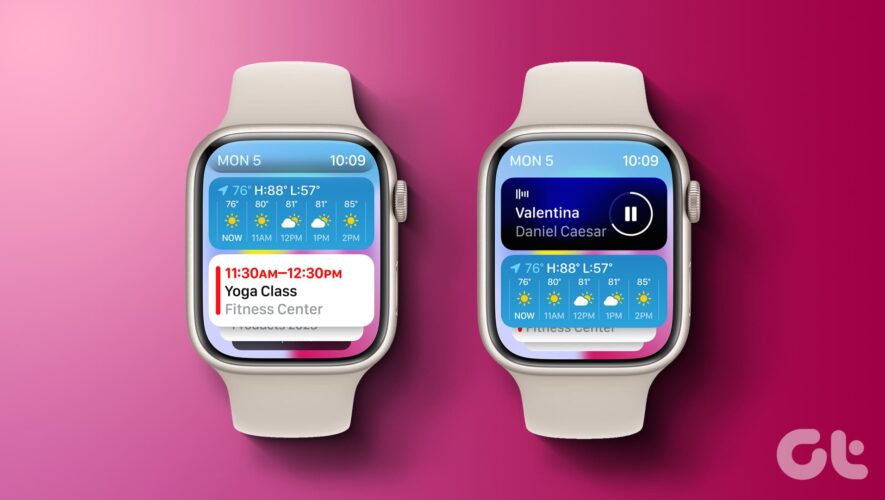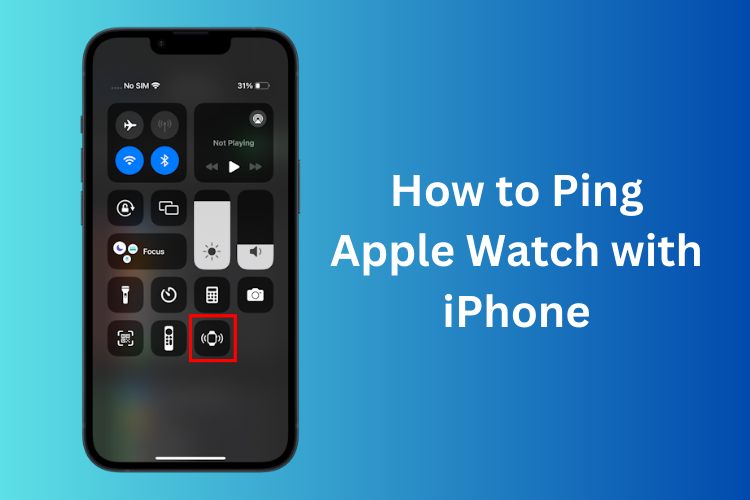Apple released watchOS 10 for the Apple Watch in the yearly software update event, the WWDC 23. We couldn’t wait to check out the widget stacks on Apple Watch, a feature we highly appreciate on the iPhone. If this excites you, here’s how to add the smart stack on your Apple Watch running watchOS 10.
However, watchOS 10 has yet to be publicly released, and you can only try out new features using the watchOS 10 public beta. Therefore, before we show you how to add the smart stack of widgets on Apple Watch, here’s how to install the public beta of watchOS on your Apple Watch.
Requirements for watchOS 10 Public Beta
The watchOS 10 developer preview gives you early access to all the newly released features. To install watchOS 10 public beta, you must have an iPhone XS/XR or newer and Apple Watch Series 4 or above.
You need to install iOS 17 Beta on your iPhone before you install watchOS 10 Beta on your Apple Watch.
Things to Know Before Upgrading to Public Beta
You cannot downgrade to watchOS 9 on your Apple Watch.
Further, if you remove iOS 17 beta on your iPhone, you cannot pair your Apple Watch running watchOS 10 beta with your iPhone running iOS 16.
With that out of the way, let’s look at the steps to install the software.
How to Install watchOS 10 Public Beta
Step 1: Open the Watch app on your iPhone.
Step 2: Go to the My Watch tab and tap on General.
Step 3: Tap on Software Updates.
Step 5: Tap on Beta Updates.
Step 6: Select ‘watchOS 10 Public Beta’. Go back, and you will find the available update. Tap on ‘Download and Install’.
Your Apple Watch must have at least 50% of battery level and must be kept on charging as you install the update.
Once you install the update, here’s how to add the smart stack of widgets on the Apple Watch.
To open the widgets in watchOS 10, rotate the Digital Crown or swipe up from the bottom. You can access the stack of widgets.
The first widget shows you the date and time, followed by all the widgets you can scroll by, and you have a three-in-one complication widget. In the end, you will see the option to open the app library.
These widgets automatically position themselves in the stack based on relevant and time-sensitive information.
To add a new widget, long-tap on a widget and tap on the plus icon. Select the app, followed by the type of widget you want to add.
To modify the three complication widget, long-tap on it. Tap on the complication you want to add or remove and select the app.
Next, let us see how to re-order these widgets in the stack.
Earlier, we mentioned that these widgets automatically assume a position based on the relevancy of the information it displays. However, you can pin a widget to keep it at top. Here’s how to do that.
Step 1: Rotate the Digital Crown to open the widgets.
Step 2: Now, long-tap on the widget and tap on the pin icon.
This pins the widget to the top. You can pin multiple widgets so that they stay on top no matter what.
You can only edit the order of pinned widgets in the stack on Apple Watch, but not all the other widgets. So, once you pin widgets in the stack, here’s how to change the order.
Rotate the Digital Crown to go to the widget. Now, long-tap the pinned widget and drag it to position it accordingly. That’s it!
Note: You can only place it between, above, or below the pinned widgets. You cannot place it in between widgets that aren’t pinned.
If you do not wish to keep a widget in the stack on your Apple Watch, here’s how you can remove it.
All you need to do is to long tap on the widget and tap on the minus icon to remove it.
If you want to remove a widget from the three-in-one complication widget, long tap on the complication you want to remove and tap on the minus icon.
So, that’s how to use Smart Stack on Apple Watch. If you have more questions, move to the FAQ section below.
1. How many widgets do I add in a stack on my Apple Watch? There is no limit to the number of widgets you can add to your Apple Watch.
2. Does widgets on watchOS 10 support third-party apps? Yes. watchOS 10 will support third-party app widgets. However, only a few apps support them as of now. We can look forward to more once watchOS 10 is publicly released.
3. When will the watchOS 10 public version release? The public version of watchOS 10 will be released after Apple’s September 2023 event.
Information at Your Fingertips
We hope this article helps you install the smart stack widget on Apple Watch running watchOS 10. We’re excited to see how third-party apps will implement widgets onto watchOS 10 once publicly released. It is a great way to keep up with the information that matters the most!
Guiding Tech
https://www.guidingtech.com/use-smart-stack-on-apple-watch/