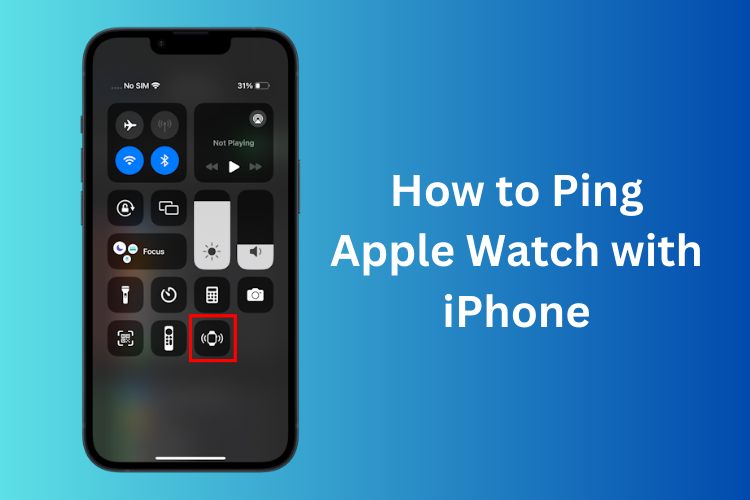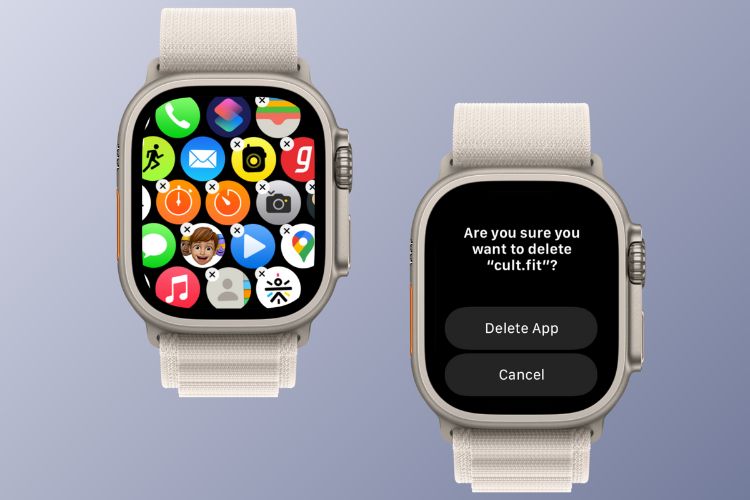A new iOS 17 feature gives you the option to ping the linked Apple Watch with an iPhone without visiting the Find My app. It means, that rather than using Find My, you can quickly locate your Apple Watch using your iPhone’s Control Center. It’s a supremely handy feature to find your watch that’s tucked in the deep corners of your couch, your office table drawer, or anywhere around you.
The much-useful “Ping My Watch” button is now available in the Control Center which makes your Apple Watch emit an audible tone, making it easier for you to locate it. Keep in mind that the Ping My Watch button isn’t included in the default Control Center options on iPhone. So, you have to add it manually. Here are the steps to do it:
Note: The Ping My Watch works only when your iPhone and Apple Watch are in the Bluetooth range or connected to the same Wi-Fi network. If your Apple Watch is lost or stolen, you’ll have to use the Find My app to locate it.
Open the Settings app on your iPhone and visit the Control Center section.
Under “More Controls”, tap the green “+” icon for the Ping My Watch option.
Now, open the Control Center and tap on the Ping My Watch icon to make your smartwatch beep.
You can locate your Apple Watch if it’s locked, charging, or on your wrist.
Beebom