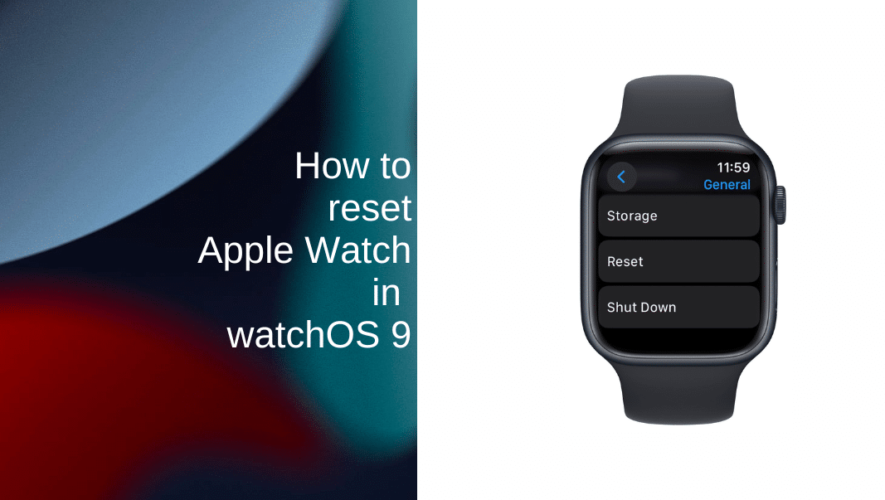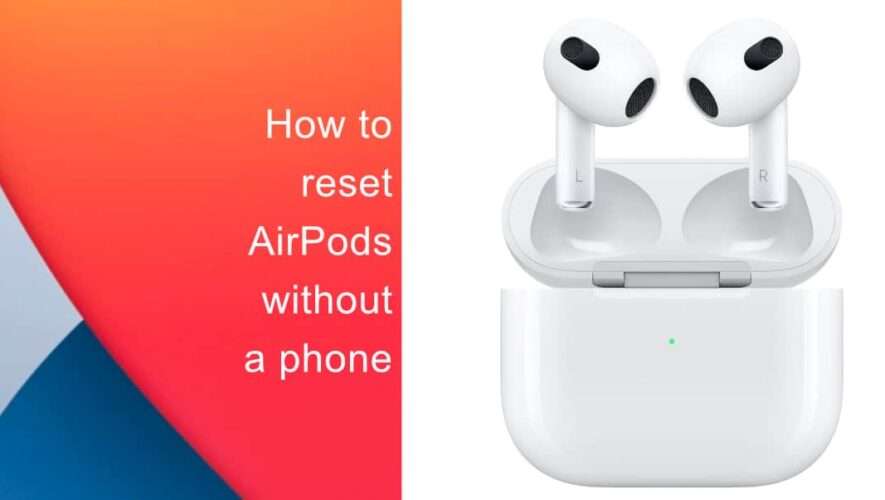How to quickly find your Apple Watch using your iPhone
Lost your Apple Watch? You can track it down in moments by using your iPhone.
If you’re anything like us, you’re constantly losing your gadgets. “Where’s my phone?” is possibly the most frequently used phrase in the household. While your Apple Watch is a little harder to misplace, what with it being strapped your wrist most of the time, it can still go missing more frequently than is good for your sanity.
There’s a simple way to find your iPhone by using your Apple Watch to get it to play a sound, but did you know that you can also do this the other way round? If your Apple Watch has gone missing, you can get it to play sound using the Find My app on your phone. Here’s how to quickly find your Apple Watch by using your iPhone.
How to find your nearby Apple Watch using your iPhone
If you know that your Apple Watch is fairly close by, then you can find it quickly by using the Find My app. This allows you to force your Apple Watch to play a sound provided that your Apple Watch is turned on; follow the sound, and you’ll find your Apple Watch. It’s a really useful trick that can save you hours of wasted time hunting down the back of the sofa.
Open the Find My app on your iPhone. Under Devices tap select the Apple Watch that you want to find. Tap the Play Sound button. Your Apple Watch will start to vibrate, and after a short while will start playing a sound. The lights on the back of your Apple Watch will also flash. Listen out for the sound and follow it to locate your Apple Watch. Once you’ve found it, tap Dismiss on your Apple Watch to stop the sound playing. You may also receive an email telling you that a sound was played on your Apple Watch.
How to find your Apple Watch if it’s not with you
The above trick is really useful, but it only works when you’re within earshot of your Apple Watch. If you’ve left your Apple Watch somewhere else entirely, then the Find My app can still help.
Open the Find My app on your iPhone. Select the Apple Watch you want to locate under Devices. You should be able to see the location of your Apple Watch on the map at the top of the screen. Tap Directions to be guided to the location of your Apple Watch via the Maps app. Once you get to the relevant location, use the method above to make your Apple Watch play a sound, and you should be able to locate your Apple Watch.
How to put your Apple Watch in Lost Mode
If you can’t find your Apple Watch, and it’s not showing in the Find My map, then you should put your Apple Watch into Lost Mode. This will lock your Apple Watch and disable any payment cards in your Apple Watch wallet. You can also leave a phone number and message that will appear on the Apple Watch screen if anyone finds it. You’ll also receive a notification when the Apple Watch is located by the Find My app again.
Open the Find My app. Select the lost Apple Watch under Devices. If it can’t be found, it will be listed as No Location Found. Scroll down and tap Activate under Mark as Lost. Tap Continue at the bottom of the screen. Enter a contact phone number and tap Next. Enter a message to appear on your watch if anyone finds it and tap Next. Turn on Notify When Found and Receive Email Updates if they’re available. Tap Activate and your Apple Watch will be placed in Lost Mode. When you’re reunited with your Apple Watch, Lost Mode will automatically be disabled when you unlock your Apple Watch. You can also disable Lost Mode in the Find My app on your iPhone by tapping Activated under the Mark as Lost section and selecting Turn off Mark as Lost.
Pocket-lint
https://www.pocket-lint.com/how-to-quickly-find-your-apple-watch-using-your-iphone/