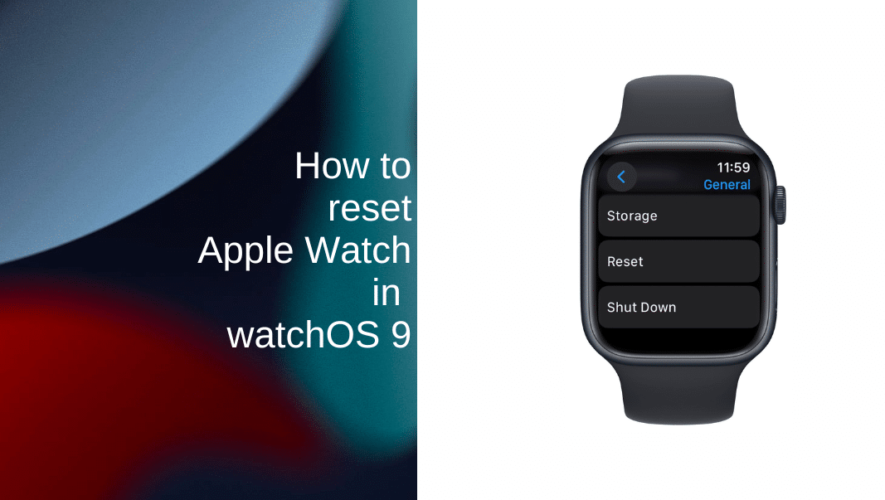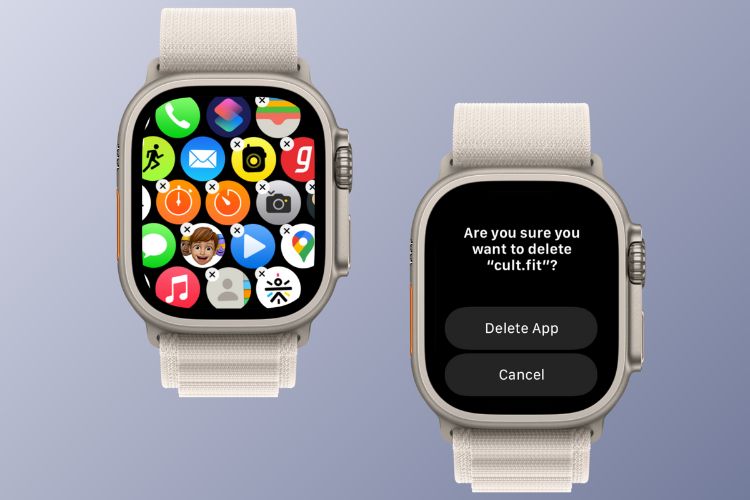Resetting your Apple Watch can be a helpful troubleshooting step when dealing with software issues or if you plan to sell or give away your watch. This step-by-step guide will walk you through the process of how to reset Apple Watch in watchOS 9.
Learn how to reset Apple Watch in watchOS 9
Before you attempt to reset Apple Watch on watchOS 9, make sure to perform the following steps:
Backup: Ensure that you’ve backed up your Apple Watch to your paired iPhone using iCloud or iTunes to avoid losing important data.
Unpair: Unpair your Apple Watch from your iPhone. This step will ensure that your watch is no longer linked to your iCloud account.
Once you’ve completed these preliminary steps, follow the steps below to learn how to reset Apple Watch on watchOS 9:
Tap on the Digital Crown on your Apple Watch to access the home screen. Locate and tap on the Settings app. It looks like a gear icon.
Scroll down and tap on General.
Scroll down until you see the Reset option.
Tap on Reset to access the reset options > tap on Erase All Content and Settings. This action will wipe all data from your Apple Watch, returning it to its factory settings.
Now, confirm the reset. If prompted, enter your Apple Watch passcode to confirm the reset. A warning message will appear, stating that the reset will remove all media and data.
Read the warning carefully. If you’re sure you want to proceed, tap Erase All or Erase All & Keep Plan (if your Apple Watch has a cellular plan).
Your Apple Watch will now begin the reset process. This may take a few minutes. Wait for the reset to complete
Once the process is complete, your Apple Watch will restart and display the “Welcome” screen. Follow the on-screen instructions to set up your Apple Watch from scratch. You can restore from a backup if you’ve created one before, or set up the watch as new.
We hope this guide helped you learn how to reset Apple Watch in watchOS 9. If you have any questions, let us know in the comments below.
Read more:
iThinkDifferent