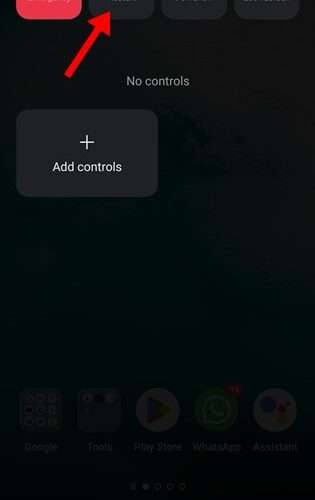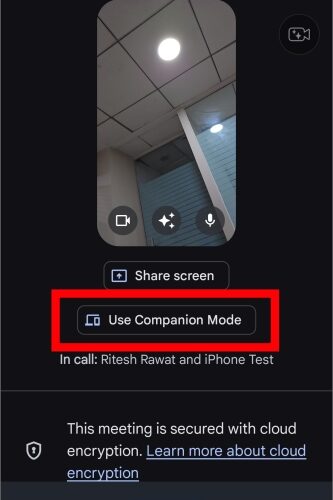On Android devices, you can turn off the vibration for your notifications, incoming calls, SMS, etc. However, what if your phone vibrates even if the vibration is turned off completely?
Recently, a few Android users have messaged us asking, ‘Why does my Android phone vibrate for no reason‘. Android users have no clue why their phone is vibrating without any reason.
So, if you’ve been recently facing the same vibration problem on your Android smartphone, you have landed on the right page. This article will explain why Android phone randomly vibrates for no reason and how to resolve it.
How does a cell phone vibrate?
Before checking the solutions to resolve the problem, let’s know how a cell phone vibrates. A tiny piece of the motor causes vibration on your smartphone. The tiny motor is inside your phone with a small off-balanced weight on end.
So, when your phone rings, the motor spins the weight, which triggers the vibration. So, if your Android phone is vibrating for no reason, chances are that something is forcing the vibration motor the spin the weight.
Fix Android Phone Vibrating For No Reason?
Well, there is not one but many different methods to resolve Android randomly vibrating without any reason problem. Below, we have shared a few below, which may help you resolve the issue.
1) Restart your Android device
Well, the very first that you should do is restart your Android device. There may be certain processes running in the background triggering the vibration.
Restarting your Android will release all such processes from the background and only load the system apps. Also, restarting Android will rule out the bugs & glitches.
To restart your Android smartphone, press the Power button and select Restart. Your smartphone will power off and start automatically within a few seconds.
2) Change the Sound Mode
Chances are that your Android phone is set to vibration mode only. When the Sound Mode of Android is set to Vibrate, your phone will only vibrate while receiving app alerts, calls, messages, etc. So, you need to change the sound mode to resolve the problem.
1. First of all, open the Settings app on your Android. On Settings, tap on Sound & Vibration.
2. On the Sound & Vibration, tap on the Sound Mode.
3. Select either Ringing or Silent Mode on the Sound Mode prompt.
That’s it! Your phone won’t vibrate when it receives app alerts, calls, notifications, SMS, etc.
3) Turn off the Vibration for App Alerts
A few problematic apps can still trigger the vibration even when the Vibrate mode is turned off on your smartphone. This happens when the app fails to deliver the notification properly. In most cases, you can’t figure out the problematic app because the notification fails to arrive on your phone. However, the best thing you can do is recall the last app installed and turn off vibrate mode.
1. Open the Settings app on your Android and tap on the Apps.
2. On the Apps, tap on App Management.
3. Now select the app you’ve recently installed. On the App info screen, tap on Manage Notifications.
4. On the Notification management screen. Turn off the toggle for ‘Vibrate‘.
That’s it! You need to repeat the steps for every app you think is creating a problem.
4) Update Your Android Apps
Android phones vibrating randomly may be a result of software or app glitch. Sometimes bugs in existing apps also trigger this problem. The best way to rule out Android vibrating for no reason problem is by updating all installed apps. Here’s how to update all your Android apps.
1. First, open the Google Play Store on your Android smartphone.
2. Next, tap on the profile picture in the top-right corner.
3. Select ‘Manage apps and device‘ from the list of options.
4. On the Manage apps and device screen, tap on the Update All button underneath the Updates available section.
That’s it! Now Google Play Store will update all outdated apps on your Android smartphone.
5) Install the Android Updates
Just like App updates, operating system updates were equally important. Many users have already claimed to resolve Android phone vibrating for no reason problem just by updating their Android version. You can also try doing that and check whether the problem has been resolved.
1. First, open the Settings app on your Android device.
2. Next, scroll down to the end and tap on About Device.
3. On the About Device screen, tap on the Software update. Now your phone will automatically check for available firmware updates. If any update is available, make sure to download & install it.
6) Factory Reset Your Android Phone
If nothing worked and your phone is still vibrating for no reason, it’s best to factory reset your Android phone. However, do note that a Factory reset will erase all files and settings from your device.
It will roll back your Android to its factory state. So, before resetting your Android, back up your important files.
1. First, open the Settings app and tap on System Settings.
2. On the System Settings, scroll down to the bottom and tap on Back up and Reset.
3. On the next screen, tap on the Reset Phone option.
4. On the Reset Phone screen, tap on Erase all data.
That’s it! This is how you can reset your Android to its factory settings.
Also Read: How to Transfer Music from iTunes to Android
So, these are a few simple steps to fix ‘Why does my Android phone vibrate for no reason’ problem. If you need more help resolving the random vibration problem on Android, let us know in the comment box below. Also, if the article helped you, make sure to share it with your friends as well.
The post Why Does My Android Phone Vibrate for No Reason? appeared first on TechViral.
TechViral