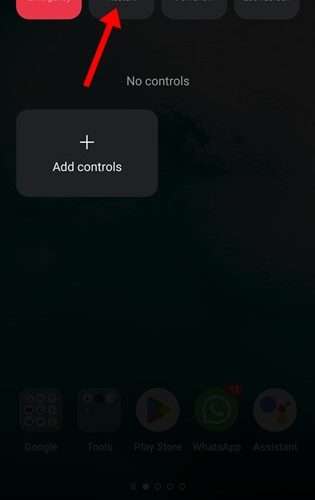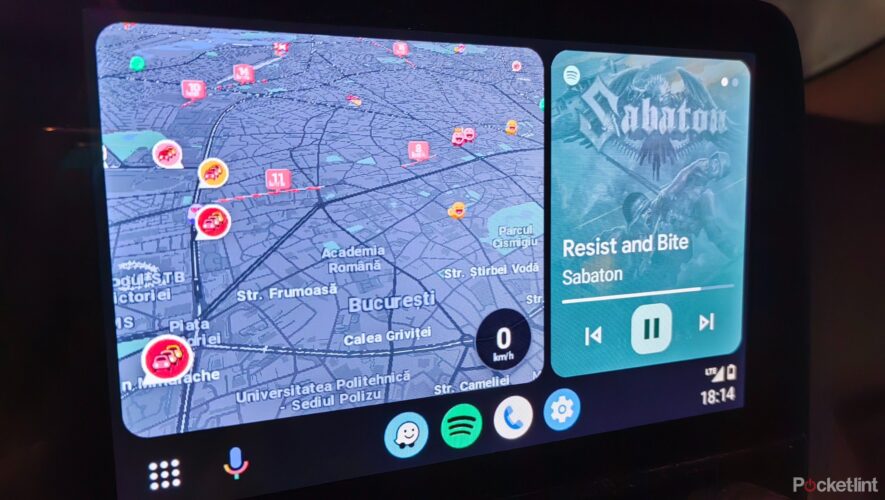As a last resort, check for and remove malware from your Android phone. If that doesn’t work, you might have to restore your Android phone to factory settings. This process erases all the data, app information, and saved settings on the phone. Hence, before resetting your smartphone, create a local backup on your desktop or Google Drive if you have enough storage.
Follow these steps to perform a factory reset on your Android phone.
Head to the Settings app on your Android device and open System.
Tap on Reset Options and tap on Erase all data (factory reset).
Confirm your choice by tapping Erase all data.
It will be a couple of minutes before you can use your phone again.
Once your device boots up, follow the on-screen instructions to set it up and start using it again.
If you aren’t confident about resetting your Android phone, you can contact an authorized service center to help you with it. They will be able to guide you if you need any assistance in backing up the data on your device, performing the factory reset, and restoring the backup.
SlashGear
https://www.slashgear.com/1143855/why-your-android-phone-is-freezing-and-how-to-fix-it/