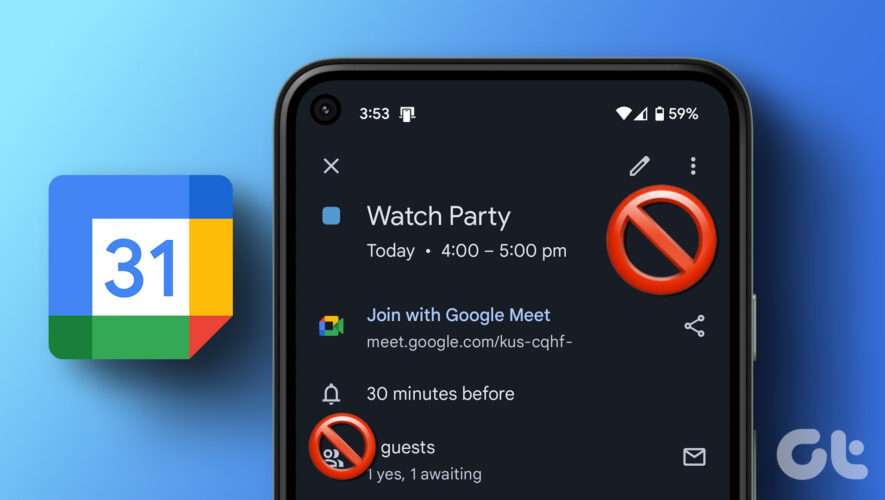The Samsung Galaxy S22 Ultra 5G is an Android flagship that delivers on all fronts. It has a powerful Qualcomm Snapdragon 8 Gen 1/Exynos 2200 processor, superb camera performance headlined by the 108-megapixel sensor, premium design, and S Pen support. The phone also supports up to 45W fast charging where it can get fully charged in about an hour. But if you are here reading this, you are experiencing slow charging issues on your unit and are looking for possible solutions.Samsung Galaxy S22 Ultra 5G slow charging issuesIn this article, we have covered different issues that could affect a phone’s charging speed and how to resolve them. These could be related to the software and/or the hardware side of things. One of these solutions should work for your particular unit and you should be able to enjoy charging Galaxy S22 Ultra 5G as fast as possible.
Check your charging adaptor
The first thing you need to do is to check the charging adaptor you are using to charge your Galaxy S22 Ultra 5G. Since the company has stopped bundling chargers with the phone, you could be using one incapable of supporting the maximum charging speeds. The official 45W Samsung charging adaptor is the ideal recommendation to enjoy the fastest possible charging speed. It costs $49 and if you don’t want to splurge that much, you can also opt for at least a 25W Samsung charger to utilize Samsung’s Super Fast Charging technology.
If you want to go for third-party options, make sure you have a USB PD 3.0 compatible charger to get the fastest charging speed.
45W USB C Samsung Super Fast Charger Block for…
$17.99
Buy Now
USB C Charger, Anker 65W PIQ 3.0 PPS Fast Charger,…
Buy Now
Sale
USB C Charger 40W, Amlink 4 Port USB Wall Charger,…
$26.99
Buy Now
USB C Fast Charger, Sacrack 100W GaN Compact 6…
$39.99
Buy Now
Enable fast chargingThis may sound strange but you may need to enable the fast charging setting. For some reason, Samsung chose to keep the fast charging setting disabled by default. It is accessible by visiting Fast charging.
The toggle seems to enable adaptive fast charging (up to 18W) that should work even if you are not using the official 25W Samsung fast charger. It is still not the fastest speed your Galaxy S22 Ultra 5G can support but is relatively faster than the standard slow charging speed you may be facing.
Check the charging cableIf you have all the relevant settings turned on and are using the right charger, our next stop is to check for the charging cable. It is possible that you may be using a cable incompatible to support fast charging speed. This is why we recommend using the official USB Type-C cable that comes bundled with the box. You can also buy it separately if you do not have it. As for cables from third parties, make sure to check they support fast charging and at what speeds.
If you have the right charging cable, the slow charging speed could be due to it being damaged. Sometimes, the damage is on the outside and is visible to us and sometimes, it is on the inside and we cannot see it. We would suggest trying charging your phone with another cable and using the one you have to charge another phone. This will help you pinpoint if the issue is due to the cable or the device. In case it is the cable, it is time to replace it as soon as possible.
Type C Charger Super Fast Charging, 25W PD USB C…
$16.99
Buy Now
[4ft, 2-Pack] USB C Cable 3A Fast Charging,…
$7.99
Buy Now
Sale
etguuds USB C to USB C Cable [10ft, 2-Pack], 60W…
$9.59
Buy Now
[6.6ft, 3-Pack] USB C to USB C Cable 60W, etguuds…
$10.99
Buy Now
Check your power sourceIf you have the right and properly functioning charging adapter and cable but the charging speed is still slow, it is time to investigate the power source. This is because unless the source can offer enough power, your charger and cable cannot charge the phone fast enough.
Try charging your phone using different charging outlets to see if it starts charging fast at any other source. It should also be noted that there is a difference in how fast your phone can charge when plugged into a wall socket and a USB Type-C port. For the latter, you should check the charging speed supported by the USB port you are using to charge the device.
Charging port
If you have tried all the aforementioned steps and nothing has worked for you so far, there is a possibility that Galaxy S22 Ultra 5G’s charging port is damaged. This could happen due to the way you may have handled it, especially while plugging in and removing the cable. In this scenario, it is advised to visit an official Samsung service center to get it checked and replaced if it is actually damaged.
Dirt accumulation is another thing that can affect the port’s performance. It should be cleaned to see if that makes any difference. However, we would suggest not doing this yourself unless you know what you are doing.
Software UpdateThis may not look like a solution that could affect charging speed but it can actually help you out. One of the reasons for the slow charging speed could be due to some software bug. This is something we have heard about in the past and across various brands. This is why companies release software updates to fix those bugs. You should check for software updates on your phone and if there is one available, download and install it as soon as possible.
The post How to fix Samsung Galaxy S22 Ultra 5G slow charging issues first appeared on Phandroid.
Phandroid