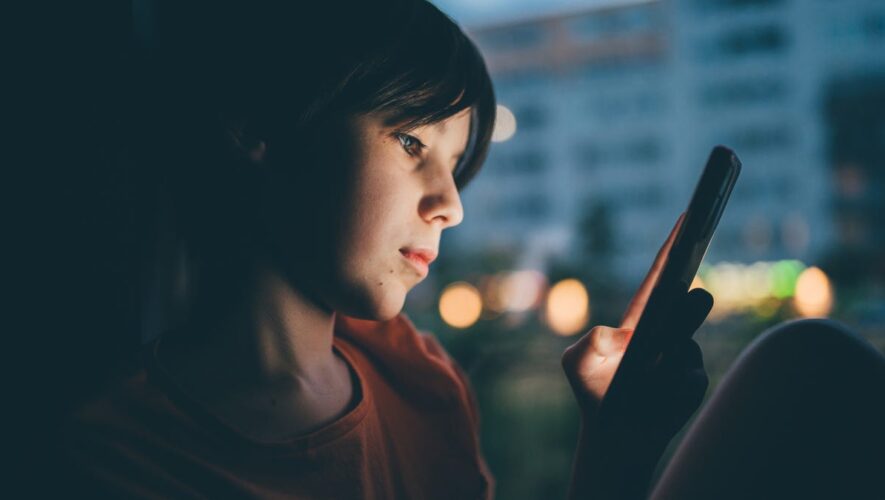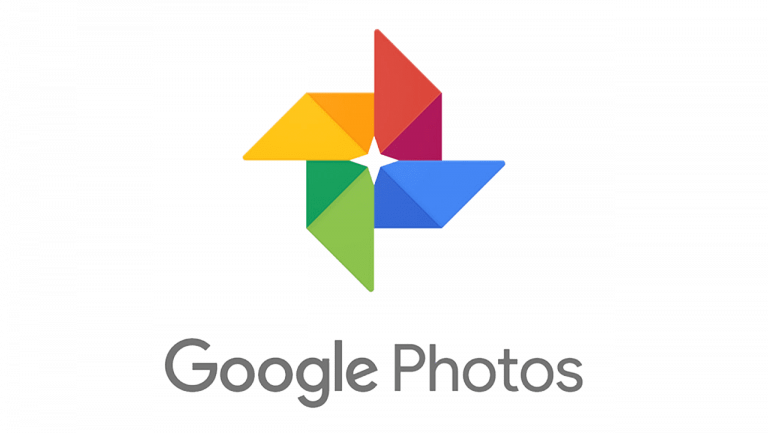Anastasiia Sienotova/Getty ImagesMy grandmother used to tell me that if I sat too close to the TV, I’d end up getting square eyes. I remember using the exact same line on one of my kids, and I must have been very convincing because she later told me she went away and looked at some circles, “just in case.”
Also: The best VPN services for iPhone and iPad (yes, you need to use one)
And my grandmother was right — screens aren’t great for our eyes. Having them too close to our faces can cause eye strain. For children, prolonged periods where the screen is too close can increase the risk of myopia (short-sightedness).
Apple has added a feature to iOS 17 called Screen Distance with the idea of helping us keep our devices at a healthy distance when we, or our children, are using them.
Screen Distance works by using your iPhone’s (and iPad’s) TrueDepth camera, which is otherwise used for Face ID, to detect when you hold your iPhone closer than 12 inches (30 centimeters) from your face for an extended period. If Screen Distance detects that this is a trend, it will encourage you to move your face farther away.
Also: This $14 gadget is a must-have for aging eyes
Note that Screen Distance is turned on by default for children under 13 (this age varies in different territories) in a Family Sharing group.
Here’s how you set up this feature.
How to turn on Screen Distance on your iPhone or iPad Tap on Settings, then Screen Time, and then Screen Distance.
Setting up Screen Distance feature in iOS 17.
Adrian Kingsley-Hughes/ZDNET Tap on Continue, and the next screen will explain to you how Screen Distance works.
How Screen Distance works.
Adrian Kingsley-Hughes/ZDNET Tap Continue again. This will enable the Screen Distance feature.
Adrian Kingsley-Hughes/ZDNETAnd now you wait.
Also: The Apple products you shouldn’t buy this month
Your iPhone or iPad will use the TrueDepth camera to periodically measure the distance between your screen and eyes. If this distance is found to be too close for too much of the time, the device will pop up an “iPhone May Be Too Close.”
It didn’t take me long to hold the iPhone too close to my face!
Adrian Kingsley-Hughes/ZDNETThis will encourage you to adjust the distance, and when the device is moved to a safe distance, a checkmark will appear on the screen, and a tap on the Continue button will allow you to go back to your business.
This feature trains you to hold the iPhone at the right distance.
Adrian Kingsley-Hughes/ZDNETDon’t worry, Screen Distance isn’t collecting photos or video, and none of the data is collected — everything is processed on the device.
Latest news
https://www.zdnet.com/article/this-ios-17-feature-helps-protect-your-eye-health-heres-how-it-works/