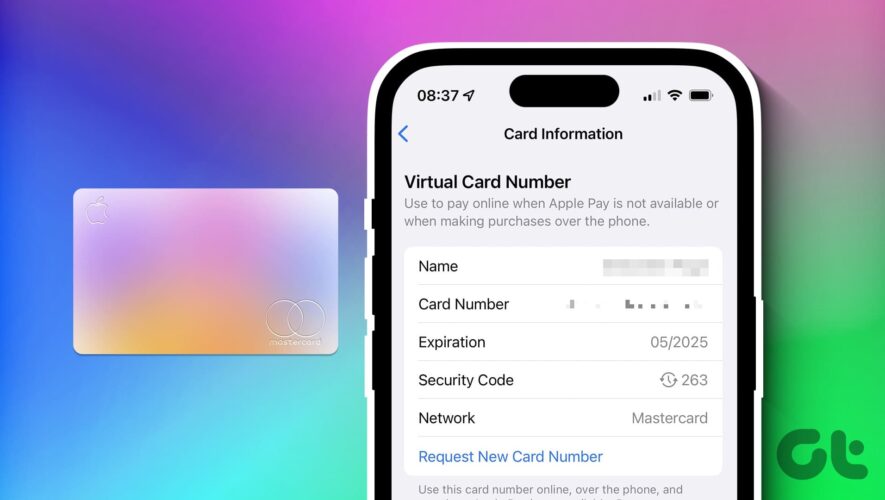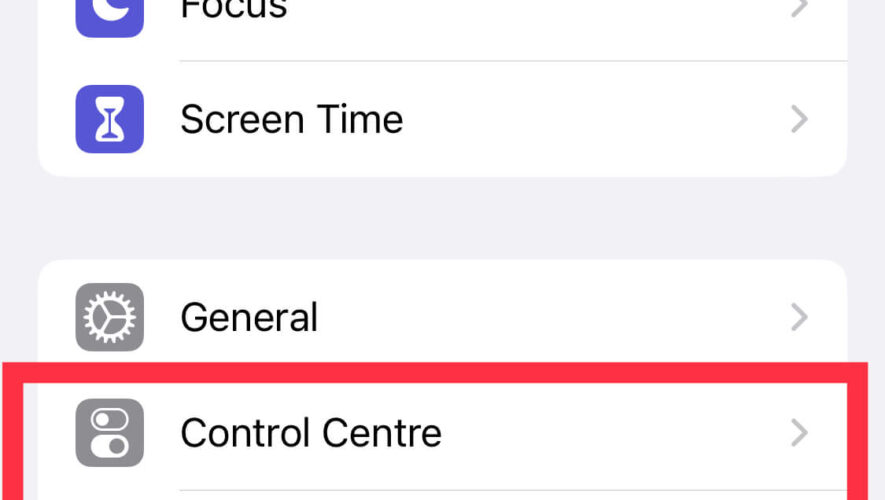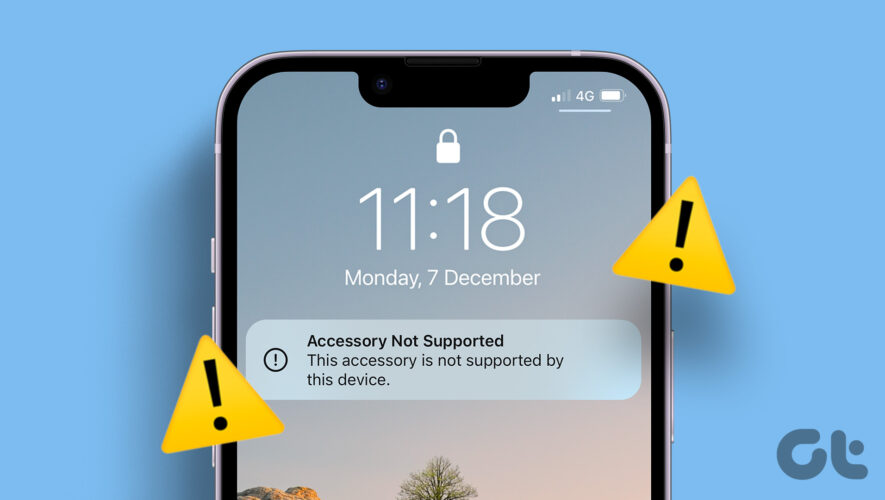Most of the transactions today don’t need your wallet – your smartphone is more than enough. Especially if you are using an iPhone, Apple Pay is seamless to complete transactions with just a tap. However, if you still need to access the details of your card when you can’t access it physically, here’s how you can view the Apple Pay card number.
In this article, we want to show you step-by-step instructions to access your card information on the Apple Wallet on your iPhone. The procedure is quite easy, and don’t worry – to view card information on the Apple Wallet, you need to enter your FaceID or your passcode. Further, as a bonus, we also want to help you with a few tips to use Apple Pay securely on your iPhone. Let’s begin.
See Full Card Number on Apple Pay on iPhone Here’s how you can easily view your card number and access its information on the Apple Wallet app on your iPhone.
Step 1: Open the Wallet app on your iPhone.
Step 2: Tap on the card that you want to view information for.
Step 3: Tap on the small card icon in the top right corner.
Step 4: Authenticate the action with FaceID, and you can see your Apple Pay card number.
There you go. That is how you can see your Apple Pay card information in the Wallet app on your iPhone. Additionally, we want to give you some tips to remember to safely use Apple Pay.
Bonus: Tips to Safely Use Apple Pay on iPhone Here are some of the best tips to safely use Apple Pay on your iPhone. Essentially, these tips mostly involve keeping your iPhone itself secure, which in turn helps you safely use Apple Pay. One of the first things you should do to secure your iPhone is to set up a strong passcode along with FaceID. Keep your Apple ID safe by using a password that can’t be guessed. Two-factor authentication makes it even stronger. Two-factor authentication is a pain, but ensure to enable it since it adds an extra layer of security to your Apple ID. Only use official apps and websites. When you’re shopping with Apple Pay, make sure you’re on the real website. Public Wi-Fi networks aren’t as secure as you’d think, so avoid making payments if possible. If you can access one, use a private network or cellular data instead. Always update your iPhone to the latest available iOS version to stay updated with all the security reinforcements Apple provides. A short auto-lock timer on an iPhone means no one will have enough time to check out what’s inside your phone if you leave it lying around. So set it up! Enable Find My iPhone because it’ll help locate it if it gets stolen or lost. Check your Apple Pay transaction history regularly to ensure there are no unauthorized purchases. Enable notifications for Apple Pay transactions, so you’ll receive alerts for any purchases made with your linked cards. If you frequently use Apple Pay for transit payments, consider enabling “Express Transit” mode. This allows you to make payments without unlocking your device. If you share your device with others, ensure they cannot access your Apple Pay information without your permission. If you suspect any unauthorized activity or issues with Apple Pay, contact Apple Support for assistance. That is everything you need to know about viewing the Apple Pay card number on your iPhone. If you have any further questions, you can take a look at the FAQ section below.
FAQs on Apple Pay Card Information 1. Can I view Apple Pay card information on my Apple Watch? Yes. You can view your Apple Pay card information on your Apple Watch as well. Open the Wallet app, select the card, and tap on the card info icon.
2. In which countries is Apple Pay available? Apple Pay is supported in several countries across the world. You can take a look at this list published on Apple’s official website. This list is also constantly updated when a new country is added.
View Apple Pay Card Number With Ease We hope this article helps you easily view the Apple Pay card number and all of its information on the Wallet app on your iPhone. However, we recommend you access your card number on the Wallet app on your iPhone in a safe private environment to keep any prying eyes away!
Guiding Tech
https://www.guidingtech.com/how-to-see-apple-pay-card-number/