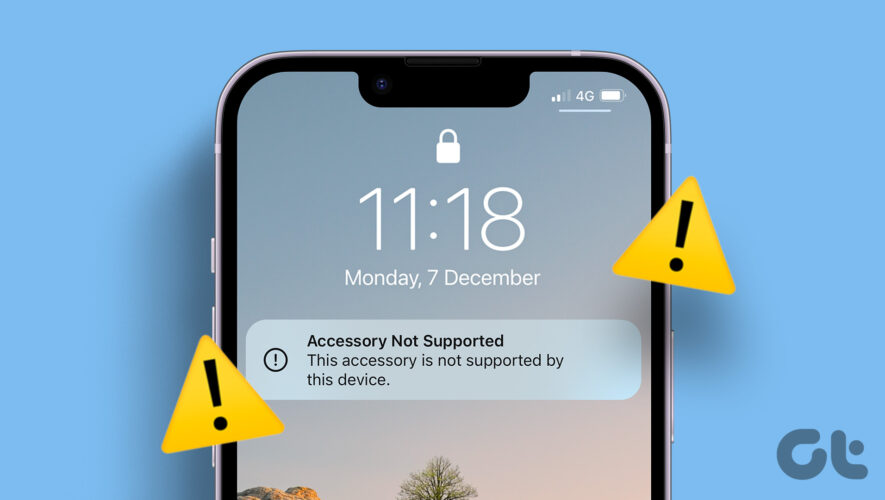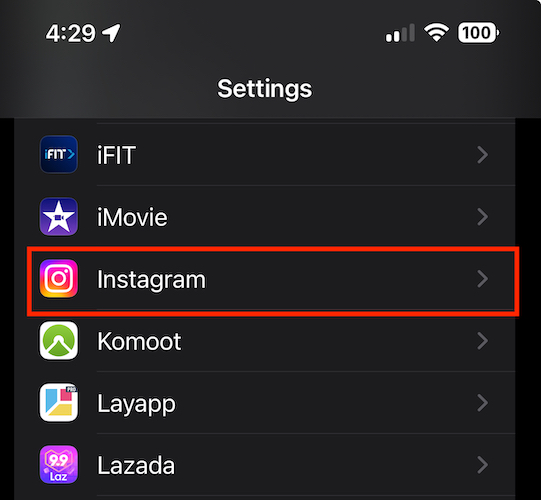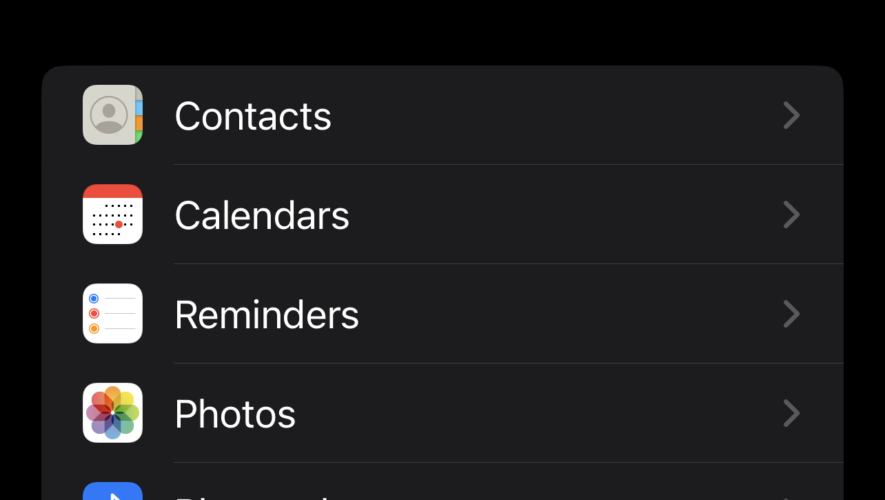To ensure the longevity of your device, Apple always recommends using the right accessories with your iPhone. So much so, your iPhone even throws you a “This accessory may not be supported” warning if it suspects any other accessories. But does this warning matter, and if it does, what can you do about it? We’ll show you everything you need to know in this article.
While USB-C is the norm for accessories in 2023, Apple still hasn’t moved from the proprietary lightning cable for the iPhone. So unless you use original Apple accessories, you might encounter problems like these. As you read this article, you’ll learn ways to deal with this error on your iPhone. But first, let us understand why this warning popped up in the first place.
Why Does My iPhone Say “This Accessory May Not Be Supported”
Your iPhone might display this error message for quite a few reasons. Some of those include:
You are not using an official or Made for iPhone accessory on your iPhone.
Your accessory is faulty.
Your iPhone is not compatible with the accessory.
There might be some liquid or dust on your accessory that is causing an issue.
There might be a few issues with your power source.
Your iPhone may be struck with a bug on the iOS version it is running.
In the following section of this article, we’ll go over all of these in detail and provide you with a few tried-and-tested methods to resolve the issue.
10 Fixes for iPhone’s Accessory Not Supported Error
Here are ten ways to troubleshoot and fix the issue. Let’s begin with checking if the accessory you are using is genuine or not.
1. Check if the Accessory is Genuine
There are two ways to check if your accessory is genuine: you are either using an official Apple accessory or a third-party accessory with the Made for iPhone certification.
Apple has a certification for genuine third-party accessories created for the iPhone – they hold the MFi (Made for iPhone) tag. Check the official website of your accessory to see if the manufacturer has the MFi certification, or you can also contact them to verify the same.
Using a non-MFi-certified accessory can show the error message “This accessory is not supported on this device”.
2. Unplug and Plug the Accessory
If you are facing this issue despite using a compatible and certified accessory, simply unplug and plug it back into your iPhone. This age-old method can fix many errors on your devices and this is one of them. However, if you are unable to fix it, try restarting your iPhone.
3. Restart iPhone
Restarting your iPhone shuts down all the services and operations and starts it back again. Hence, there is a chance that software bugs are erased in this process and do not pop up once you start afresh. Here’s how to restart your iPhone.
Step 1: First, shut down your device.
On iPhone X and above Press and hold the volume down and the side button.
On iPhone SE 2nd or 3rd gen, 7, and 8 series: Press and hold the side button.
On iPhone SE 1st gen, 5s, 5c, or 5: Hold the power button at the top.
Step 2: Now, drag the power slider to turn off the device.
Step 3: Next, turn on your device by pressing and holding the power button.
4. Clean the Accessory
Make sure you clean your accessory especially if you see any visible dirt or liquids on it. Even if your iPhone may be water and dust resistant, there still might be problems using an accessory that isn’t clean. So, clean the same and make sure it is dry before you use it. Additionally, carefully clean the charging port on your iPhone using a toothbrush or a cleaning kit.
5. Check the Power Source
If you face this error message when you are charging your iPhone, there might be a problem with the power supply from your wall outlet. You can try charging your iPhone from a different wall outlet in your home. If other devices are also facing a problem while charging their batteries, it’s time to call your electrician for a check.
6. Check the Adapter
If you see this error message while using a lightning cable, or a MagSafe charger – you can check the adapter that is supplying the power to these accessories. Further, you also need to ensure that the adapter is either made by Apple or carries the MFi certification.
7. Replace the Accessory
Let’s face it – no matter how careful you are with tech and expect yourself not to replace them even after a long time, they eventually age and demand a replacement. Especially with cables and accessories, if there is visible damage, you’d be better off replacing the accessory and using a new one.
Therefore, make sure to replace your accessory if you see such error messages or visible physical damage.
8. Update iPhone
If a lot of users are seeing this error on their devices, it is most likely a bug that can be fixed with a software update. Therefore, Apple will release a new iOS update for your iPhone. Hence ensure you regularly check for updates and use the latest version.
Step 1: Open the Settings app.
Step 2: Tap on General.
Step 3: Tap on Software Update.
Step 4: If you are already on the latest update, your iPhone will show that you are. If not, you will get an option to update your iPhone.
9. Reset iPhone
If none of the above methods work to help you get rid of the error message on your iPhone, you may try to reset it. This means that all your location, home screen layout, privacy settings, and more will be back to default. Here’s how to do it.
Step 1: Open the Settings app.
Step 2: Tap on General.
Step 3: Tap on ‘Transfer or Reset iPhone’.
Step 4: Tap on Reset.
Step 5: Now, tap on ‘Reset All Settings’ to reset your iPhone.
Note: Enter the password, if prompted, to confirm.
10. Contact Customer Service
If you still see the message “This accessory may not be supported” on your iPhone and are unable to resolve it, contact customer support at Apple and the manufacturer of the accessory. They will surely help you out.
Additionally, if you find out your device has been damaged, hand it over for a repair or a replacement.
Here’s how you can get started with Apple customer support.
Apple Support Information – Countrywise
Apple Repair – Start a Repair Service
That is everything you need to know on fixing the error message “This accessory may not be supported” on iPhone. However, if you have any questions, look at the FAQ section below.
FAQs on iPhone Accessories
1. Does MagSafe provide fast charging for iPhones? Yes, MagSafe supports 15W fast charging.
2. Does iPhone get hot even while using an official charging cable? Yes, your iPhone may get warm or hot even under normal conditions. However, if you notice anything excess, ensure you contact Apple’s customer service.
3. Is Spigen MFi Certified? Yes. Spigen sells MFi-certified accessories for your iPhone.
Use Accessories on iPhone Without Glitches
We hope this article helped you get rid of the error message and use accessories on your iPhone without any problems. However, we wish Apple replaces the lightning port soon. Given that all of our other devices have the USB-C port, we can use a range of common accessories for our iPhone as well and when that day comes, life will be much easier!
Guiding Tech
https://feeds.guidingtech.com/link/18225/16111776/fix-this-accessory-may-not-be-supported-on-iphone