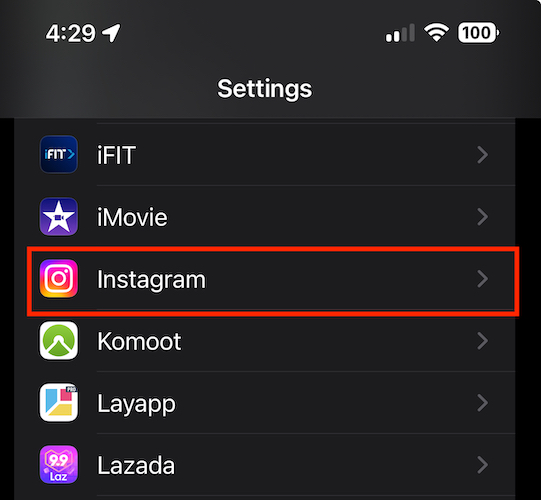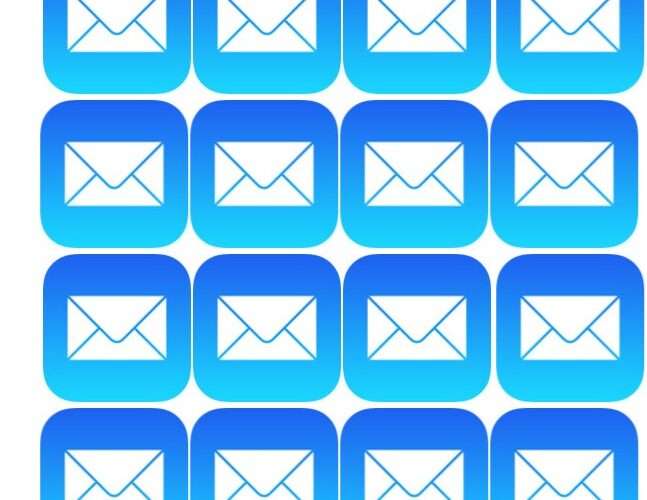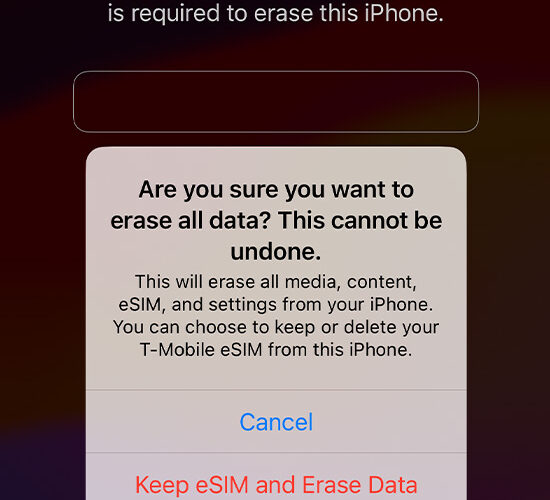Beginning with iOS 17, several privacy-focused features make the iPhone safer and more secure than it ever was. These new security features include private browsing upgrades in Safari, tracking URL removal, shared passwords, passcode resets, passkeys, calendar access, and most importantly, photo library access. Speaking of photo library access, continue reading if you want to know how to limit Photos app access for apps in iOS 17.
Can I Restrict Access to Photos on iPhone?
Yes, you can! With iOS 17, the Photos picker will allow users to share specific photos with other apps while at the same time keeping the rest of the photos in your library private. This means that apps will have to ask for access to the user’s entire photo library.
Additionally, the Photos app will also show you additional information on the photo that you are sharing. These include the number of photos and videos as well as metadata such as location and captions.
Increased Privacy Transparency When Granting Access to Photos App
Also in iOS 17, if you go to Settings and then Privacy & Security > Photos, you will be able to see the Photos access that all apps have access to. This means that you will be able to know which apps can see your images and videos. The good thing here is that you can easily remove information such as location and caption, and even change photo format.
In short, iOS 17 will give you more control over what apps can see in your iPhone photo library if you have given access to it.
Currently, apps have the option to ask for blanket Photo Library access. This means that they will have access to your entire iPhone photo library. But in iOS 17, you will have the option to access certain images in the photo library instead.
Step-By-Step Guide to Limiting Photo Access in iOS 17
You can limit iPhone Photos app access in three ways. One is by keeping tabs on automatic alerts about apps that you’ve given access to your iPhone’s photo library. iOS 17 will send notifications from time to time asking if you want to continue allowing those apps to access your photos and videos.
Another way of limiting Photos access in iOS 17 is when new apps you installed ask for access to your photo library. In iOS 17 you can choose from the access options mentioned in the previous section.
Finally, you can limit iPhone Photos app access anytime by following the below steps.
Time needed: 1 minute
Follow the steps below to limit iPhone Photos app access.
Go to Settings on your iPhone.
Scroll down to find the app you want to restrict.
Tap Photos > None, Limited or Full Access.
At this point, it should be worth noting that when you restrict an app’s access to the photo library, you will start seeing the photos picker. You can then use the photos or albums toggle at the top, use the search bar, or just swipe and select. When finished, tap Done.
Once you’ve given an app access to your iPhone’s photo library, you can always change it anytime. Simply go to Settings > app > Photos > Edit Selected Photos.
The ‘Add Photos Only’ Feature
In iOS 17, you can grant apps four types of access to your iPhone’s photo library.
1. Limited Access: This means that apps can only see photos and videos that you’ve selected. You can change this anytime by going to Settings > Privacy & Security > Photos.
2. Full Access: Apps will be able to see all photos and videos in your iPhone’s photo library. Your iPhone will also inform you exactly how many photos and videos you giving access to.
3. Add Photos Only: This means that apps can only add photos to your photo library but they will not be able to see them. Note that this access depends on the app which means not all apps can be granted with this access level.
4. None – This will give apps no access to your iPhone’s photo library.
How to Manually Select Content for Apps Without Granting Full Photo Library Access
To grant apps access to specific photos or videos, follow the steps below.
1. Go to Settings on your iPhone.
2. Tap the app you want to grant access to.
3. Tap Photos > Limited Access.
4. Select the photos you want the app to access.
Privacy Implications
While allowing apps full or limited access to your iPhone’s photo library or specific photos may seem secure, you’ll never know when issues that could compromise your security might arise. By allowing apps to access your photos, you are also giving them important information that could threaten your security. Thus, it would be best to carefully evaluate apps asking for access to your iPhone’s photo library.
By carefully evaluating which apps you’ll give access to the photo library on your iPhone, you’ll be ensuring that only the apps that you think will not compromise your privacy will be able to see your photos and videos. The bottom line is that when it comes to security and privacy, you are still the one who has full control of it.
Conclusion
If you find this guide useful, feel free to share it with your friends and family. After all, they also need to be informed about privacy and security when it comes to using the iPhone. We encourage you to continue exploring privacy and security as it relates to using the iPhone.
The Mac Observer