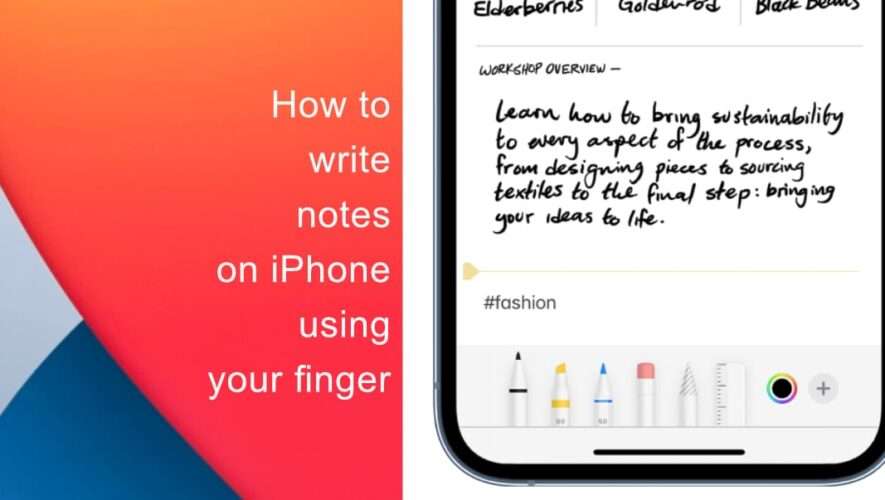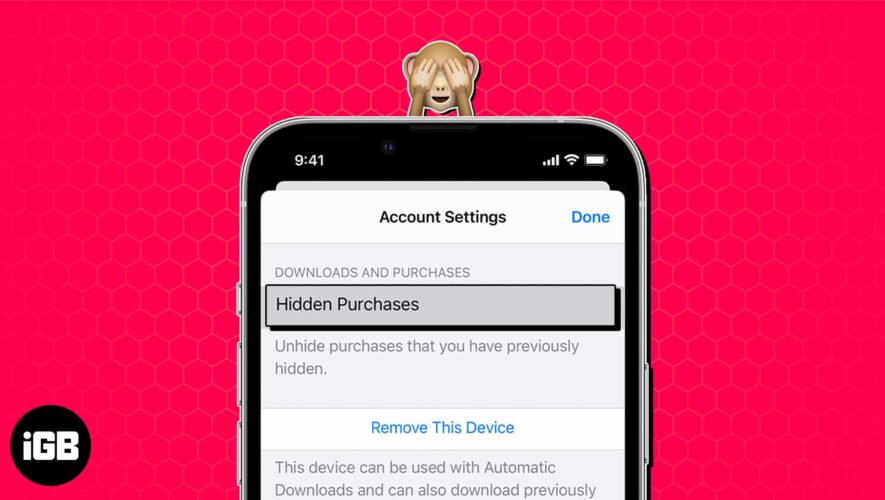You’ve probably been on those calls where you can’t hear anything that’s going on around you. Maybe you’re in a busy place, such as a downtown area at lunchtime. Or perhaps there’s a lot of other noise in your house because you live with other people.
Related Reading:
Fortunately, Apple has introduced a feature that’ll help the person you’re calling hear you more clearly. That feature is called Voice Isolation, and you’ll learn how to use it on your iPhone below.
What Is Voice Isolation?
Before we show you how to use Voice Isolation, let’s explain what it is. The feature is available for both FaceTime and regular phone calls, and it will block out background noises that might distract the other person from listening to you.
Although Voice Isolation is available on the iPhone 15, the good news is that you don’t necessarily need to have one to use the feature. Instead, you simply need to have an iPhone that supports at least iOS 15 for FaceTime. If you want both FaceTime and phone calls, you’ll need at least iOS 16.4 downloaded.
Why Should You Use Voice Isolation?
Using Voice Isolation on your iPhone will make it easier for you to communicate with your loved ones. We’ve all been in those situations where you can’t hear what’s going on because the other person is in a train station or close to a busy street. Voice Isolation helps to mitigate those problems.
How to Use Voice Isolation on iPhone 15
Now that you know what Voice Isolation is, let’s look at how you use Voice Isolation on the iPhone 15 and previous devices.
Start a regular phone call or ring someone on FaceTime.
Swipe in the top right-hand corner of your phone to reveal the Control Center.
Tap and hold on to the Mic Mode section. You’ll usually see this at the top of your Control Center.
You will then see three options: Standard (which is the default), Voice Isolation, and Wide Spectrum. Pick Voice Isolation from this list.
It’s also worth asking the other person to turn on Voice Isolation if you can’t hear them properly. Feel free to send these steps to them or walk them through the process.
Follow These Steps to Use Voice Isolation on Your iPhone 15
If you’re planning an upgrade to the iPhone 15, you can use the Voice Isolation feature to make it easier for others to understand what you’re saying. The feature is available for both FaceTime and phone calls. Even if you’re not planning to upgrade to an iPhone 15, you can still use the feature – as long as your device supports the minimum software requirements.
You can customize various other features for your phone calls and FaceTime conversations, such as how your phone announces calls. So, it’s worth thinking about these if you need to make your calls more interactive or convenient for your individual needs.
Danny is a freelance writer who has been using Apple products for over a decade. He’s written for some of the largest technology publications on the web and previously worked as an in-house writer before carving his own route. Danny grew up in the UK, but now writes about tech from his Scandinavian base.
AppleToolBox