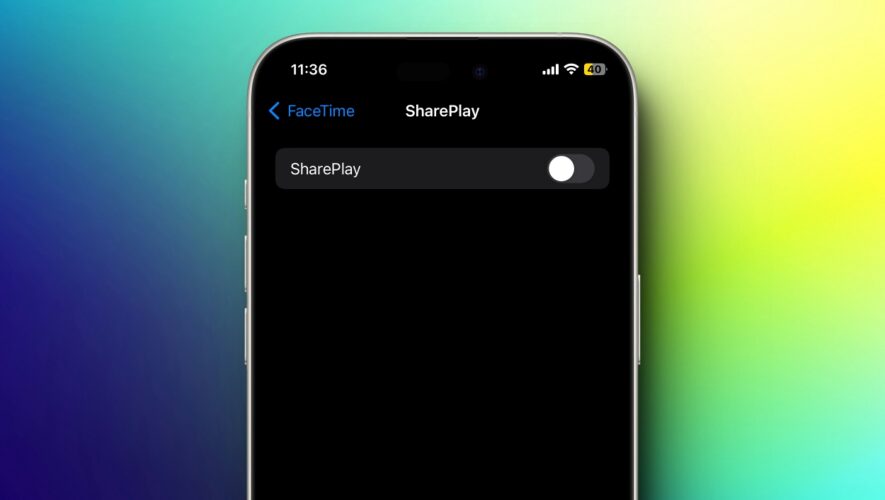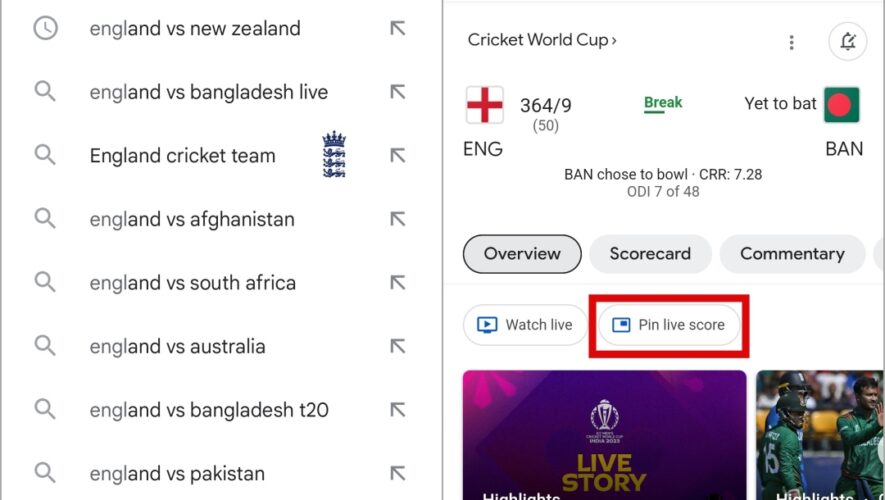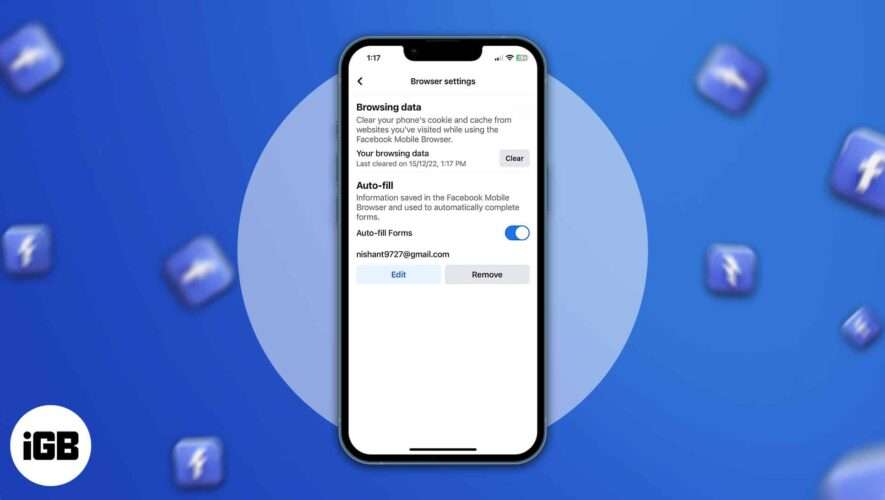Apple’s SharePlay is a fantastic tool for shared experiences, allowing you to enjoy movies, music, and more with friends in real time. However, there may come instances where you might want to pause or turn off SharePlay for various reasons – to conserve your device’s battery, maintain your privacy, or any other possible reason. Keep reading to learn how to turn off SharePlay on your iPhone, Mac, and Apple TV.
Turn Off SharePlay on iPhone
If you use SharePlay on your iPhone, you must already know how to end an active session while on a FaceTime call; however, if you do not want anyone to send you a SharePlay invite, you can turn off SharePlay altogether on your iPhone. Here’s how:
Open the Settings app on your iPhone and head over to FaceTime settings.
Here, locate and tap the SharePlay option.
Now, simply toggle off SharePlay.
Now, you won’t receive any SharePlay invite until you toggle on the SharePlay again.
Alternatively, you can also turn off SharePlay on your iPhone from Screen Time settings. Here’s how:
Open the Settings app, visit the Screen Time section, and tap Content & Privacy Restrictions under Restrictions.
Here, toggle on Content & Privacy Restrictions.
Now, tap the Allowed Apps option and toggle off SharePlay on the subsequent menu.
Turn Off SharePlay on Mac
You can easily turn off SharePlay on your Mac by heading to the FaceTime app settings. Here’s how:
Open the FaceTime app on your Mac or MacBook.
Click the FaceTime button at the top left on your desktop, then select the Settings… option in the drop-down menu.
In the Settings window, click the SharePlay tab and untick SharePlay.
Turn Off SharePlay on Apple TV
While you can easily end a SharePlay session during a FaceTime call on your Apple TV, many users have noticed an instance where their Apple TV asks to start SharePlay every time they receive a FaceTime call on their iPhone.
However, the weird thing is that the caller often does not initiate SharePlay. If you face the same issues, you must disable SharePlay altogether on your Apple TV. Here’s how:
Open the Users and Accounts settings on your Apple TV.
Here, select your User Account.
Now, select Shared with You to turn off SharePlay on Apple TV.
And that’s it; this is how you can turn off SharePlay across your Apple devices, focus solely on the conversation without any distraction, and even preserve battery during an ongoing FaceTime call.
Beebom