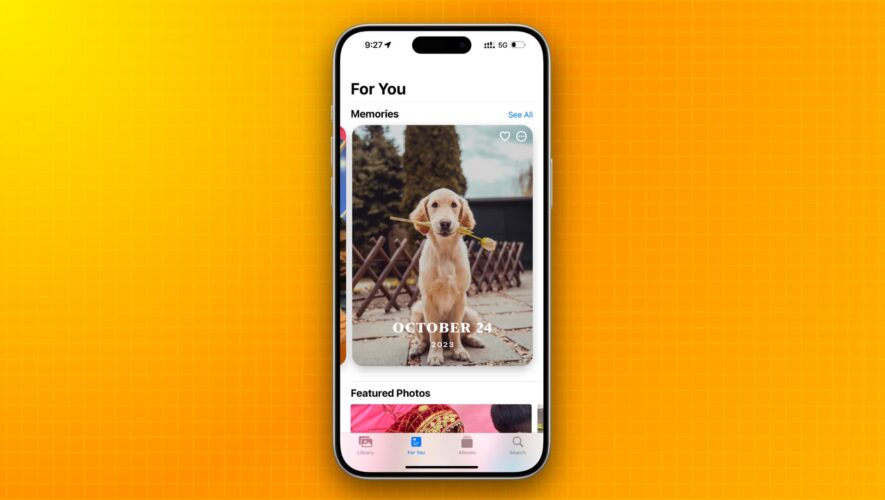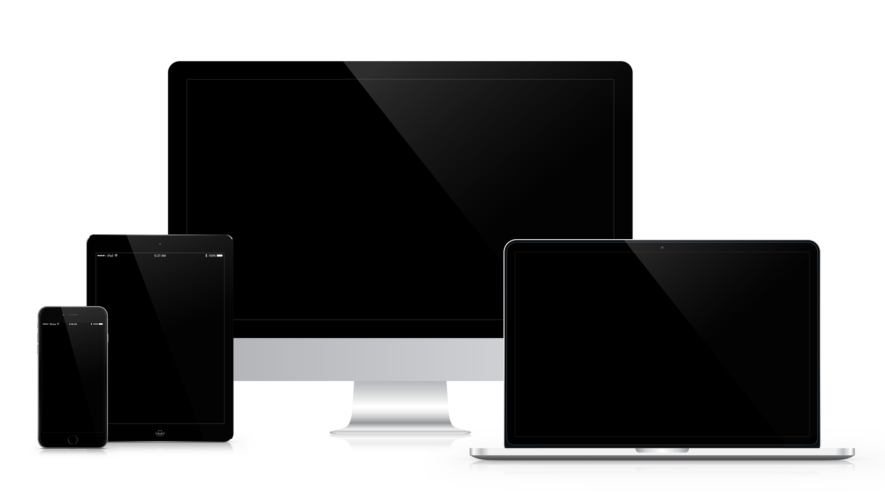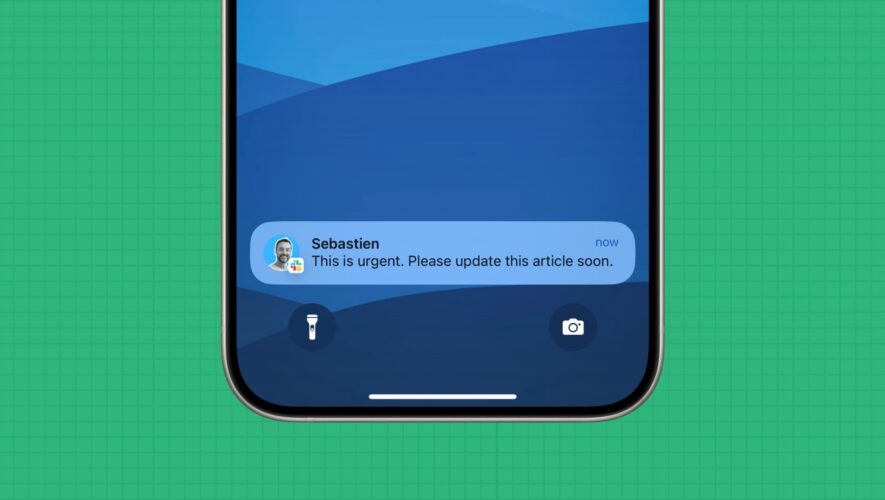Learn how to stop your iPhone, iPad, or Mac from showing pictures in the Memories and Featured Photos sections of the Photos app as well as the photo widget.
Memories and Featured Photos inside the Apple Photos app can automatically surface memorable pictures in places like the For You tab, search, and Home Screen Photos widgets.
These images can be recent or old, and are a great way to relive memories and meaningful moments that you may have forgotten about.
However, if you frequently share your device with others, you may want to keep these things private. For example, if you have five thousand pictures in your photo library, the app may surface old and potentially awkward images in these For You sections and widgets, which you may not want others to see.
Deactivate Memories and Featured Photos
You will have to follow these steps individually on every device where you do not want to see featured photo content.
iOS
Open the Settings app on your iPhone or iPad.
Scroll down and tap Photos.
Under off the Show Featured Content switch under the Memories & Featured Photos section.
Now, return to the Photos app and tap For You. You will see that the Memories & Featured Photos sections are empty. Instead, you will notice a banner informing you that Featured Content is Turned Off. You can tap Go to Settings and reactivate this option.
In addition, if you have added one of the Featured Photos app widgets to your iPhone or iPad’s Home Screen or Today View, it will appear as an empty, gray slab with a label showing “Featured Content is Turned Off.” You can touch and hold this widget and tap Remove Widget to get rid of it.
macOS
The Photos app on Mac does not yet have a For You or Featured Photos section. However, it does have a Memories section, and you can stop your pictures and videos from surfacing here.
Open the Photos app on your Mac.
Click Photos from the top menu bar and pick Settings.
Make sure you are in the General tab.
Uncheck the box for Show Featured Content next to the Memories option. You can also uncheck Show Holiday Events and Show Memories Notifications.
Once you turn off the Show Featured Content option, the Memories option will disappear from the Photos app sidebar on this Mac.
Other tips for Apple Photos:
iDownloadBlog.com
How to turn off memories and featured photos in Apple Photos