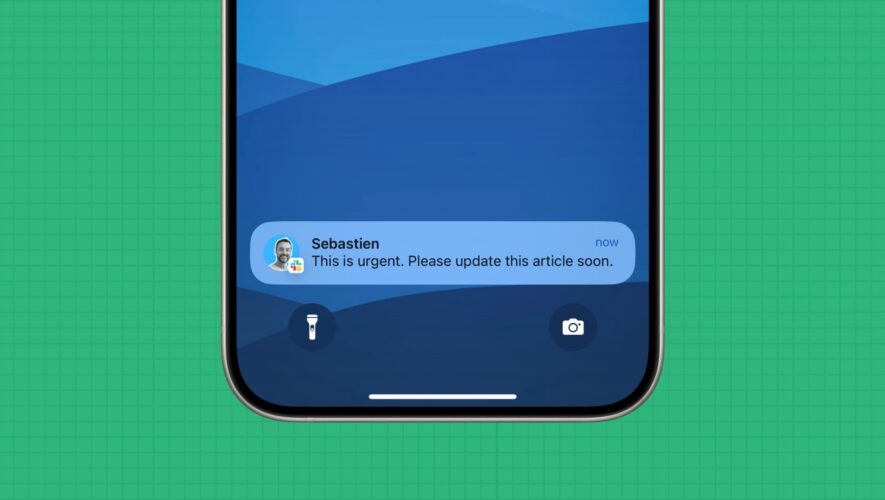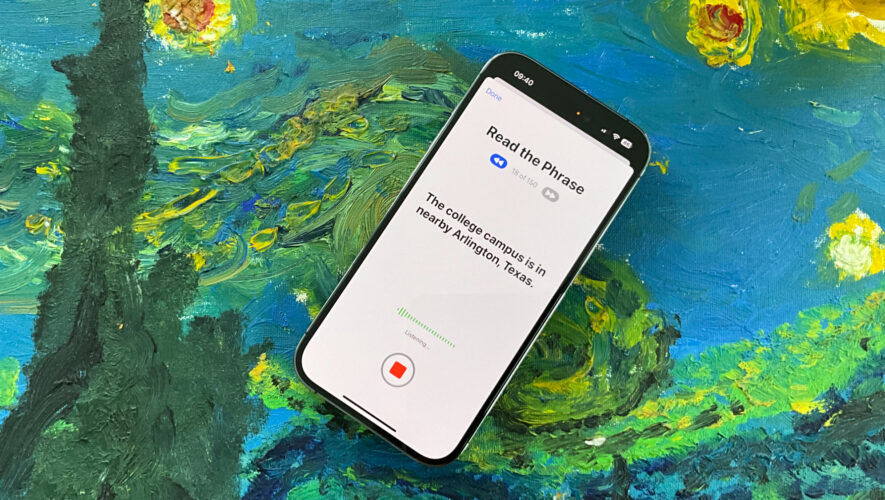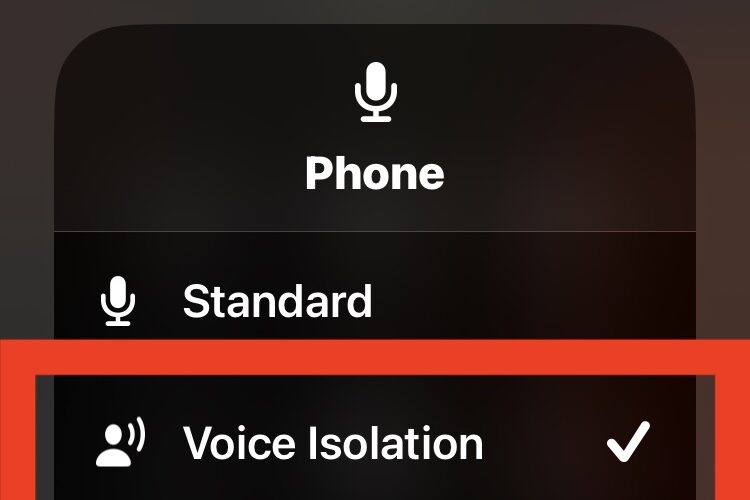In this extensive troubleshooting guide, we go over all the possible steps to follow if you are not receiving Slack notifications for new DMs or channel messages.
While the solutions here are geared for iPhone, iPad, Mac, and web browsers, most of them will also help if you’re using the Slack app on your Windows PC or Android phone.
First, learn to get test notifications from Slack
We’ve listed around 20 fixes, but you may not need that many, and just the initial few may solve the problem. But how do you know if notifications are fixed? To test that, try a solution mentioned below and then ask Slack to send a test notification. If it comes, that means the problem is probably fixed.
On Mac and web browsers: Click Slack > Settings from the top menu bar. In the web browser, click your profile picture from the top right and choose Preferences. Now go to the Notifications section and click Show an example. Slack app will send a test notification.
On iPhone: Open the Slack app and tap You from the bottom right, followed by Notifications > Troubleshoot Notifications.
Check Slack notifications at the system level
This is the first thing to check. Maybe you didn’t allow the app to send you notifications or revoked access. So, here’s how to fix it.
iPhone and iPad: Go to the Settings app > Notifications and tap Slack from the list of apps. Make sure Allow Notifications is green and the rest of the alert settings are according to your convenience.
Mac: Open System Settings and go to Notifications > Slack. Enable Allow Notifications and adjust the remaining settings.
Web browser: If you use Slack in a web browser like Chrome, you must do two things.
First, ensure that the browser app (Safari or Chrome) is allowed to send notifications. You can check this by following the above-mentioned steps (System Settings > Notifications > Google Chrome or Safari).
Secondly, open Slack web in the browser and click the tiny padlock icon in the URL bar. From here, make sure Notifications is switched on.
Check internal Slack notifications
Slack has a robust internal alert system, which you can tweak based on your preferences. Here’s how to check everything is in order.
Set the correct Slack notification alert
Go to Slack settings on your computer and click Notifications.
Make sure “Notify me about” is set to “All new messages” or “Direct messages, mentions & keywords.”
Note: If you use different settings for Slack on your phone, open its mobile app and tap You > Notifications. Now, adjust the settings here.
Use the correct time zone
Head over to Slack settings > Language & region and make sure “Set time zone automatically” is checked. If otherwise, make sure you’ve manually selected the correct time zone.
Adjust Slack’s notification schedule for off-hours
In Slack notification settings, there is a section for Notification schedule. From here, you can choose the days and times notifications are sent. Anything outside these hours and Slack notifications will be paused.
Turn on the Slack notification sound
On the Slack notification settings screen, make sure a tone is selected under the “Notification sound (messages)” section. You can also adjust the remaining settings here.
Unmute notifications for Slack channel
If you never receive notifications from a particular Slack channel in your workspace, open that channel, click its name from the top, and then click “Notifications Off.” Now, select All messages or @Mentions. Secondly, ensure the Mute channel option is not active.
Unmute a person
Aer you receiving all new messages on Slack except for one specific colleague? In this case, open their chat in Slack, click the name from the top, and hit Muted to unmute it.
Resume paused Slack notifications
Computer: Click your profile picture from the top right and choose Pause notifications > Resume notifications.
In the mobile app: Tap You > Pause Notifications > Resume Notifications.
Have you opened your Slack account on multiple machines?
If you’re actively using the same Slack account on various computers, you may be getting the new notifications only on one of them.
Secondly, when you’re logged in and active on your computer, you will not receive new Slack message notifications on your phone. If you’d like to get new alerts on both computer and phone, go to Slack settings > Notifications and set “When I’m not active on desktop, send notifications to my mobile devices” to “immediately, even if I’m active.”
Check Slack’s server status
On rare occasions, there can be an ongoing issue on Slack’s end, which causes no or delayed notifications for new messages and mentions. Head over to status.slack.com and check if Messaging and Notifications are working.
Other fixes
If the problem continues even after following the above solutions, please go through these fixes quickly.
Force quit and reopen the Slack app
Learn how to do that on your Mac or iPhone.
Turn off DND or Focus
Make sure Do Not Disturb or one of the other Focus modes like Sleep or Workout is not active on your Mac or iPhone. If it is, turn it off to resume Slack and all other notifications.
Increase your device’s notification sound
On Mac, press the volume keys on your keyboard to increase the alert sound.
On iPhone or iPad, go to Settings > Sounds & Haptics and make sure the slider under Ringtone and Alerts is set to be loud enough. Also, turn off Change with Buttons if you find yourself lowering the ringtone, text tone, and app notifications sound.
Ensure you have an active internet connection
You will receive new message alerts only when your computer or phone has an active Wi-Fi, Ethernet, or cellular connection:
Quit and reopen the web browser
If you’re using Slack in your web browser, quit and reopen it to refresh things.
Restart your device
Before moving further, turn off your machine and turn it back on. This should clear the temporary glitches that are blocking Slack notifications from appearing.
Final solutions
Go through these advanced tips if the above solutions didn’t fox your problem and you still aren’t receiving notifications for new Slack messages, mentions, bots, etc.
Clear Slack Cache Data
On Mac: Click Help from the top menu bar and choose Troubleshooting > Clear Cache and Exit.
On iPhone: Tap You in the Slack app, followed by Preferences > Advanced > Reset Cache.
Sign out of Slack workspace and sign in again
Still no luck? Sign out of your Slack account by clicking the Workspace name from the top left and choose Sign out. Next, sign in again, and the notification issue should have been fixed by now.
Clear browser history and settings
If you use Slack in a web browser and face issues, clear your entire browser history and data. After that, sign in to Slack (and other websites) again and allow Slack to send notifications when prompted.
Delete and reinstall the Slack app
Lastly, if none of the solutions work for you, delete the Slack app, reinstall it, and sign in again. Here are the needed steps and links to do this:
Other Slack tips:
iDownloadBlog.com
No Slack notification on Mac and iPhone? Here’s how to fix it