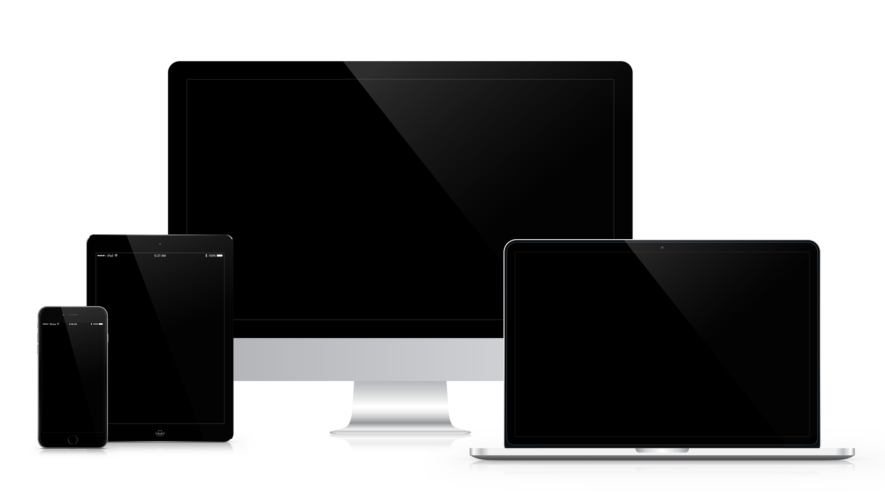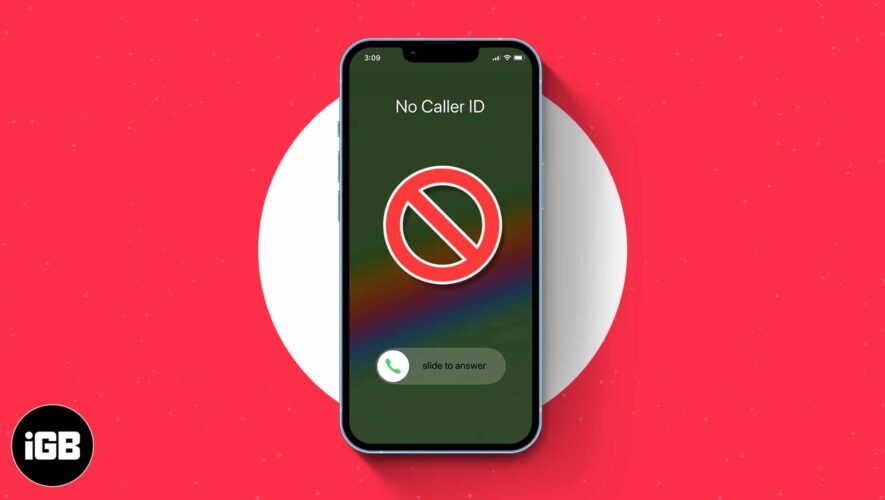You know those moments when your iPhone insists you’ve got an unread text, but when you tap in to investigate, there’s nothing there? It’s like your own personalized ghost story, except instead of an old, creaky mansion, the setting is your sleek, modern iPhone.
Such phantoms are quite common, but you can exorcise them with a few clever tricks. Follow along as in this article I will unravel why your iMessage badge counter is not working, why the messages badge won’t go away, and present the best solutions out there to fix this error.
Why Does My iPhone Say I Have an Unread Message When I Don’t?
The wrong unread message count on iMessage can be a bit of an annoyance, and it’s often due to a bug in iOS or some minor data corruption in the app itself. As a result, the system is under the illusion that you still have an unread message, and it proudly presents the count to remind you — even when there is nothing left to read.
Remember, software, like all of us, isn’t perfect. It can get things wrong. Bugs often occur when data doesn’t sync properly across all platforms you’re using for iMessage. This might include your iPhone, MacBook, or iPad, all synchronized with the same Apple ID. Such a glitch might result in a message marked as “read” on one device, while it’s still lurking as “unread” on another.
Why Does My iMessage Show Unread Messages but There Are None?
Sometimes, your iPhone might decide to give you a bit of a puzzle by showing unread messages that, upon inspection, are nowhere to be found. It’s like your iPhone is playing hide-and-seek with you, except you didn’t agree to play.
This wrong unread message count is most likely caused by a synchronization issue across multiple devices linked to the same Apple ID. Maybe the ghost message has been read on one device but hasn’t registered as such on another. In this case, you can opt to remove iMessage from your iPad completely. However, this might not fix the error if you have the app installed and set up on other devices as well.
How Do I Fix a Wrong iMessage Unread Message Count?
Time needed: 1 minute.
The absolute best and easiest solution reported by iPhone owners is to ask Siri to read the messages for you. Here’s how to do this:
Make sure that you have Siri enabled on your iPhone by going to Siri & Search, then toggling on the options for Listen for “Hey Siri” or Press Side Button for Siri.
Trigger Siri using the method selected above, then say “Hey Siri, read my messages”.
While Siri might not be universally appreciated by all iPhone owners, there are instances in which its utility becomes undeniable. Fixing the wrong iMessage unread message count bug is one such situation.
Additionally, by integrating Siri with ChatGPT, a sophisticated AI language model developed by OpenAI, one might discover an enhanced user experience and explore novel functionalities.
How Do You Delete Unread Messages on iMessage?
First, you should attempt to delete one message at a time. You can do this by going into a conversation then swiping left on a text message, and selecting the 🗑️ Bin icon.
You can also try deleting the entire conversation thread that’s causing the wrong unread message count on iMessage. Slide your finger from right to left on the conversation thread then choose the 🗑️ Bin icon.
How Do I Clear My iMessage Cache on My iPhone?
Clear out your iCloud backup if you have one in order to clear the iMessage cache. You can do this by going to Storage & Backup and clearing out any existing backup. You can create a new one afterward if desired.
If you find that pictures are not downloading in iMessage after iOS 16, take a look at our guide to fix this. Alternatively, in case you can’t send or receive pictures on iPhone, refer to our second article.
Is There a Way To Mark iMessage Unread?
Yes, there is a way to mark an iMessage as unread. However, this feature was introduced in iOS 16, so it may not be available to everyone. Here’s how you do it:
Open your iMessage app, and scroll to the text thread you want to mark as unread. You don’t have to go into the individual conversation to mark specific texts unread.
Slide your finger from left to right on the text thread.
Note that you can also opt to pin a conversation. The iMessage app lets you pin up to nine conversations to the top of the conversations view.
The easiest way is to open the app and then swipe right on a conversation to reveal the 📌 Pin icon. Tap the Pin icon to instantly pin the conversation to the top of the list.
You can also tap and hold on a conversation from the app home page then drag it to the top.
Read more about how to filter your text messages in iOS 16 in order to customize your texting experience.
While your iPhone might sometimes get a little confused about your unread messages, there are steps you can take to resolve the issue. Between understanding the root of the problem and knowing how to tackle it head-on, you’re now well-equipped to face any iMessage phantom that dares to haunt you. For more potential solutions, check out 11 ways to fix iMessage not working on iPhone.
Tags: iMessage, iPhone
The Mac Observer
Best Way To Fix an iPhone Showing Unread Messages by Mistake