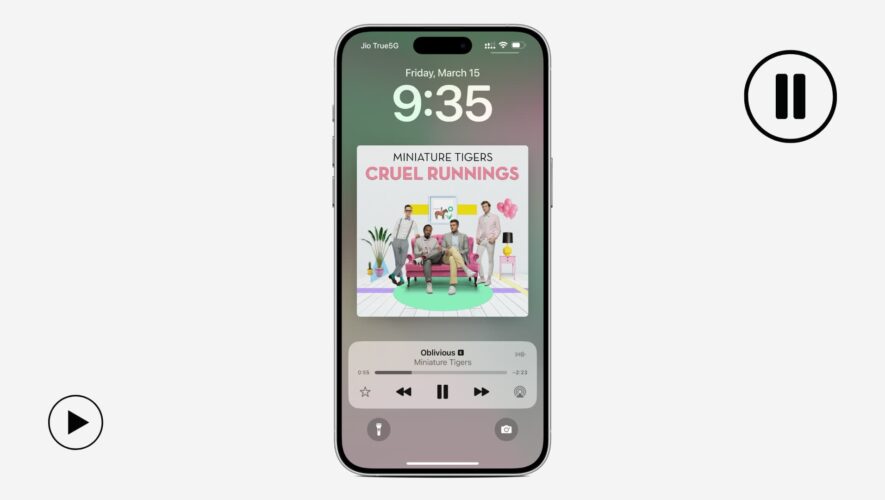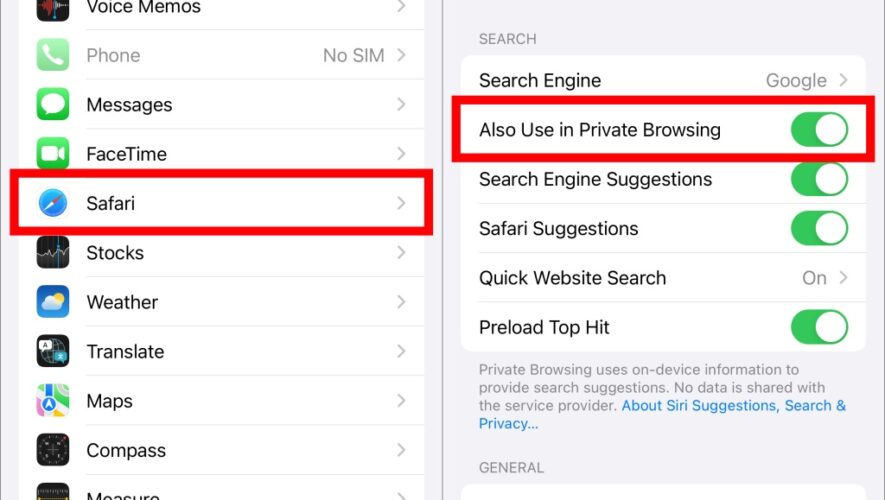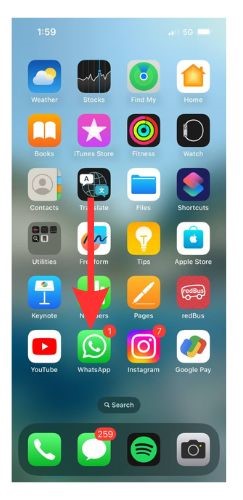Does your iPhone automatically start playing songs out of nowhere? In this guide, we will go over some of the potential causes, and explore all the possible solutions to stop this from happening again.
You might have noticed that your iPhone starts playing songs primarily on Apple Music, even when it’s in your pocket, purse, out on the table, car, etc.
While pausing takes just a tap or a Siri voice command, it’s still an inconvenience. It can even be a nuisance or embarrassment if your iPhone automatically starts playing a loud track or podcast when you are in a meeting, library, etc.
Let me share more insights on this, and help you put an end to it.
Force close the music or podcast app
Even after you pause the playing track in Apple Music, Spotify, YouTube Music, Apple Podcasts, YouTube, or another media app, the Lock Screen widget and the Now Playing tile in iOS Control Center may still show the media player. In these situations, all it takes is an accidental touch for music to resume.
So, even though force-closing apps is not recommended, you should force-quit the media app before getting in for an important meeting. This is particularly true if you use Apple Music, as I have noticed its widget appearing as a suggestion on the Lock Screen even when you just connect your AirPods or car’s Bluetooth to the iPhone.
Check Safari and other apps
Picture this scenario: you’re eager to play audio or video in Safari, Chrome, or any other app, but it endlessly buffers due to a sluggish internet connection. Out of frustration, you lock your iPhone and move on. Yet, unexpectedly, the content eventually loads and begins playing.
So, check for this in your web browser or other apps that allow background play.
Reconfigure the Action button to some other function
Have you set your iPhone 15 Pro or 15 Pro Max’s Action button to play songs? In that case, the Action button may be getting pressed accidentally in your pocket or purse, causing music to play.
Go to iPhone Settings > Action Button and set it to a different job. If you want some ideas, here is a list of 29 things you can do with the Action button.
Make sure Back Tap is not set to play music
With the combination of Siri Shortcuts and Back Tap, you can set your iPhone to play music when you double or triple-tap its back. This can be invoked pretty easily when you’re holding your device in your hands.
So, go to iPhone Settings > Accessibility > Touch > Back Tap and make sure double and triple taps are set to None or some other action.
Take care when pulling AirPods out of the case
On some occasions, when I take my AirPods out of their case or pick them up, I accidentally double-tap the top of the AirPod, and music starts playing on my iPhone.
It happens because the AirPods seem to trigger the playback command on the connected iPhone. You can avoid this by ensuring no accidental double taps on the AirPods. If you have AirPods Pro or 3rd generation and newer, avoid pressing the stem.
Remove the music complication from your watch face
If you have added the Music complication to your Apple Watch face, it can trigger playback on your iPhone when touched accidentally. You can remove the complication and replace it with something else.
Turn off Hey Siri
In rare instances, your iPhone may be triggered by a false positive, and assume you’re asking it to play music. It can also happen that you ask Siri on your HomePod to play music, but your iPhone misinterprets it and plays songs on its speakers instead.
You can solve this problem by turning off hands-free Siri. But remember that it means you will have one less way to invoke Siri now.
Is your alarm sound set to a song?
You can set your iPhone’s alarm sound to an Apple Music track. And if you did that, the chosen song or playlist will start playing when your alarm goes off. So, edit active alarms in the Clock app and make sure its sound is not set to a song.
Check for automations
I have created an automation in the Apple Shortcuts app that automatically starts playing my chosen playlist when my iPhone connects to my car via Bluetooth – which is pretty much every time I get in my car.
If you have set up similar automations, such as auto-playing songs when you stop the morning alarm or at a desired time, go to the Shortcuts app > Automation and swipe left on the relevant automation to delete it.
Does music start playing during FaceTime calls?
SharePlay can kick in automatically based on your previous usage. If you find music or video auto-playing during FaceTime calls with a particular person, turn off SharePlay on your iPhone or iPad.
On a related note: How to set a timer to automatically stop playing music or videos on your iPhone
iDownloadBlog.com