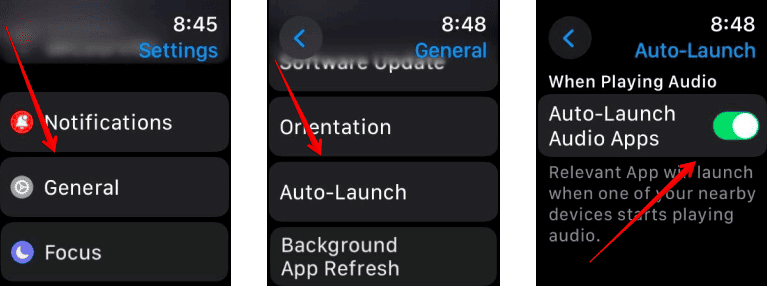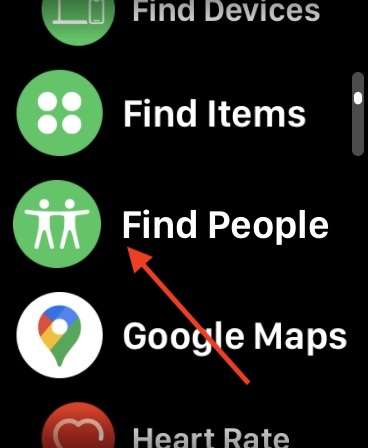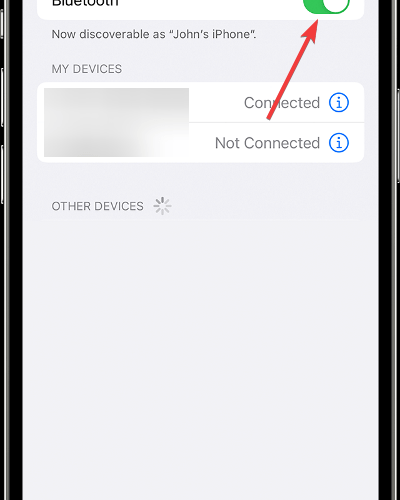Unable to turn off Now Playing on Apple Watch error? This minor bug can cause battery drain issues, accidental touches can play media, and you might even see some annoying pop-ups.
If the “Now Playing” interface is lingering on your Apple Watch longer than desired, then this guide can help you indefinitely. Check out easy ways to disable this feature in an instant.
1. Turn off Auto-Launch Audio Apps
The cannot turn off Now Playing on Apple Watch error is commonly caused due to the Auto-Launch Audio Apps feature. This function automatically launches the Now Playing app whenever audio is playing on your iPhone or other connected devices.
Time needed: 1 minute
Here’s how you can change it on your Apple Watch:
Launch the Settings app on your Apple Watch.
Go to the General menu.
Select the Auto-Launch option.
Toggle off the Auto-Launch Audio Apps option.
And you’re good to go!
This process should give you complete media playback control of your Apple Watch. You should now be able to manually open the app when you want to control the audio playback.
2. Disable Handoff on your Apple Watch
If the Now Playing is still visible on your Apple Watch, then try disabling Handoff for your devices. Suppose you were listening to music on your iPhone; the paired Apple Watch will also prompt you with relevant controls when invoked.
Open the Watch app on your iPhone.
Access the General menu.
Disable the Enable Handoff option.
Now, your Apple Watch should not show the Now Playing interface anymore.
3. Restart your devices
A quick way around this problem is to restart your devices. Sometimes, a simple restart can do wonders for resolving minor software glitches. Here’s what you’ve to do:
Restart Apple Watch
Press and hold the Digital Crown and side button of your Apple Watch.
Tap the Power button icon on the screen.
Now drag the Power Off slider to the right.
Hold the side button until the Apple logo appears on the screen.
Restart iPhone
To restart the iPhone with Face ID, press and hold the side and volume up or down buttons together.
To restart an iPhone with Touch ID, press and hold the Home button and side button simultaneously.
Keep pressing buttons until the shutdown slider appears.
Move the slider to the right.
After your device shuts down, wait for a few moments.
To restart your iPhone, press and hold the side button until the Apple logo appears on the screen.
Now, your iPhone will start promptly.
Once restarted, try using your Apple Watch and see if the cannot turn off Now Playing on Apple Watch error is resolved.
4. Update Your Devices
If the problem still persists, a more significant issue may be at play. Although the chances are low, your devices might be acting out due to outdated software. It can sometimes cause compatibility issues and unexpected bugs.
As a result, you must make sure your devices are updated to the latest version:
Update Apple Watch
Navigate to the Watch app on your iPhone.
Access the My Watch tab.
Head to the General menu.
Select Software Update.
If an update is available, tap Update Now.
Wait as the process runs its course.
Update iPhone
Launch the Settings app on your iPhone.
Open the General menu.
Tap Software Update to proceed.
If an update is available, tap Update Now.
You may have to enter your device passcode to authenticate yourself.
Once verified, your device will start updating promptly.
Wait patiently as your devices are updated.
5. Contact Apple Support
Lastly, if none of the above-discussed solutions yield positive results, you should consider contacting Apple Support for expert assistance.
There you have it! Hopefully, one of these solutions will help get rid of Now Playing screen. Facing an error on Apple Watch, feel free to leave a comment below, and let’s see if we can fix them together.
The Mac Observer
Cannot Turn Off Now Playing on Apple Watch? Here Are 5 Fixes