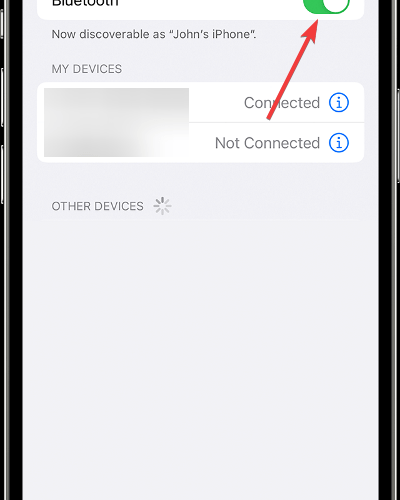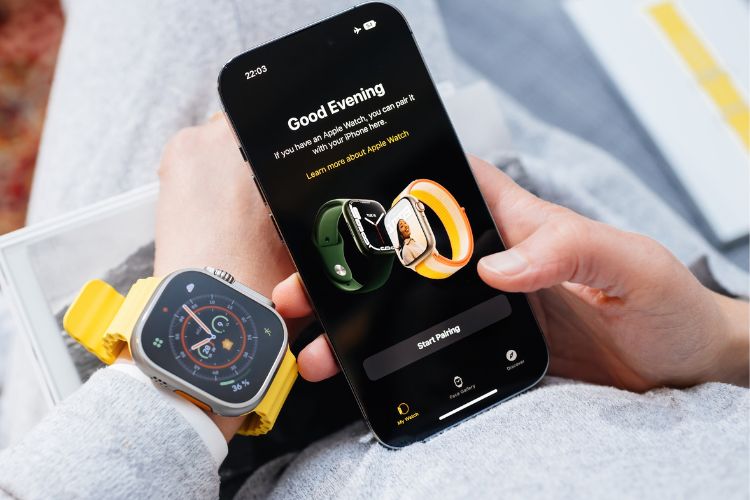Wondering how to put AirPods Max in pairing mode? You’ve come to the right place. The Apple AirPods Max are built for an uncompromising fit that generates the best acoustic seal for a wide variety of head shapes. This allows you to experience every sound in its fullest capacity.
Note that when you have set up your AirPods Max with one Apple device (such as your iPhone), your AirPods will automatically connect to all of your other Apple devices as long as you are logged in with the same Apple ID on each of those devices.
Can You Connect AirPods Max to Two Devices?
AirPods Max, as well as other versions, are capable of connecting to multiple devices at the same time and automatically switching between them using a technology called Automatic Device Switching.
If you are signed in on all of your devices with the same Apple ID, your AirPods will automatically switch from one device to another, depending on new activity. For instance, if you are listening to music on your iPad, they will switch to answering a phone call on your iPhone as soon as the call registers on the device.
How to Pair AirPods Max with iPhone / iPad / iPod touch
Before you start, check to see that your device is running the most recent version of iOS or iPadOS. You can do this by going to Software Update and then downloading any available update.
Time needed: 1 minute.
To pair your AirPods Max to your iOS or iPadOS device, follow these steps.
Go to Settings Bluetooth and activate it on your Apple device.
(Image Credit: Apple)
Return to the Home Screen then remove your AirPods Max from their Smart Case. Within 60 seconds, move the headphones close to the device that you wish to pair them with. A setup animation will appear on your screen once they have paired.
You have the option of forcing AirPods into pairing mode by manually pairing the AirPods Max with your device if the animation does not appear. Go to Bluetooth, turn Bluetooth on then select your AirPods Max from the list of devices available.
(Image Credit: Apple)
Next, press and hold the noise control button on your AirPods for about five seconds, or until the indicator light flashes white.
You will be shown a Connect button on your screen. Press it then follow the on-screen instructions to finish pairing your AirPods Max to your iPhone / iPad / iPod touch.
(Image Credit: Apple)
How to Pair AirPods Max with Your Mac
If you have configured your AirPods Max with your iPhone and you use the same Apple ID on iCloud for both your iPhone and Mac, then your AirPods Max will be ready for usage with your Mac.
But, in case they won’t connect, put the AirPods Max in your ears, then on your Mac select the Bluetooth or Volume icon from the menu bar and select AirPods Max from the available options. If this doesn’t work either, do the following:
First, ensure that your Mac has macOS Big Sur 11.1 or later.
Go to Apple menu System Settings.
Navigate to Bluetooth and make sure it is turned on.
Press and hold the noise control button on your AirPods Max for five seconds or until the status light flashes white.
Choose your AirPods Max from the Devices list, then click Connect.
(Image Credit: Apple)
If sound is still coming through your Mac’s speakers, you need to make sure that your AirPods Max are set as the output device by clicking either the Bluetooth menu or the volume control in the menu bar and selecting your AirPods Max.
How to Pair AirPods Max with a Non-Apple Device
When paired with a non-Apple device, the AirPods Max can function as a Bluetooth headset. You won’t be able to utilize Siri, but you will be able to listen to and speak into the device, as well as make use of Active Noise Cancellation and Transparency mode. Follow these instructions to pair your AirPods Max with an Android phone or any other device that is not manufactured by Apple:
Go to Bluetooth and ensure that Bluetooth is activated on your device.
Press and hold the noise control button on your AirPods Max for five seconds or until the status light flashes white.
Your AirPods Max will appear in the devices list. Select them to finish the pairing process.
How to Pair AirPods Max with Apple Watch
First things first: check that your Apple Watch is running the most recent version of watchOS.
Go to Settings Bluetooth on your Apple Watch.
(Image Credit: Apple)
Press and hold the noise control button on your AirPods Max for about five seconds, or until the light flashes white.
Back to your Apple Watch, simply select the AirPods Max option from the displayed devices under Bluetooth.
(Image Credit: Apple)
How to Pair AirPods Max with Apple TV
Before you get started, check to see that the most recent version of tvOS has been installed on your Apple TV.
Select the TV/Control Center button from your Siri Remote, then select Settings.
(Image Credit: Apple)
Next, select Remotes and Devices Bluetooth.
Press and hold the noise control button on your AirPods Max for about five seconds, or until the status light flashes white.
Now select AirPods Max from the available devices on your Apple TV.
Why Won’t My AirPods Max Go into Pairing Mode?
There are a lot of different things that might be causing your AirPods Max to have problems connecting to your devices. A low battery charge, problems with Bluetooth, difficulties caused by an update to the software, hardware damage, and debris on the AirPods or charging case are some of the likely causes.
We recommend that you take a look at our dedicated guide on what to do if AirPods are not showing up on Bluetooth. You will find detailed solutions including how to manually reset your AirPods.
The AirPods Max give an unrivaled listening experience because they mix high-fidelity audio with the most advanced Active Noise Cancellation technology on the market. You’ll be able to hear every note with a newfound feeling of clarity, from bass that is deep and rich to mids that are accurate and highs that are crisp and clear.
These are the ways you can put AirPods Max in pairing mode and connect them to different devices. For more related information, check out our article on how to disconnect your earbuds from all devices.
Tags: AirPods Max
The Mac Observer