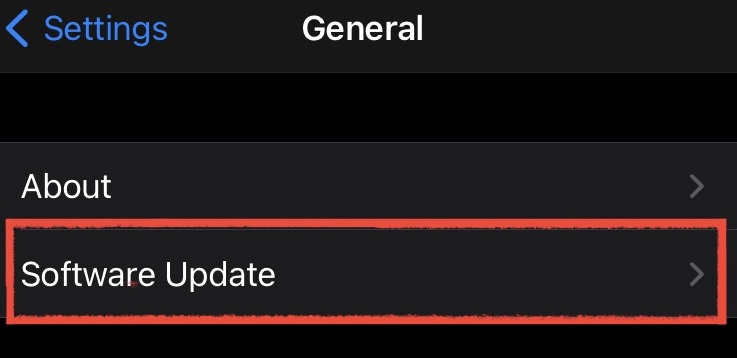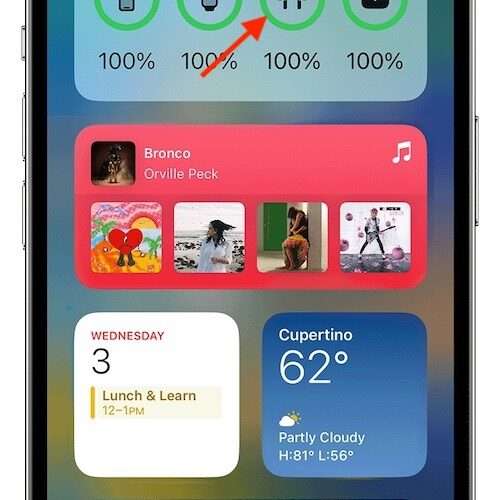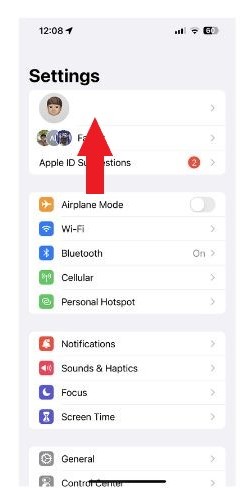You are likely reading this article because you have encountered an error message that reads “Unknown Part” on your device. This error can occur on different iPhone models, especially recent ones like the iPhone 12 and iPhone 13. For instance, several customers using the iPhone 14 Pro Max reported receiving a “Camera is an unknown part” error message.
However, it’s important to note that the error is not exclusive to the camera and can affect various parts of your iPhone, such as the battery or display.
I take pleasure in providing solutions to any issues you may come across with your iPhone. Let’s discuss the possible causes of this “Unknown Part” error and outline steps you can take to fix it.
Why Does My iPhone Camera Say ‘Unknown Part?’
One of the most common occurrences of the “Unknown Part” error on iPhones is with the camera. When this error happens, you may notice that your camera app displays a black screen, and you are unable to take pictures or record videos. The error message can also appear as a notification on your Lock Screen.
The “Unknown Part” error on your iPhone camera can be caused by several factors. One of the most common causes is a software glitch that may occur after updating your iPhone’s operating system. This is not uncommon; recently, there was a glitch with the update of macOS Ventura.
It can also happen when there is an issue with the camera hardware or a connection problem between the camera and the phone’s logic board.
Another possible cause of this problem is having replaced your iPhone’s camera with an unauthorized third-party camera or having the service carried out at an unauthorized service center. This does not mean the camera is inferior or faulty; it just means it isn’t a genuine Apple part.
Less commonly, the error may occur even if you’ve had the replacement performed by an authorized service center. One iPhone owner reported the error appearing a few weeks after they had a genuine screen replacement. In cases like this, the error normally resolves within a week or two.
How Can I Get Rid Of the ‘Unknown Part’ Error on My iPhone?
The good news is that you can resolve the “Unknown Part” error on your iPhone camera by following a few simple steps. Here are some troubleshooting tips to try:
Restart your iPhone:
Sometimes a simple restart of your iPhone can fix the “Unknown Part” error. To do this, press and hold the power button until the Slide to Power Off slider appears. Swipe the slider to turn off your phone, wait a few seconds, and then press and hold the power button again to turn it back on.
Close the camera app:
If the “Unknown Part” error occurs while using the camera app, try closing the app and reopening it. To close the app, swipe up from the bottom of your screen and swipe left or right to find the camera app. Swipe up on the app to close it, and then reopen it from your home screen.
Check for software updates:
Ensure that your iPhone’s operating system is up to date. Go to Settings General Software Update to see if any updates are available. If an update is available, download and install it on your device.
Reset your iPhone:
If none of the above steps work, you may need to reset your iPhone to its factory settings. Before doing this, make sure to back up your data to iCloud or your computer. To reset your iPhone, go to Settings General Reset Erase All Content and Settings.
Contact Apple Support:
If all else fails, and the “Unknown Part” error persists, it may be necessary to contact Apple Support. They can assist you in getting a replacement device or replacing the camera module.
By following these troubleshooting steps, you should be able to resolve the “Unknown Part” error on your iPhone camera.
How Do I Get Rid of an ‘iPhone Unable To Verify Battery’ Error?
Another error that you may encounter on your iPhone is the “iPhone Unable to Verify Battery” error. This error can occur when you replace your iPhone battery with a non-genuine Apple battery or if there is an issue with your battery’s hardware.
To fix the “iPhone Unable to Verify Battery” error, you can try the following steps:
Update your iPhone software: Make sure that your iPhone software is up to date by going to Settings General Software Update. If there is a new update available, download and install it on your device.
Use a genuine Apple battery: If you have replaced your iPhone battery with a non-Apple battery, you may need to replace it with a genuine Apple battery to resolve the error. You can contact Apple or an authorized Apple service provider to have your battery replaced.
Check your battery connection: Make sure that the battery connection is clean and secure. Turn off your iPhone and remove the battery. Check the battery connector and make sure that it is not damaged or corroded. If there is dirt or debris on the connector, use a soft, dry cloth to clean it. Only undertake this step if you are experienced and have the right tools. Otherwise, have a professional do it for you.
Reset your iPhone: If the above steps do not resolve the error, you can try resetting your iPhone to its factory settings. Before doing this, make sure to back up your data to iCloud or your computer. To reset your iPhone, go to Settings General Reset Erase All Content and Settings.
FAQs on How To Resolve the “Unknown Part” Error on iPhone
Here are some answers to the most commonly asked questions about the “Unknown Part” error on the iPhone. I’m sure you’ll relate to some of them.
What is the “Unknown Part” error on iPhone? The “Unknown Part” error on iPhone is a notification that appears on your device when it is unable to verify a component of your device’s hardware, such as the camera or battery.
Why does my iPhone camera say “Unknown Part”? The “Unknown Part” error can occur with various hardware components on your iPhone, including the camera. This error can occur due to hardware issues, software glitches, or using non-genuine Apple components.
How do I fix the “Unknown Part” error on my iPhone? You can try resetting your iPhone, checking for software updates, ensuring you are using genuine Apple components, and checking the connection of the affected hardware component to resolve the “Unknown Part” error.
How do I know if the “Unknown Part” error is caused by a hardware or software issue? If the “Unknown Part” error persists after resetting your iPhone and ensuring you have the latest software updates, it may indicate a hardware issue. You should contact Apple support or an authorized Apple service provider for assistance.
Why is my iPhone saying “Unknown Part” after a recent repair? If you have recently had a repair done on your iPhone, it may be due to the use of non-genuine Apple components. It is important to use genuine Apple parts and have your iPhone serviced by an authorized Apple service provider to avoid potential hardware issues that can cause the “Unknown Part” error to occur.
Concerns on How To Resolve the “Unknown Part” Error on iPhone
Does the “Unknown Part” error only occur on newer iPhones? Yes, the “Unknown Part” error can occur on any recent iPhone model, starting from the iPhone X, iPhone 11, iPhone 12, iPhone 13, and the iPhone 14.
Can I remove the “Unknown Part” notification from my iPhone? No, you cannot remove the “Unknown Part” notification from your iPhone. It is a system notification that indicates an issue with your device’s hardware. You can, however, resolve the error by finding the cause of the error, using the troubleshooting steps I outlined above, and solving it.
Will resetting my iPhone delete all my data? Yes, resetting your iPhone to its factory settings will erase all your data. Make sure to back up your data to iCloud or your computer before resetting your device.
What should I do if I am unable to verify my iPhone’s battery? If you are unable to verify your iPhone’s battery, it may be due to a hardware issue. Contact Apple support or an authorized Apple service provider for assistance.
How can I ensure that I am using genuine Apple components? You can ensure that you are using genuine Apple components by purchasing them from an authorized Apple retailer or having your iPhone serviced by an authorized Apple service provider. Using non-genuine Apple components can cause hardware issues and trigger the “Unknown Part” error on your iPhone.
More FAQs
How long does it take to fix the “Unknown Part” error on my iPhone? The time it takes to fix the “Unknown Part” error on your iPhone will depend on the cause of the issue. If it is a software issue, it can be resolved quickly, but if it is a hardware issue, it may take longer. You should contact Apple support or an authorized Apple service provider for more information.
What should I do if the “Unknown Part” error keeps occurring after replacing the component? If the “Unknown Part” error keeps occurring even after replacing the affected hardware component with a genuine Apple part, it may indicate a larger hardware issue. You should contact Apple support or an authorized Apple service provider for assistance.
Will my iPhone still be under warranty if I experience the “Unknown Part” error? If your iPhone is still under warranty, Apple may cover the cost of repairing the “Unknown Part” error. Contact Apple support or an authorized Apple service provider for more information.
Can I repair the “Unknown Part” error on my own? Attempting to repair the “Unknown Part” error on your own can be risky and may cause further damage to your iPhone. It is recommended to contact Apple support or an authorized Apple service provider for assistance.
How can I prevent the “Unknown Part” error from occurring in the future? To prevent the “Unknown Part” error from occurring in the future, you should use genuine Apple components when replacing hardware components on your iPhone, avoid using third-party accessories, and have your iPhone serviced by an authorized Apple service provider. Additionally, keeping your iPhone’s software up to date can also help prevent issues from occurring.
Final Thoughts
In conclusion, the “Unknown Part” error on your iPhone can be frustrating, but it is not a permanent issue. By following the troubleshooting steps outlined in this article, you can resolve the error and restore your iPhone to its normal functioning.
It is also important to ensure that you use genuine Apple parts and have your iPhone serviced by an authorized Apple service provider to avoid potential hardware issues that can cause the “Unknown Part” error to occur.
Are you curious about whether it’s possible to fix the “iPhone Unavailable” message on the lock screen? If you’re interested, I encourage you to read Mahit Huigol’s article, which offers valuable insights and solutions to resolve the “iPhone Unavailable” issue.
Tags: hardware, iPhone, iPhone 14
The Mac Observer