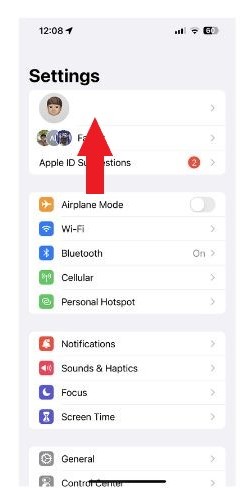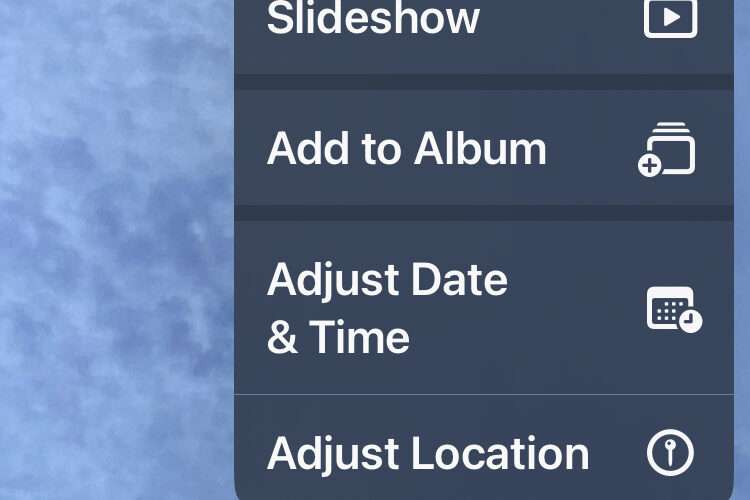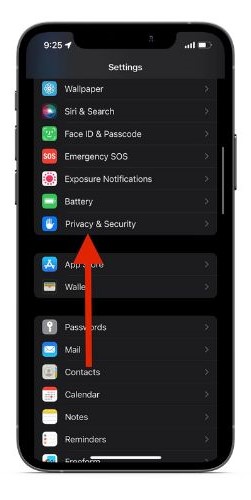Apple allows users to add multiple payment methods to their Apple ID. It makes paying for apps and subscriptions easier. However, several users are facing issues wherein the Add Payment Method button greyed out on iPhone or the Edit button grayed out iPhone Payment and Shipping page. For some, both of these options have become inaccessible. If you’re facing this issue, read along to learn how to fix the Edit button grayed out issue on the iPhone.
1. Leave Family Sharing to Fix the Edit Button Grayed Out
Family Sharing lets the organizer (administrator) add up to five other family members and share Apple Music, Apple TV+, iCloud storage, and other Apple Services. It is a cost-effective solution for people living under one roof. However, many aren’t aware of the fact that the organizer has the utmost control over this group.
In our case, if purchase sharing is enabled, the payment methods added by the organizer are the only ones that can be used for payments on every single device that has joined the Family Sharing group. So, if you’re not the organizer, you can’t add payment methods or edit the existing ones from the Payment & Shipping page on your iPhone.
Hence, you are left with two choices.
Contact the organizer and ask them to add or remove payment methods (bank accounts, credit cards, etc) or,
Leave the Family Sharing group.
Time needed: 3 minutes.
If you decide to go with the latter option, follow these steps to leave a Family Sharing group on your iPhone.
Open the Settings app on your iPhone and tap Name (Apple ID) at the top of the screen.
Select the Family Sharing option.
Now, tap on Your Name from the list.
On the next page, tap the Stop Using Family Sharing option and follow the on-screen instructions.
2. Change Region to Fix the Edit Button Grayed Out
There’s another method that has worked for users when they encounter the Edit button and other options grayed out on the Payments & Shipping page. All you have to do is change the region of your device and then set it back again to the default region.
To change the region on your iPhone, you need to empty funds added to your Apple ID and end all active subscriptions. Once you’ve done that, follow the steps from our guide on how to change your location on your iPhone. Ensure to switch back to your original location/region after switching to a different region.
3. Sign Out and Sign Back Into Your Apple ID
When you sign out of your Apple ID, you won’t lose any funds or cards that you’ve added to your account. However, iCloud services will become inaccessible. We’re trying to sign out and sign back in as a simple troubleshooting method. And, since there’s nothing to lose, there’s no harm in trying. Here’s how to sign out and sign back into your Apple ID.
1. Open the Settings app on your iPhone.
2. Tap on your Name (Apple ID) at the top of the screen.
3. Scroll down and tap the Sign Out option.
4. Enter your Apple ID and Password on the next screen and tap Turn Off.
5. Select the data that you want to keep a copy of on your device
7. Tap Sign Out and tap Sign Out again to confirm your selection. Wait for a few minutes after you’ve signed out.
8. Now, open the Settings and tap the Sign in to your device option at the top and enter your Apple ID and Password.
4. Update to the Latest Version of iOS
Software updates are meant to improve performance, fix bugs, etc. However, at times, some software updates tend to break basic functions as they’re plagued with bugs and glitches. The best solution to fix software bugs is to update to the latest version of the software.
Since the issue is with iOS, a recent update may have broken the Edit button on your device. Moreover, the issue might also be due to your iPhone running on an older version of iOS which does not comply with the security regulations of your region, etc.
Here’s how to update your iPhone to the latest version of iOS and fix the Edit button grayed out issue on your iPhone.
1. Open the Settings app on your iPhone.
2. Navigate to the General option.
3. Tap the Software Update option on the next screen.
4. Now, if an update is available, tap the Download and Install option.
5. Restart Your iPhone to Fix the Edit Button Grayed Out
Restarting your iPhone is one of the easiest ways to fix an error. It resolves many temporary bugs and glitches. Since all services restart with your iPhone, more often than not, it also resolves minor glitches like these. So go ahead and ask Siri to restart your iPhone to fix the Add Payment Method button or the Edit button grayed out on your iPhone.
6. Factory Reset Your Device
When you factory reset your iPhone, you lose all of your data and settings. Due to this, it is usually the last step when trying to resolve any bugs or glitches. When you do a factory reset on your iPhone, you will lose data and often also lose the bugs that were hampering the user experience.
So, to fix the Edit button grayed out issue on your iPhone, follow the steps mentioned below to factory reset your iPhone.
1. Open the Settings app on your iPhone.
2. Head to the General option.
3. Scroll down and tap Transfer or Reset iPhone.
4. On the next page, tap the Erase All Content and Settings option and follow the on-screen instructions.
7. Contact Apple Support To Fix the Edit Button Grayed Out
Now that you’ve tried all the above steps and none of them yielded results, it’s time to contact Apple Support. You can either head to your nearest Apple Store and ask the people at Genius Bar to help resolve the issue, or contact Apple Support online. No matter which path you choose, you will most likely get a solution when you contact Apple Support.
Edit or Add Payment Methods With Ease
Since the Add Payment Method button or the Edit button graying out is not a common occurrence resolving the issues is harder. However, we put together the best solution we could find, and that worked for other users. If you have any other doubts, do let us know in the comments below.
FAQs
Why am I not able to add a payment method to my Apple ID? One of the reasons you can’t add a payment method to your Apple ID might be because the payment method is not accepted in your country.
Why is Apple not letting me remove the payment method? If you have an unpaid balance, Apple won’t let you remove the payment method from your iPhone.
Why is the Edit button grayed out Apple payment? Please follow the steps mentioned above if the Edit button is grayed out on the Payments page.
Tags: iOS, iPhone
The Mac Observer
How To Fix the Edit Payment Method Button Grayed Out on iPhone