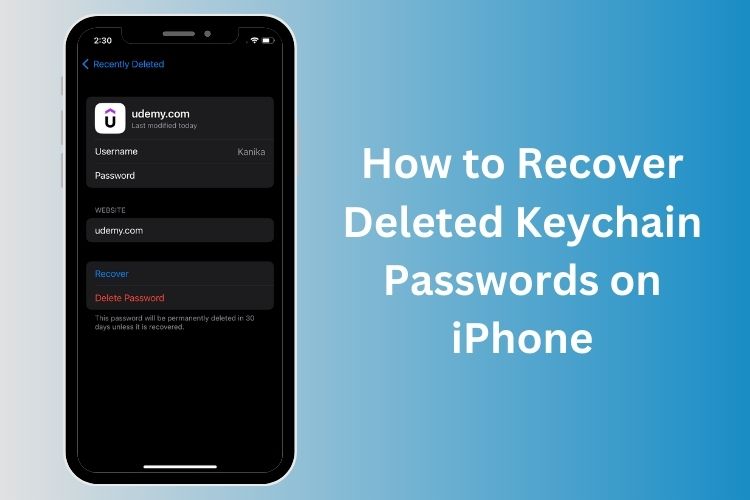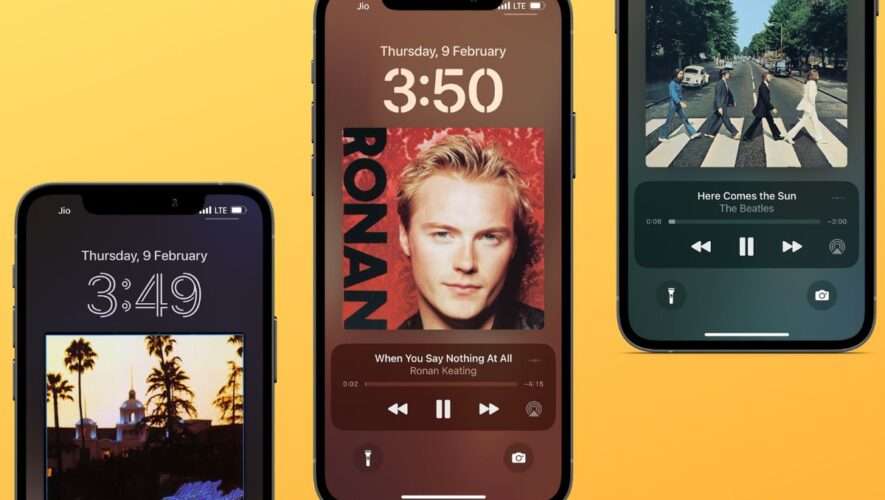With iOS 16, Apple gave us the option to recover recently deleted photos and messages on an iPhone. Now, with iOS 17, Apple is all set to expand this feature to Keychain, making it possible to recover deleted keychain passwords on iPhone. For the uninitiated, Keychain is Apple’s native password management system.
When you delete a saved iPhone password from Keychain, it isn’t deleted immediately. Rather, it’s moved to the Recently Deleted folder and remains there for good 30 days, before it is permanently deleted. So, if you’ve mistakenly deleted a saved iPhone password that you don’t remember now, you can recover the deleted password on your iPhone with iOS 17. Let’s have a quick look at how you do that!
Note: To try this feature, you need to install iOS 17 on your iPhones. Since iOS 17 is currently in Public Beta, with the stable version coming sometime in September, you might experience some bugs or glitches.
How to Recover Deleted Passwords on iOS 17
1. On your iPhone, open the Settings app and then visit the Passwords section.
2. Just above the passwords list, you’ll see a new, Recently Deleted folder. Tap it.
3. This folder will have all your iPhone passwords that you’ve deleted in the past 30 days. Choose the password you want to get back. If you want to recover multiple passwords, tap Select from the top-right corner and choose the passwords.
4. Finally, tap Recover shown in the blue color. Your password will be restored and available in the Keychain list.
Frequently Asked Questions
How do I find my iCloud Keychain passwords? To view your saved iCloud Keychain passwords on iPhone or iPad, open Settings > Passwords and tap on a website to view its password.
How to recover deleted passwords on my Mac? Just like the latest iOS 17 and iPadOS 17, you can recover accidentally deleted passwords on macOS 14 Sonoma as well. Go to Apple Menu > System Settings > Passwords > Recently Deleted and you’ll see a list of passwords deleted in the past 30 days. Select a password you want back, click the “i” Info icon, and choose Recover.
Beebom