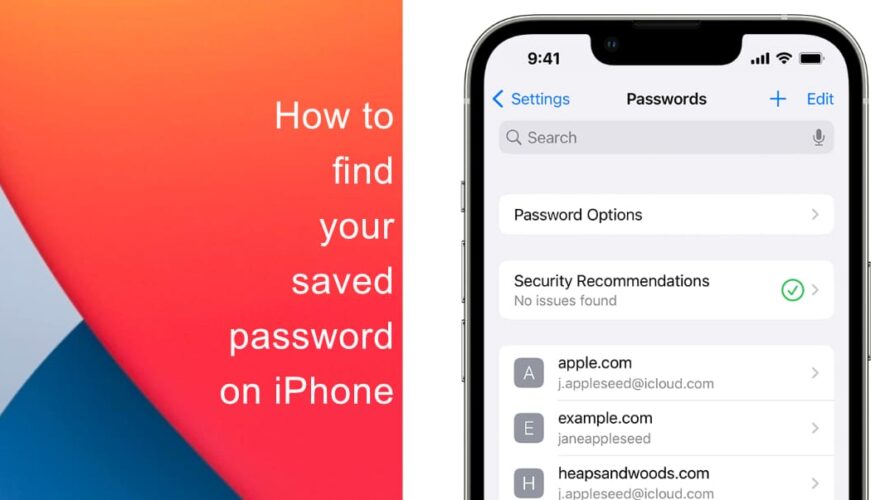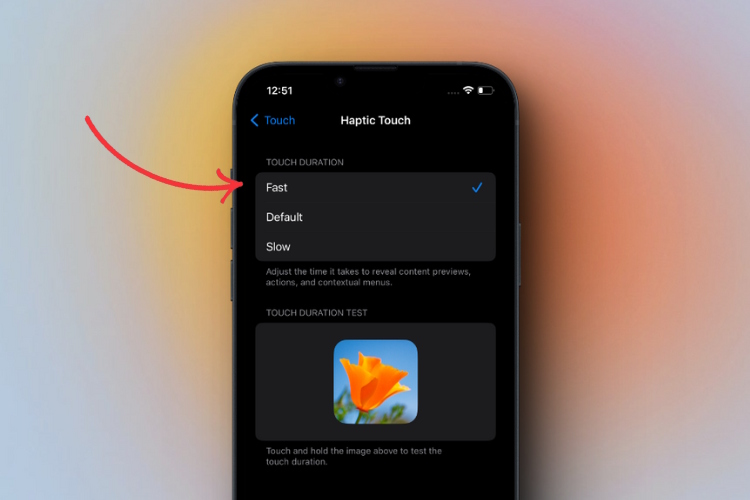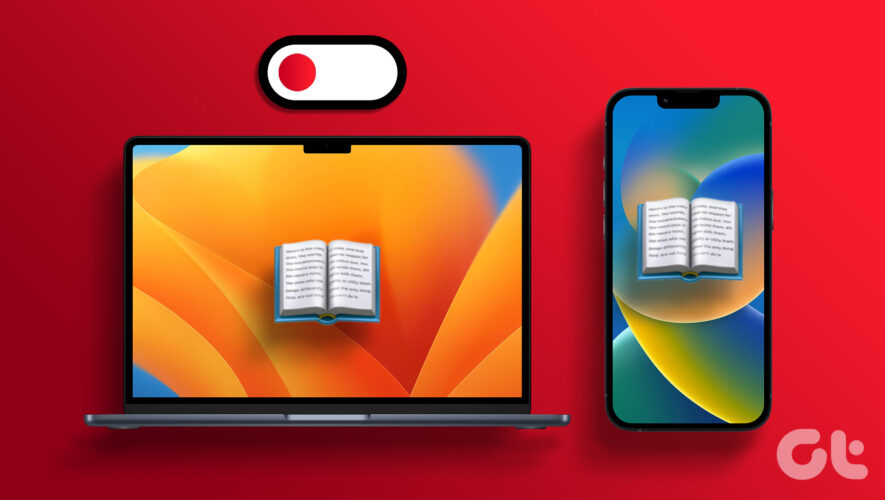With the convenience of online services, remembering passwords for various accounts can be a daunting task. Fortunately, iPhones offer a built-in feature that allows users to securely store and retrieve their saved passwords. This functionality allows you to stay organized and secure while navigating your online accounts effortlessly.
Take advantage of the robust password management capabilities offered by your iPhone and enjoy a hassle-free digital experience. Safeguard your passwords and protect your valuable information with the power of the iCloud Keychain. In this article, we will guide you step-by-step on how to find saved passwords on your iPhone, ensuring easy access to your accounts while maintaining security.
Learn how to find your saved passwords on your iPhone
The iCloud Keychain securely stores your passwords and synchronizes them across all your Apple devices, making it convenient to access your accounts from different devices. Additionally, it automatically fills in your login information for websites and apps, further streamlining the login process. Here’s how you can find saved passwords using this method:
Open the Settings app on your iPhone.
Scroll down and tap on Passwords.
You may be prompted to authenticate using your device passcode, Touch ID, or Face ID.
You will now find a list of saved passwords. Tap on a specific account to view the details, including the username and password.
To add new login details to the list. Tap the (+) icon and add the subsequent details. You can also tap the Edit button if you want to delete any of your saved passwords.
By following the steps mentioned above, you can ensure that your saved passwords are easily accessible on your iPhone, providing you with a seamless browsing and account management experience. Remember to use strong, unique passwords and enable two-factor authentication whenever possible to enhance the security of your accounts.
We hope this guide helped you learn how to find your saved passwords on your iPhone. If you have any questions, let us know in the comments below.
Read more:
iThinkDifferent