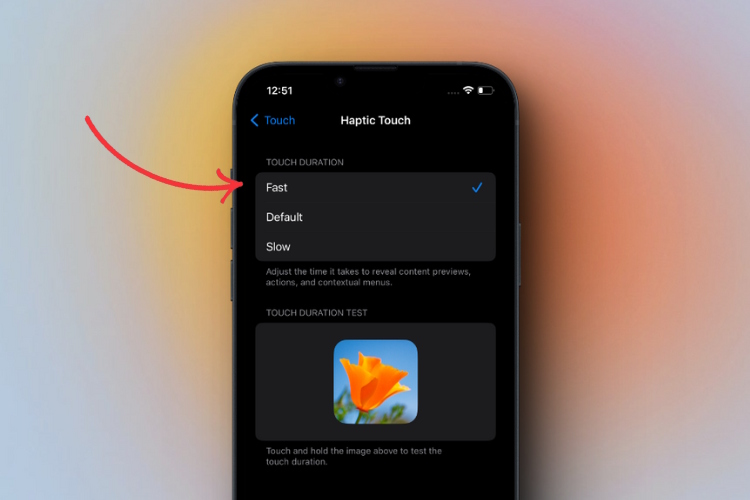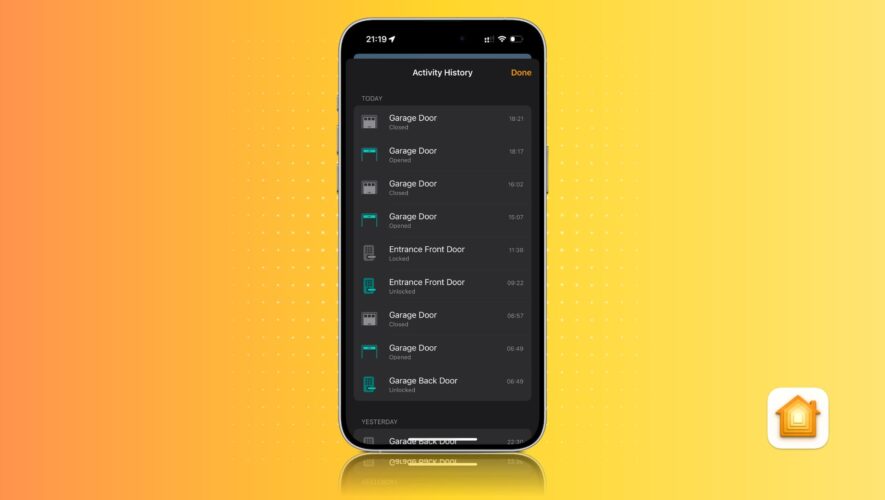Many iPhone users were disappointed when Apple replaced the amazing 3D Touch feature with the much less effective Haptic Touch and have been complaining about the same ever since. But guess what? With this new iOS 17 feature, it looks like Apple has finally paid heed to the demand of iPhone users, giving them an option to improve the Haptic Touch on iPhone. While the feature isn’t as effective as 3D Touch was, something is at least better than nothing, right? Keep reading to learn how to make Haptic Touch faster on iPhone in iOS 17.
How Does the New Faster Haptic Touch Work in iOS 17
Haptic Touch is an iPhone feature that provides tactical feedback to your touch responses. Unlike the 3D Touch feature that detects varying levels of pressure, Haptic Touch responds to a long press. Every time you long press on an app icon, you will feel a subtle vibration (Haptic Feedback), which brings up additional options, making it easier to interact with your iPhone’s apps and functions.
With iOS 16, Apple offered only two Haptic Touch options to choose from. iOS 17 introduces a new setting to elevate the experience. In our testing, the new “Default” Haptic Touch option in iOS 17 felt similar to the “Fast” option in iOS 16, and the “Slow” option works similarly to the “Default” option in iOS 16, making the “Fast” Haptic Touch option in iOS 17 faster than iOS 16.
How to Make Haptic Touch Work Faster in iOS 17
With the basics out of the way, here’s how you can enable fast haptic touch on your iPhone:
Open the Settings app on your iPhone.
Scroll down and open the Accessibility settings.
Here, locate and open the Touch settings under the Physical and Motor section.
On the following screen, tap the Haptic Touch option.
Here, choose and tap the Fast option under the Touch Duration section to make the haptic touch response faster on your iPhone.
And that’s it. This is how you make the Haptic Touch faster on your iPhone if you have upgraded to iOS 17. You can also test which Haptic Touch speed suits you best by running a touch duration test.
Beebom