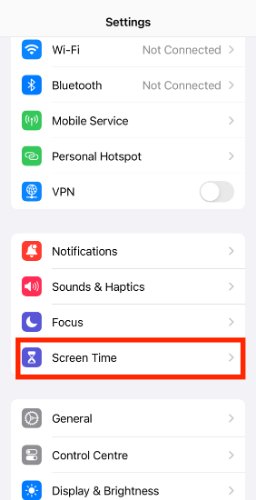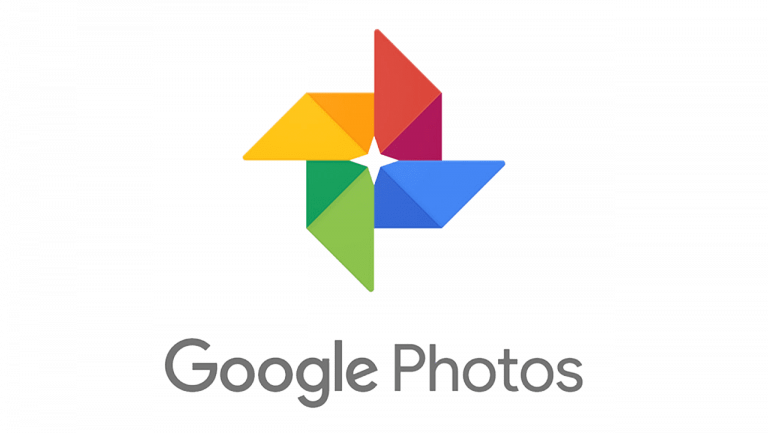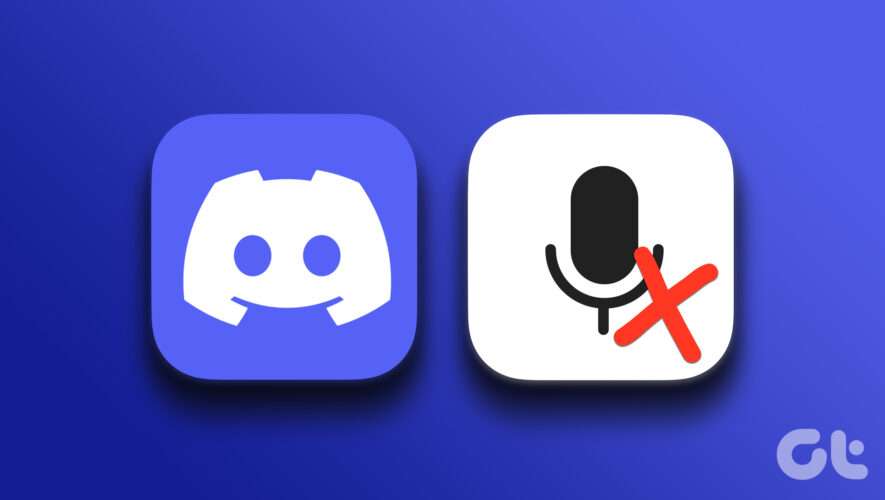In the past, Apple has launched several features to protect our eyes and reduce strain. It includes features like Night Shift, True Tone, Dark Mode and more. Apple has announced yet another feature to protect our eyes with iOS 17. Aptly titled Screen Distance, the feature warns when the iPhone is too close to your eyes.
What is Screen Distance on iOS 17?
The Screen Distance feature aims to reduce eye strain and the risk of myopia in children. iPhone will warn when you have the device closer to your eyes for a prolonged period. The feature uses iPhone’s TrueDepth camera to measure the distance between the eyes and iPhone. Ideally, the sensible distance between your iPhone and your eyes should be 16-18 inches.
The screen distance warning comes up when the distance between the screen and the eyes shrinks to less than 12 inches. It is a clever touch that a warning appears only after some time. It says, iPhone is Too Close. Furthermore, the warning is accompanied by a message Keeping your phone at arm’s length can protect your eyesight. You need to press the continue button, and the warning disappears.
How to Enable and Use Screen Distance on iOS 17?
The Screen Distance feature debuted with iOS 17. As you might know, iOS 17 is in early beta stages. Therefore we don’t recommend installing iOS 17 developer preview on the primary device. And if you still want to install it, check out our detailed iOS 17 installation guide.
Time needed: 3 minutes.
Screen Distance is not enabled by default. Follow the steps below to enable Screen Distance on iOS 17
Open iPhone Settings
Select Screen Time from the Settings Menu
Screen Distance option will be visible under Screen Time Settings. Tap and Select Screen Distance.
During the first run, an introduction banner will appear. It consists of important information about Screen Distance. Tap Continue.
Another popup appears. This time, it shows how the feature works and the optimum viewing distance. Select the “Turn On Screen Distance” button.
In the next screen toggle on Screen Distance option.
Voila! Screen Distance is now enabled on your iOS 17 device. Hopefully, it will help mitigate the risks of digital eye strain.
Apple’s Focus on Digital Wellness
It is welcoming to see Apple promote healthy smartphone usage. Features like the Screen Time- App Limit and Focus Mode help improve digital well-being. On the other hand, Night Mode, TrueTone, and Screen Distance reduce the impact on the eyes. A complete digital detox is out of bounds and is more of an elusive goal. Thus such features often help eliminate over usage and improper iPhone usage. Do you think the Screen Distance feature is helpful? Let us know in the comments below.
Tags: iOS 17, iPhone, Screen Distance
The Mac Observer