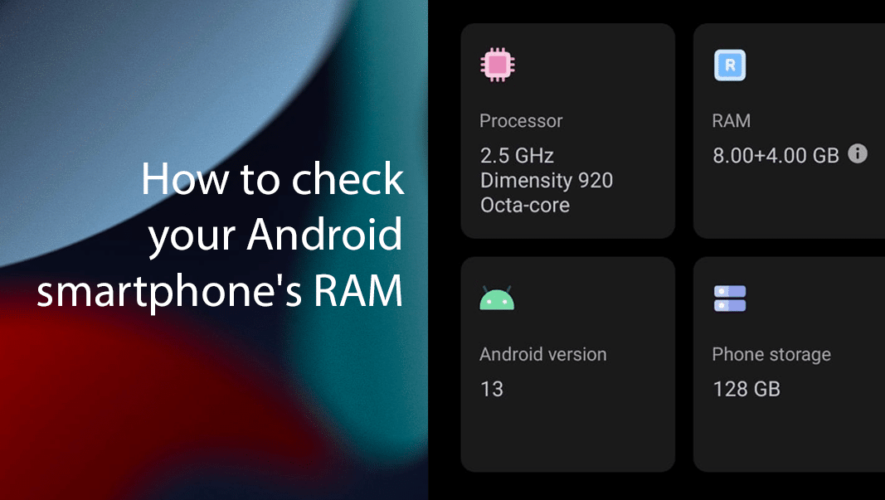If your Android device is struggling with stuttering, lagging, or multitasking, you need to learn how to check your device’s RAM. In this guide, we will show you how to check your device’s RAM.
What is RAM?
RAM stands for Random Access Memory. It’s like a temporary workspace for your phone, where it stores data (like app instructions and open files) that it needs to access quickly. The more RAM you have, the more data your phone can hold in this workspace, and the faster it can perform multiple tasks simultaneously.
Benefits of Having More RAM:
Faster app launch and loading: With more RAM, your phone can store more app data in its workspace, so apps launch and load significantly faster, reducing those frustrating waiting times.
Smoother multitasking: Juggling multiple apps becomes a breeze with ample RAM. Switching between tasks feels effortless, and you can work on documents, browse the web, and play games without lag or hiccups.
Improved gaming performance: RAM plays a crucial role in gaming, as it stores textures, character models, and other game data. More RAM translates to smoother gameplay, higher frame rates, and a more immersive gaming experience.
Enhanced productivity: With efficient multitasking and faster app performance, you can get more done in less time. RAM can be your productivity booster, helping you finish tasks quickly and efficiently.
By understanding and optimizing your Android’s RAM, you can unlock a smoother, faster, and more enjoyable smartphone experience. Remember, the more RAM you have, the bigger and better your workspace becomes, allowing you to work on multiple tasks simultaneously with ease and efficiency.
The easiest way to check your Android smartphone’s RAM
First Method:
Open the Settings app.
Scroll down and tap RAM & Storage > tap on RAM.
The number displayed is your phone’s total RAM capacity.
Second Method (Android 11 and later):
Open the Settings app.
Scroll down and tap About phone > look for RAM or Total RAM.
The number displayed is your phone’s total RAM capacity.
Read more:
iThinkDifferent