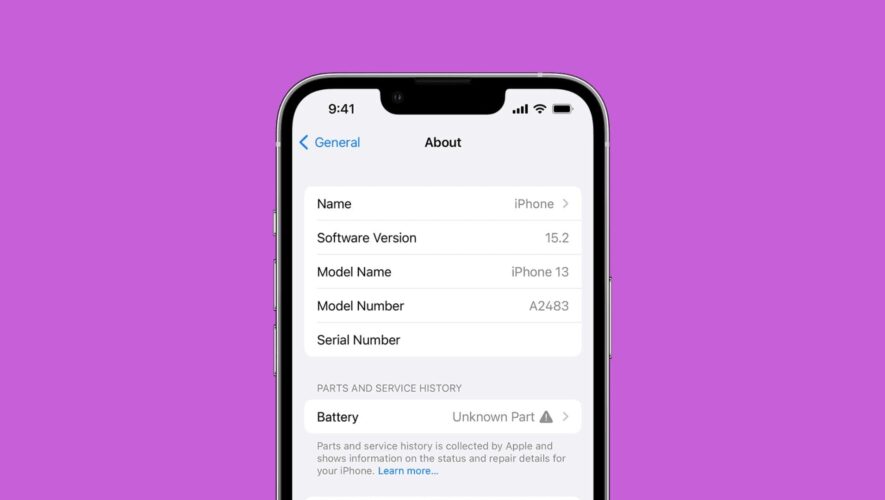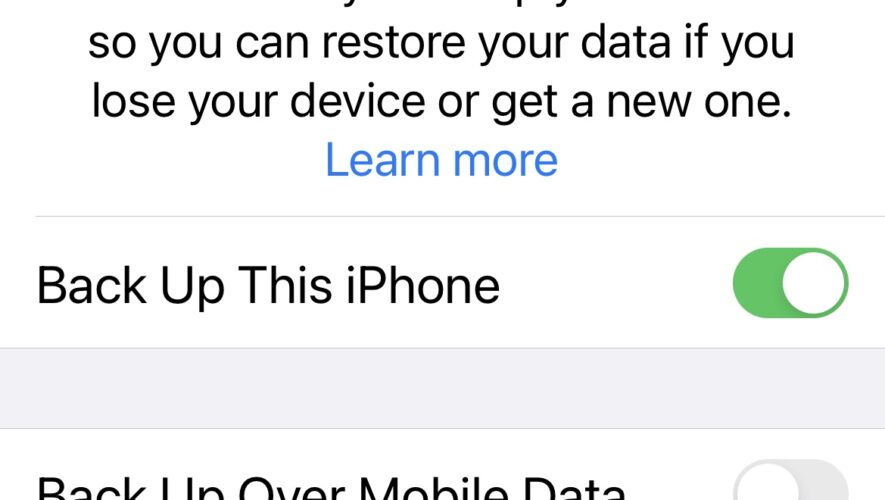Something that I find annoying about the iPhone, and certainly many would agree, is that after using an aftermarket part to replace a broken iPhone component, iOS stains your Settings → About screen with a message about how the part isn’t genuine with an “Unknown Part” prompt.
It’s an ugly message that makes you feel bad about your decision to use an affordable part instead of shelling out more money to have Apple or an authorized repair facility do the same job with first-party parts, and so there’s an incentive to hide it.
An example of a replaced component message that iOS deems “unknown.”Fortunately, iOS developer Huy Nguyen understands that people don’t want to feel shamed by Apple for using third-party parts and has recently made a free jailbreak tweak called replaced that can hide this message from the Settings → About screen and from the Parts and Service History section.
Another example of an “unknown part” being flagged in the iPhone’s Settings app.According to Nguyen, the tweak supports iOS & iPadOS 15 devices on both rootful and rootless jailbreaks, as well as RootHide. Thanks to this expansive support, many users can now hide that unsightly message from sight. And keep it from making you feel like you made the wrong decision instead of turning to mothership Apple for your repair.
You can download the .ipa file for replaced from Nguyen’s personal GitHub repository and install it on your jailbroken device by way of any package manager app, whether you prefer Sileo or Zebra.
Are you planning to utilize the replaced jailbreak tweak? Tell us why or why not in the comments section down below.
iDownloadBlog.com
Hide the “unknown part” prompt on iPhone after replacing components with this jailbreak tweak