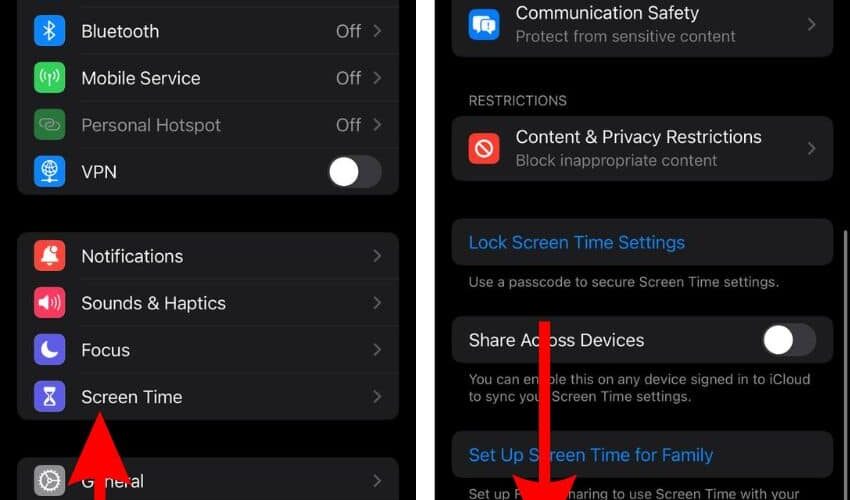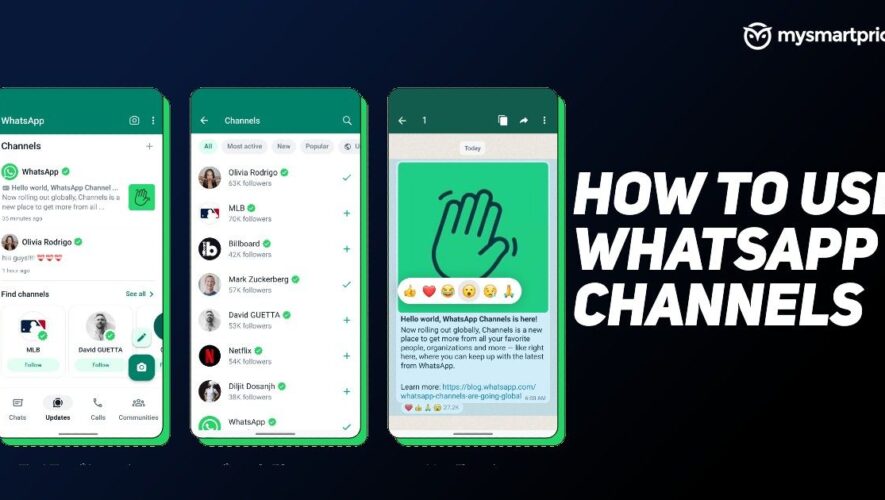Learn how to limit the 120Hz screen refresh rate feature on your iPhone Pro or iPad Pro, and go back to the standard 60Hz refresh rate if you want to extend your battery.
iPhone and iPad models with 120Hz ProMotion display
iPhone 13 Pro
iPhone 13 Pro Max
iPhone 14 Pro
iPhone 14 Pro Max
iPhone 15 Pro
iPhone 15 Pro Max
iPad Pro 10.5-inch
iPad Pro 11-inch (all generations)
iPad Pro 12.9-inch (2nd generation and later)
Why turn off ProMotion
In addition to looking smooth with fluid scrolling and better responsiveness, the 120Hz ProMotion display also pairs well with Apple Pencil and makes your writing and drawing even more lag-free.
However, one of the main reasons to turn it off is to save iPhone and iPad battery because once you do that, your device’s screen only has to refresh up to sixty times per second as opposed to 120, thus, saving battery and extending your overall device usage for more gameplay or movie watching.
Secondly, for some professional works, like video editing, turning off the 120Hz display may help you view and tweak the content better.
And finally, you can also turn it off because of user preference where your eyes are, for some reason, more comfortable with the 60Hz display.
Disable ProMotion temporarily
Activate Low Power Mode on your iPhone or iPad, and it will automatically limit the screen refresh rate to up to 60Hz instead of 120Hz. And when you turn off Low Power Mode, the display will switch back to its 120 Hertz ProMotion glory.
However, if you’re looking for a permanent solution, follow the steps below.
Turn off the 120Hz ProMotion display on iPhone and iPad
Open the Settings app.
Tap Accessibility.
Tap Motion.
Turn on Limit Frame Rate.
After limiting your display settings, your iPhone or iPad screen will refresh at up to 60 frames per second and not more than that.
If you change your mind, you can go through the above steps and turn off the Limit Frame Rate feature to return to 120Hz screen refresh mode.
Does the iPhone screen always refresh at 60Hz or 120Hz?
No. Your iPhone or iPad screen intelligently adjusts the refresh rate between 1Hz and 120Hz based on what you’re doing.
For instance, when you’re watching a movie, it will refresh at 24 fps (or 30 fps or 48 fps) to match the frame rate of most movies and avoid that annoying judder effect observable while watching 24 fps content on a 60 fps display. Similarly, when you use the Always On display on iPhone 14 Pro, 14 Pro Max, 15 Pro, and 15 Pro Max, the display can refresh only at 1Hz to save battery.
In most cases, like when swiping on the Home Screen pages and scrolling inside apps, your Pro iPhone or iPad’s screen will refresh at 120Hz or 60Hz (if you’ve turned off ProMotion), depending on the content you’re interacting with.
iDownloadBlog.com