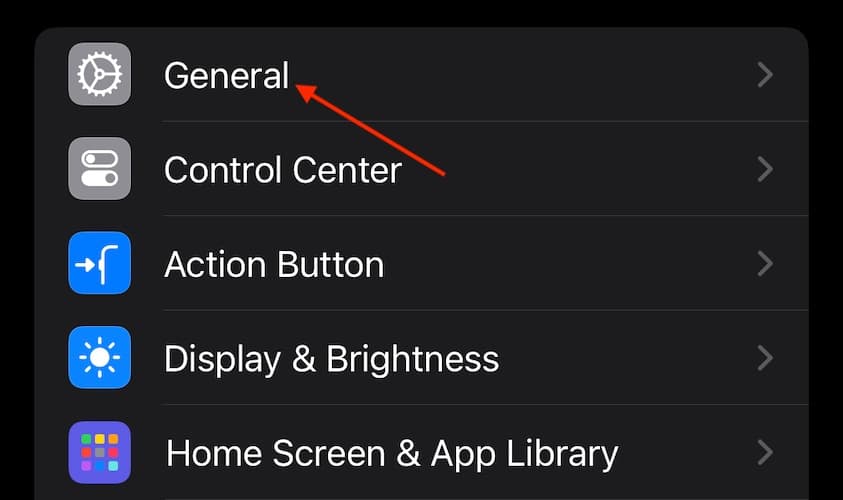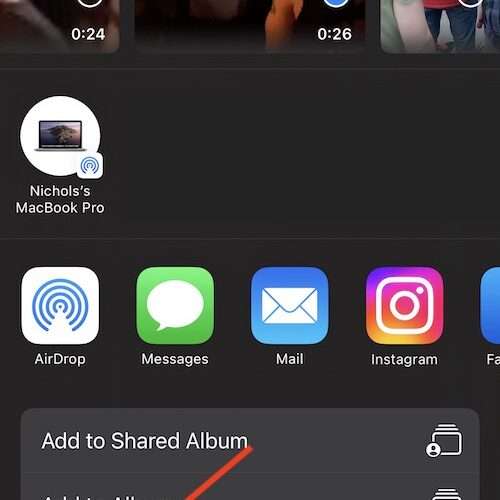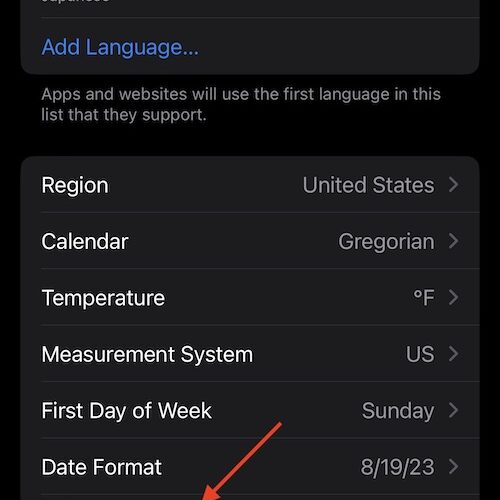Calendar permissions are required for the Delta app, and while typically reliable, they can occasionally act up and interfere with reservations. My friend recently ran into this issue while traveling from North Dakota to visit. They had trouble syncing their Delta app flight itineraries with Calendar. Fortunately, I found a quick, easy fix.
How To Fix Calendar Permissions Required for the Delta App on iOS
iPhone users on the Apple Support community are complaining about how they’re having issues transferring flight itineraries from the FlyDelta app to their iOS Calendar. They keep getting errors saying Calendar permissions are required to use the Delta app.
Apparently, it’s a known bug on iOS 17. You’ll be able to download the ICS files containing your flight information on Delta’s site once you install the latest iOS version. Afterward, just ensure that the Delta app has the proper permissions to add events to your iOS Calendar.
Time needed: 15 minutes
Here’s how to allow Delta to access your iOS Calendar:
First, ensure you are running the latest version of iOS. Go to Settings.
Tap General.
Next, choose Software Update. If one is available, follow the on-screen steps to update your iPhone.
When the update is complete, you’ll be able to add flight itineraries to your iOS Calendar. However, you will have to remember to give the app full permissions the first time it asks when you add an itinerary to your Calendar app.
You can also add flight itineraries from your Mac through the Delta website—these will sync to your iPhone Calendar. However, you won’t see these options if you’re logged out or have no available flight information. And as best practice, learn how to track your flights through Messages on your iPhone.
The Mac Observer