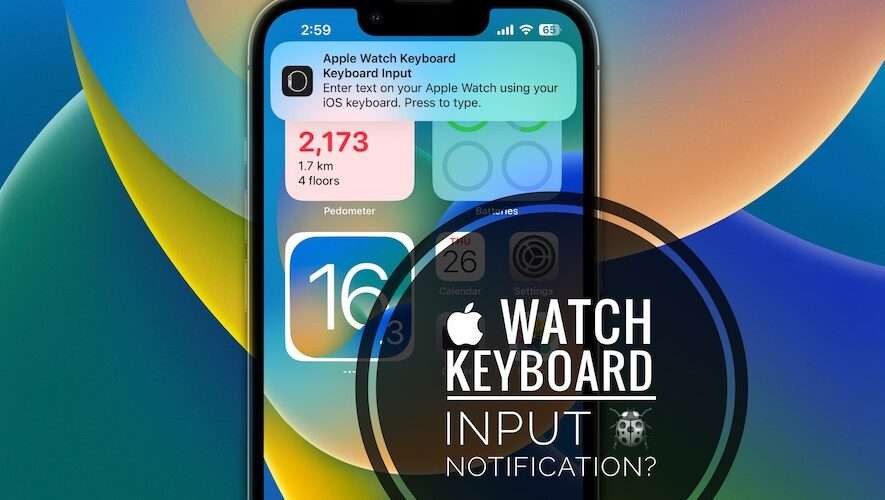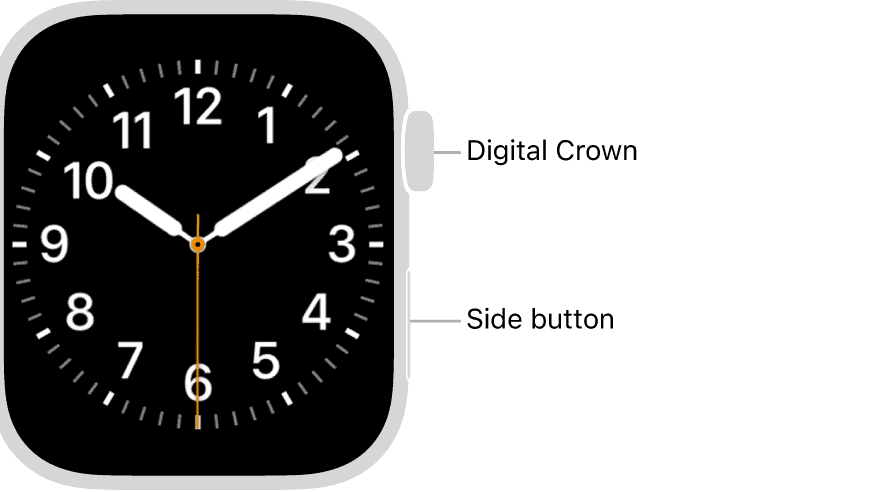Apple Watch keyboard input notification on iPhone
Apple Watch Keyboard input notification won’t stop on iPhone? Banner keeps popping up although you’re obviously not needing your iOS keyboard to input text on your Apple Watch? You’re not alone!
Apple Watch Keyboard Input Keeps Popping Up?
This unexpected behavior has been reported by Francesca:
“Apple Watch Keyboard input suggestion keeps popping up although I don’t need it. how can it be stopped?”
This function appears to work normally at our end, no unnecessary keyboard input requests but I’ve found similar complaints on Reddit:
“Keep getting ‘Apple Watch Keyboard Input’ notification on iPhone all of a sudden.”
How To Stop Apple Watch Keyboard Input Notifications
If you’re experiencing this problem you can try the following:
1. Reboot Apple Watch
watchOS 9 might glitch out and trigger keyboard input notifications on iPhone when they’re not needed. A fresh start could flush these minor issues.
Tip: Apply the force restart combo: Simultaneously press & hold Digital Crown + Side Button until the Apple logo is displayed on the screen. Be patient until the watch reboots, input Passcode and you’re ready to go!
2. Turn Off Apple Watch Keyboard Notifications
This is an extreme fix that will completely disable the option to input text using your iPhone keyboard on Apple Watch. However, it might be the only solution until Apple addresses this problem:
1. Open Settings on your iPhone.
2. Go for Notifications.
3. Scroll for Apple Watch Keyboard.
4. Turn Off Allow Notifications.
Have you managed to fix Apple Watch Keyboard Input notification keeps popping up on iPhone? Do you have a better solution? Share your feedback in the comments.
Related: For more iOS 16.3 issues and available workarounds check our detailed review available here?
iPhone Tricks