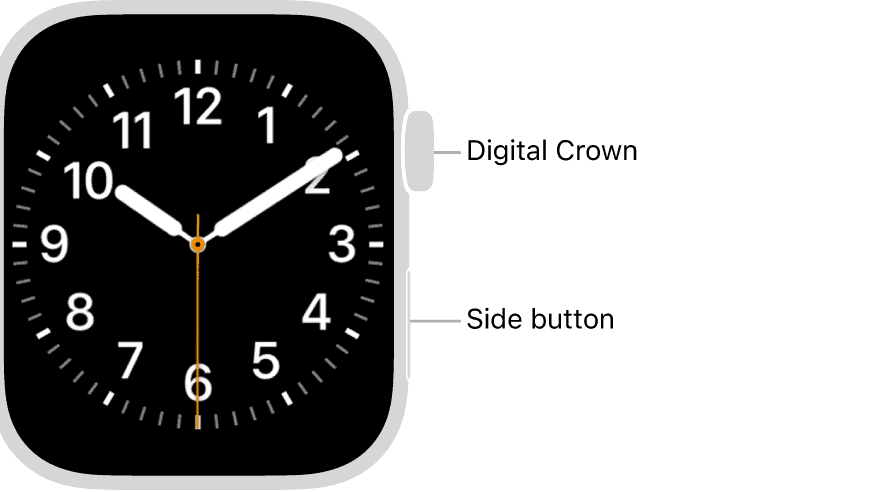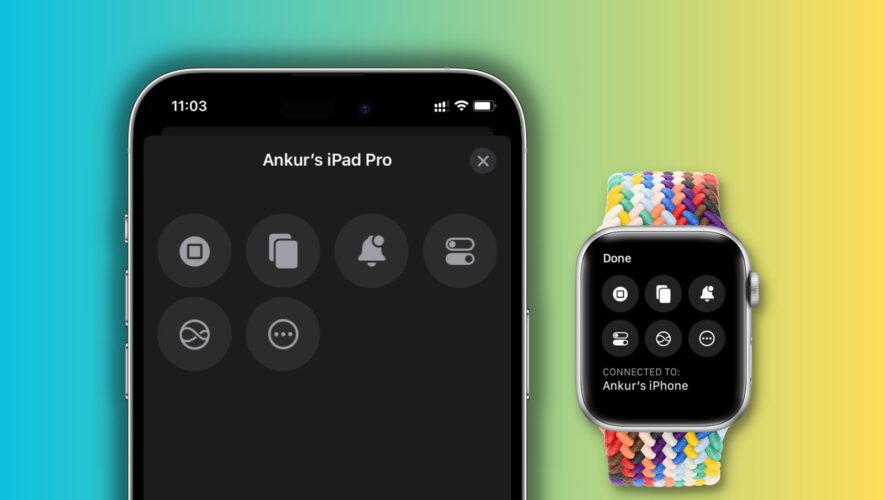Is your Apple Watch overheating after the watchOS 10.4 update? You are not alone. Many users are encountering heating problems on their watch, making it difficult to wear for a long period. An overheating watch can be problematic since it can lead to severe burning marks on your wrists.
However, a simple method resolves this error within seconds. Here is what you can do.
How to Fix Apple Watch Overheating After watchOS 10.4 Update
1. Hard Reset Twice
Perform a hard reset or a force restart twice to fix the overheating issue on your Apple Watch. This can help resolve the error, especially if the problem is related to software or a temporary glitch.
Time needed: 5 minutes
Check out the steps below.
Press and hold the side button and Digital Crown.
Release the buttons once the Apple logo appears on the screen.
Apple Watch will now restart.
You need to follow the above method twice to fix the error. It has worked for me and might work for you, too.
2. Wait For The Next Update
If a hard reset did not solve the problem and you still face overheating on your Apple Watch, you must wait for the next watchOS update.
Apple often recognizes such software errors and releases important bug fixes that will surely solve them. You can also contact the Apple support team or schedule an appointment with the Genius Bar to get your device checked for any hardware issues.
The Mac Observer