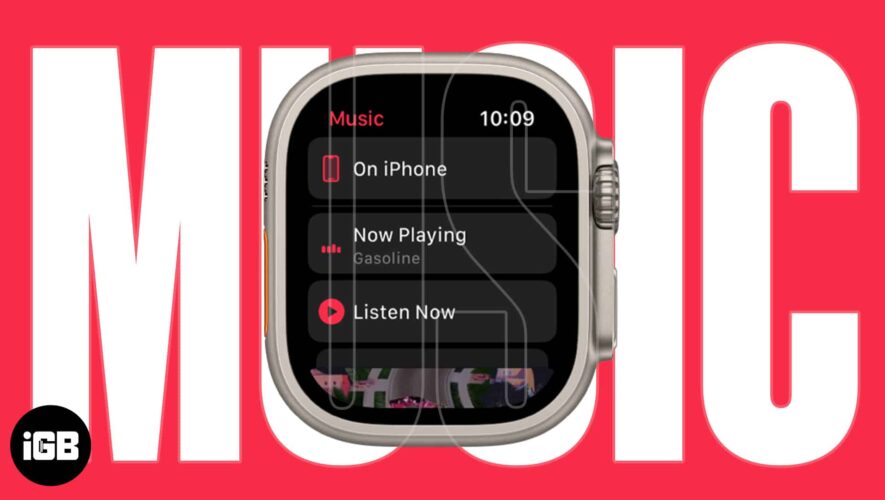While the Apple Watch is known for its workout tracking features and beautiful watch faces, we often find a few hidden and less marketed features now and then. Our latest discovery is that you can connect your Bluetooth headphones with your Apple Watch. We’ll show you everything you need to know in this article!
The Apple Watch follows a similar design language to iOS, so connecting the Bluetooth headphones is fairly easy. We’ll also tell you how to play and manage the audio on your Bluetooth headphones. But first, let’s understand what you can do with your Bluetooth device on your Apple Watch.
What Can You Do With Bluetooth Headphones on Apple Watch
While the speakers on the Apple Watch alert you with a sound for notifications, it cannot be used to listen to audio in a media playback. Therefore, Apple lets you connect your Bluetooth headphones and listen to audio output from your Apple Watch. If you are using your AirPods, it’s even better since it will automatically connect and sync to your Apple Watch.
You can use the Bluetooth device to listen to audio from Siri, voicemail, phone calls, voice memos, and apps that let you play music on your Apple Watch.
Apple Watch Bluetooth Device Compatibility
Your device must operate on at least Bluetooth 4.0 and be compatible with watchOS. Having said that, we’re sure most earphones, headphones, or speakers are compatible with the Apple Watch.
Also Read: Best wireless earphones with long battery life
Now, let us jump into the process.
How to Pair Bluetooth Headphones With Apple Watch
Here’s how you can connect your Bluetooth device to the Apple Watch.
Step 1: Press Digital Crows to open the home screen and tap on the Settings app.
Step 2: Tap on Bluetooth.
Step 3: Turn on the toggle for Bluetooth. Put your Bluetooth device into pairing mode.
Step 4: Wait until your Bluetooth device is discovered on your Apple Watch.
Step 5: Tap on your Bluetooth device to connect.
Once your device is connected, you can listen to audio from your Apple Watch.
How to Choose an Audio Autoput on Your Apple Watch
If you connect to multiple Bluetooth devices on your Apple Watch, here’s how to choose the audio output device.
Step 1: Touch and hold the screen’s bottom and swipe up to open the Control Center.
Step 2: Tap on the audio output icon.
Step 3: Select the device for your audio output.
You can now listen to the audio output from your Apple Watch using the selected audio device.
Change Volume of Bluetooth Device on Apple Watch
Once connected, here’s how you can change the volume of the audio output on your Bluetooth device.
Step 1: Swipe up from your watch face to open the Control Center.
Step 2: Tap on the ear icon.
Step 3: Use the slider to increase or decrease the volume.
Reduce Loud Sounds on Apple Watch
Apple has also added a feature to reduce the loud sounds from an audio output as a protective measure for your ear. Here’s how you can enable the feature on your Apple Watch.
Step 1: Open the Settings app on your Apple Watch.
Step 2: Tap on ‘Sound & Haptics’.
Step 3: Tap on Headphone Safety.
Step 4: Scroll down and tap on ‘Reduce Loud Sounds’.
Step 5: Turn on the toggle for ‘Reduce Loud Sounds’.
Additionally, you can also scroll down and adjust the decibel limit. You also get an analogy to help you set the desired limit.
How to Disconnect Apple Watch From Bluetooth Devices
If you want to disconnect the Bluetooth device from your Apple Watch, here’s how you can do it.
Step 1: Open the Settings app on your Apple Watch.
Step 2: Tap on Bluetooth.
Step 3: Tap on the Connected device.
Step 4: Tap on Disconnect Device.
Doing this will disconnect the Bluetooth device from your Apple Watch.
How to Forget Bluetooth Device on Apple Watch
However, if you want to remove the Bluetooth device from your Apple Watch entirely, here’s how to do it. Doing this will reset all the configurations for the Bluetooth device on your Apple Watch, and you will have to pair it manually the next time.
Step 1: Open the Settings app on your Apple Watch.
Step 2: Tap on Bluetooth.
Step 3: Tap on the connected device.
Step 4: Tap on Forget Device.
FAQs on Connecting Apple Watch to Bluetooth Devices
1. How many Bluetooth devices can I use on my Apple Watch? You can connect up to two Bluetooth devices on your Apple Watch.
2. Can I play music from Spotify on my Bluetooth device on Apple Watch? Yes. Spotify lets you play music directly from your Apple Watch.
3. How to stop my Bluetooth device from automatically connecting to my Apple Watch? You can forget the Bluetooth device from your Apple Watch.
Apple Watch: Perhaps an iPod on Your Wrist
With Apple Music and Spotify offering offline music downloads on the Apple Watch, it feels like using an iPod on the wrist. A situation we feared was our iPhone falling out from our pockets while running – but now, we can safely keep our iPhone home and listen to music via the Apple Watch!
Guiding Tech
https://www.guidingtech.com/connect-bluetooth-headphones-to-apple-watch/