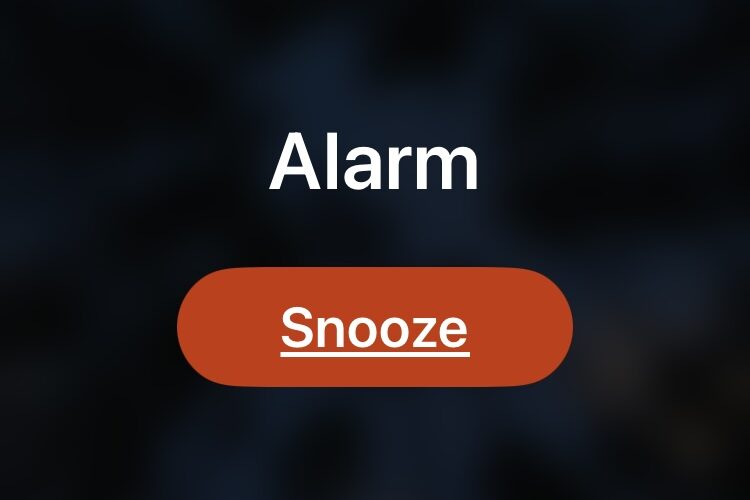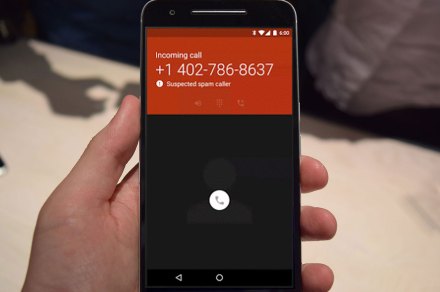If you use your iPhone as an alarm clock, as many iPhone owners do, you may have discovered that if the iPhone alarm is sounding and ringing continuously on it’s own, eventually the iPhone alarm turns itself off automatically.
While this may be confusing if you’re used to old analog alarm clocks that will ring endlessly until directly turned off, the iPhone alarm stopping on its own is actually intentional behavior.
Why does the iPhone alarm clock stop and turn itself off?
The iPhone alarm clock is designed to sound for 15 minutes, after which it mutes itself automatically.
This is by design, intended to prevent the alarm from going off endlessly, in the even that the iPhone owner is unable to attend to the alarm within that time frame.
That iPhone will turn off its alarm clock sound automatically after 15 minutes can be beneficial for some users, but it can also be detrimental to iPhone users who tend to oversleep, or who like to sleep in, because after 15 minutes the alarm will simply turn itself off.
iPhone alarm turning itself off is a feature that can not be disabled (presently, anyway), the only way around this behavior is to set another alarm, for 15 minutes later. Setting a secondary alarm to get around this feature may be desirable for some users, especially if they rely on a silent vibrating alarm on iPhone since that type of alarm is more subtle than ones that play sounds.
Some users have wondered if the auto-deactivate feature is a failure or a bug, but in fact the alarm clock on iPhone turning off after 15 minutes is intentional behavior, it is not a bug.
How the iPhone Alarm Clock Works
You, the user, determines when the iPhone alarm sounds by choosing a time. After you have set an alarm clock on iPhone, the alarm will begin at the scheduled time, and the iPhone alarm activates and goes off.
The iPhone alarm clock will continue to sound until it is dismissed, snoozed, or stopped, or after 15 minutes has passed.
If you snooze the alarm, the iPhone alarm will activate again once the snooze period is over (which is 9 minutes), and sound again. You can snooze an iPhone alarm clock several times, before it eventually turns itself off as well.
After 15 minutes of ringing without being snoozed or stopped manually, the iPhone alarm will automatically deactivate itself. Again, this is intentional behavior, aimed at preventing a situation where the iPhone alarm clock is going off forever if or when the user who activated the alarm is not present. There are many situations where this is obviously useful, for example if you set an alarm clock on iPhone at work or school, but forget your iPhone in your bag or at your desk while you do something else, the alarm will only sound for 15 minutes and stop after that, preventing a relentless nuisance for others after that 15 minute period has passed.
The Mac alarm clock has the same feature behavior, as well as the iPad, and Apple Watch.
How long is the snooze duration on iPhone alarm clock?
The snooze duration for iPhone alarm clocks is 9 minutes.
You can disable the snooze feature completely if you’d like to. However, you can not change the snooze duration of an alarm set on iPhone in Clock app.
What if I need my alarm to extend beyond 15 minutes?
If you need an alarm clock that has an uninterrupted duration beyond 15 minutes, you have a few options.
The simplest and most direct solution is to simply set another alarm at the 15 minute mark. For example, if your first alarm clock is set for 7:30 AM, set another secondary alarm for 7:45 AM. This way, if the first alarm is ignored for 15 minutes, the second alarm will activate for another 15 minutes. You could even set a third, fourth, or fifth alarm, if you’re a deep sleeper or someone who has a tendency ignore alarm clocks.
The other option is to use a third party alarm clock that does not have an automatic shut-off feature, using an app you download from the App Store. This option may be preferable for some, but because you can set multiple alarms in the default Clock app for iPhone (or iPad, Mac, Apple Watch), there is likely little reason to need a third party alarm app.
Why does the iPhone alarm turn off in Standby Mode?
Many users have noticed the iPhone alarm is particularly sensitive to turning itself off when the iPhone is in Standby Mode. In this situation, the iPhone alarm will activate but will turn off rather than snooze if the iPhone is tapped, or nearly disturbed at all, either by taking it off the charger, moving it around, or otherwise jogged out of Standby Mode.
Some users have found that disabling Attention Aware Features is a way to stop this behavior where the alarm disables itself easily when in Standby Mode. You can turn off Attention Aware Features in iPhone Settings > Accessibility > Face ID & Attention > toggling “Attention Aware Features” to the OFF position.
–
Do you use the alarm clock feature on your iPhone? Have you ever slept through it and noticed that it deactivates itself after 15 minutes? What do you think of the auto-shut off feature of the alarm? Share your insight and opinions in the comments.
iPhone – OS X Daily
Why Did My iPhone Alarm Stop Automatically & Turn Itself Off?