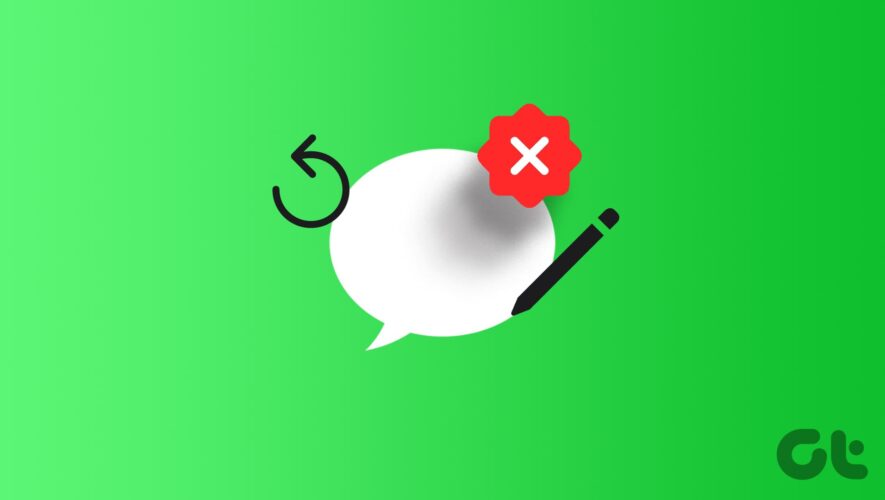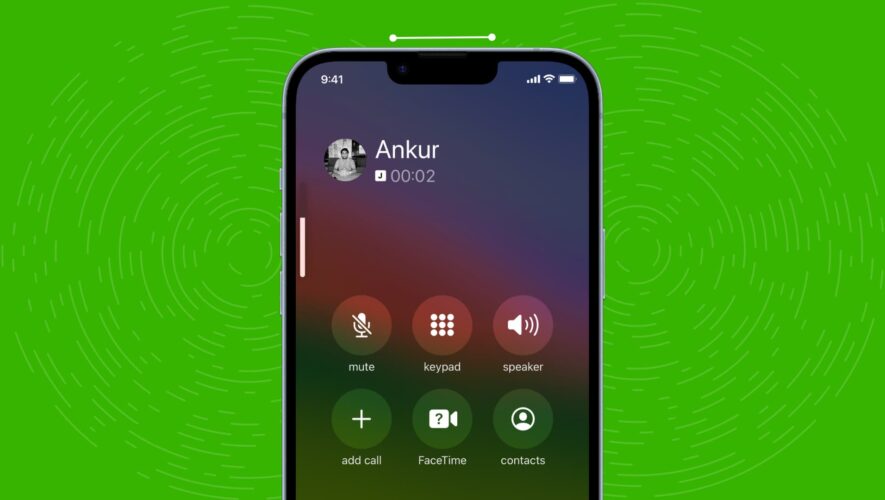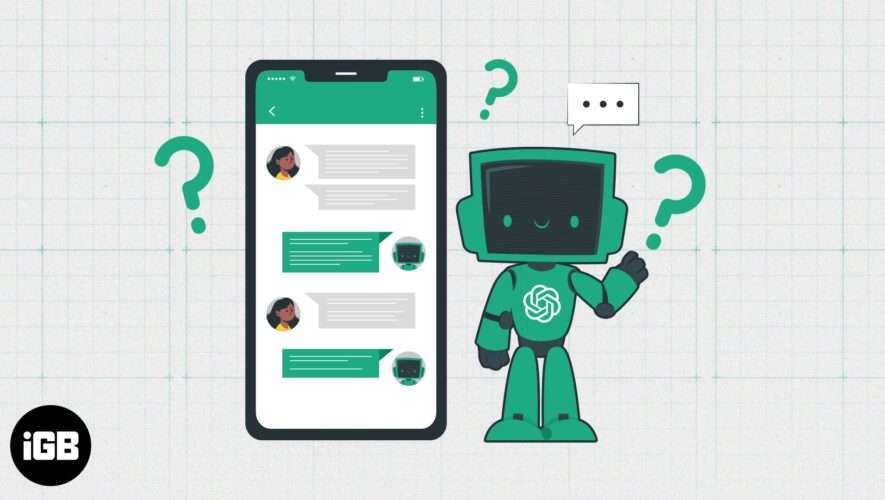iMessage allows you to unsend or edit your messages after you have sent them to your contacts. This allows you to swiftly correct any typing errors without deleting the message. Understandably, some typos can leave you red-faced, especially if you can’t unsend or edit the message.
This issue has become a thorn in the side for some users on their iPhones. If you are also facing the same issue, this post will explain why you can’t unsend or edit messages on iMessage on your iPhone.
Why Can’t I Unsend or Edit Messages on iMessage
If this question makes you scratch your head, here are some possible answers to exemplify the causes behind this issue.
Time limit exceeded for editing messages
No support for editing SMS
Your contact has disabled iMessage
iMessage service issues
Best Fixes for Can’t Unsend or Edit Messages on iMessage
1. Check Message Editing Time Limit
iMessage allows you to edit a message up to five times within 15 minutes after sending it to your contact. You can unsend i.e., retract from sending a message up to two minutes after it has been sent. As such, ensure you are within the time frame to edit or unsend messages via iMessages.
The main reason why your iMessage is being sent as an SMS that cannot be edited or unsent is due to the fact that iMessage has been disabled on your contact’s iPhone. Therefore, it would be useful to ask your contact to follow the steps below to confirm whether iMessage has been enabled or not.
Step 1: On iPhone, open the Settings app and tap on Messages.
Step 2: Scroll down and tap the toggle next to iMessage to enable the service if disabled.
3. Enable iMessage Again on Your iPhone
After your contact’s iPhone, we also suggest enabling iMessage again on your iPhone. This will reset the text messaging service on your device. Here’s how.
Step 1: Open the Settings app and tap on Messages.
Step 2: Tap the toggle next to iMessage to disable the service.
Step 3: Wait for a few seconds and then enable iMessage to set it up again.
4. Force Quit and Relaunch Messages App
After you have set up iMessage again on your iPhone, we suggest force quitting and relaunching the Messages app. This will give the app a fresh start.
Step 1: On the home screen, swipe up and hold to reveal the background app windows.
Step 2: Swipe right to look for the Messages app window and swipe up to remove it.
Step 3: Relaunch the Messages app and check if the feature is working now.
5. Update Messages App
If the feature fails to work, you can install an updated version of the Messages app. For that, you will need to install a new version of iOS.
Step 1: Open the Settings app and tap on General.
Step 2: Tap on Software Update and install the update if one is available.
Step 3: Open the Messages app and check if the problem still persists.
6. Reset Network Settings
You can try resetting your iPhone’s network settings if you can edit your message but not send it again. Do note that this will reset all your wireless network preferences like Mobile Data, Wi-Fi, and Bluetooth.
Step 1: Open the Settings app and tap on General.
Step 2: Scroll down and tap on Transfer or Reset iPhone.
Step 3: Tap on Reset and select Reset Network Settings.
Step 4: Tap on Reset Network Settings again to confirm.
Step 5: Set up your wireless network once done. Then, open the Messages app and try to use the unsend and edit features.
7. Check Apple Server Status
If none of the solutions have helped you so far, the iMessage service may be facing some issues. You can check Apple’s System Status website to see if iMessage is going through some background maintenance work. If there’s indeed an issue, it will be listed on this support page.
Room For Fixing Typos
These are the common reasons why you can’t unsend or edit messages on iMessage. Note that the text messaging service allows you to send messages from your phone number or iCloud email. That said, if your iMessages are being sent only from your email instead of your phone number, refer to our post for a solution.
Guiding Tech