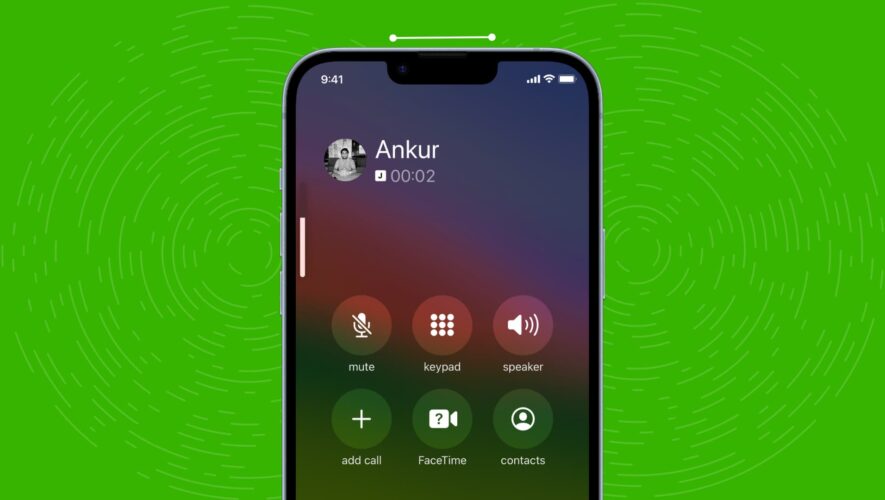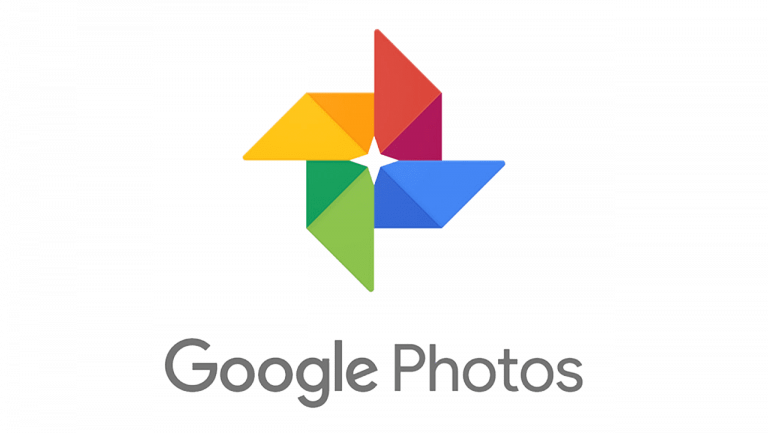When you’re on a phone call, it can be hard or even impossible to hear the other person if the earpiece volume of your iPhone is very low. This tutorial explores all the practical solutions to fix low iPhone call volume in the top earpiece and also shares a couple of alternative tips.
Note: On recent iPhone models, the top earpiece also works as an additional speaker when you’re listening to songs or watching videos. So, some of the solutions below should also help improve that.
Remove a connected Bluetooth device
You may have left your AirPods or other Bluetooth headset connected to your iPhone, causing the call audio to be routed to it and not through the top earpiece.
To address this, go to the full-screen call interface and make sure the circular speaker option is not white. If it is, tap it and choose iPhone to disconnect the connected Bluetooth buds, HomePod, or other speaker and route the audio call to your iPhone’s top earpiece.
Clean the earpiece to remove the blockage
One of the most obvious reasons for low iPhone earpiece volume is the dirt that has collected over its grills, blocking the sound making it harder to hear.
You can take a soft dry cloth and clean the earpiece grills. Note: I put a lint-free cloth on the earpiece and then use a toothpick over the grills to clean the accumulated mess. You can also carefully use a soft toothbrush or an interdental brush.
Once you have removed the dirt barrier, your phone calls should start sounding loud and crisp.
Source: InnoRativeRemove the screen protector with an earpiece grill
A while back, I had a screen protector on my iPhone that had an additional grill over the earpiece field to act as the first line of defense against dirt and prevent it from reaching the actual earpiece grill.
After using it for a year, this top screen protector grill was itself blocked by dirt and gunk, leading to low sound while talking on the phone. Eventually, I removed this screen protector, and the phone call sound was back to normal.
Get rid of the iPhone case
If you’re using an unusual case that blocks parts of the earpiece, please remove it, and your call volume should improve automatically.
Try to get stable signal strength on both ends
If the cellular network signal is weak on your or the other person’s end, it will lead to a choppy call sound that often disconnects and is very hard to hear.
You don’t have much leverage to get a better signal for phone calls while you’re on a bus or train. However, if you’re home and on an important call that sounds low, consider moving out of the room into open areas to improve the cell reception.
Additionally, you can enable Wi-Fi Calling to improve the indoor phone quality experience.
Related: How to check your iPhone’s numeric cellular signal strength
The phone used by the other person can also cause low volume
The microphone on all phones and earphones are of different quality. While reputed manufacturers use high-quality multi-mic arrays, cheaper phones and earphones from random companies may lack that.
So even though you’re using an iPhone with great speakers and mics, if the other person is using a low-quality phone or earphone, the poor microphone on their end may lead to inaudible sound on your earpiece.
If you face this issue constantly while talking to your parents or siblings, consider helping them upgrade their phone or assist them in buying better earphones with superior microphones.
Restart your iPhone
Your iPhone’s software can pick up temporary glitches that negatively affect your user experience, causing little inconveniences like low earpiece volume during calls. To address this, turn off your iPhone, wait for 30 seconds, and turn it back on.
Make sure the VoIP app settings are in order
If the sound on standard carrier phone calls is fine, but you face low volume only with third-party VoIP (Voice over Internet Protocol) call apps like WhatsApp, Messenger, Skype, Zoom, Slack, WeChat, and Viber, go to their app settings and make sure everything related to sound or volume is in order.
Update the third-party VoIP app
Sometimes, it’s likely that the third-party calling app has a bug that leads to low sound. Update the app, and hopefully, it should fix the issue.
Turn off Noise Cancellation
The Noise Cancellation feature reduces the ambient noise on phone calls when you’re talking via the earpiece. Because of unrecognized bugs in the operating system, it may play a role in decreasing the call volume. So, follow these steps to turn it off, and hopefully, it will improve the sound.
Open iPhone Settings and tap Accessibility.
Scroll down and tap Audio/Visual.
Turn off Phone Noise Cancellation.
Now, make a call. If you see an improvement in the earpiece sound, keep Noise Cancellation turned off. If not, repeat the above steps and turn it back on.
Update your iPhone
It’s also possible that the current version of iOS on your iPhone has bugs resulting in reduced call volume. Go to the Settings app > General > Software Update to download and install the up-to-date version of iOS.
Reset all iPhone settings
Though unlikely, we can’t rule out the possibility of conflicting settings that are causing the call volume to sound feeble. You can reset your iPhone settings to go back to all default settings, which may restore the earpiece sound level to normal.
Get your iPhone inspected
If your iPhone is new and you get low call volume on all phone and VoIP calls, this could hint at a defect in the earpiece of that unit.
Similarly, if your iPhone is old and has picked up this issue recently, it could result from hardware issues.
In both cases, take your iPhone to an Apple Store or authorized service center and get it checked.
Other alternatives
Even though these are not proper solutions, the tips below will ensure you can hear the other side better during a phone call.
Use speaker mode or earphone
Instead of using the earpiece, put the phone call on speaker mode. And if you’re outside, you can use Bluetooth headphones or wired earphones with a microphone.
Use FaceTime or VoIP apps like WhatsApp
Carrier phone calls (especially those that do not support newer technology like VoLTE or VoNR (Voice over New Radio) / Voice over 5G) can have inferior sound quality that feels inadequate and unclear. To circumvent this, try to make most of your calls via Wi-Fi or cellular data using apps like FaceTime, WhatsApp, Viber, Skype, and such. Obviously, for this to work, the other person must also have an account on that same VoIP app.
Related tips:
iDownloadBlog.com
How to fix low phone call sound on iPhone and increase the volume