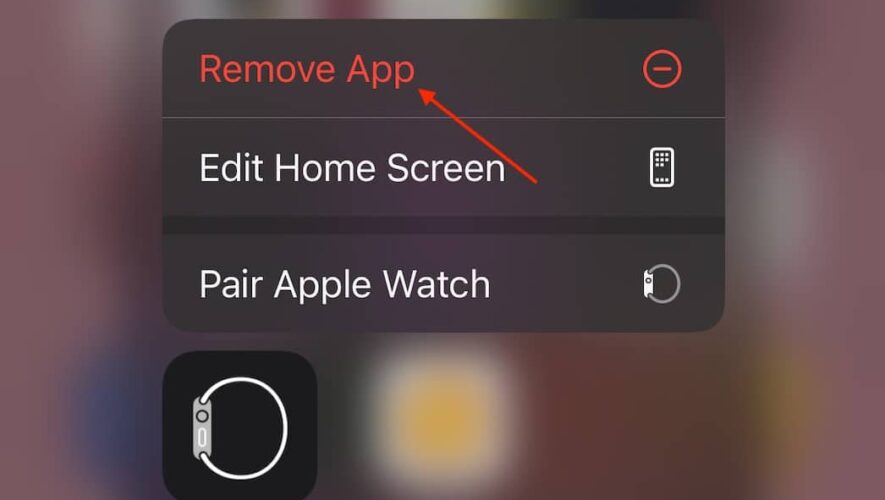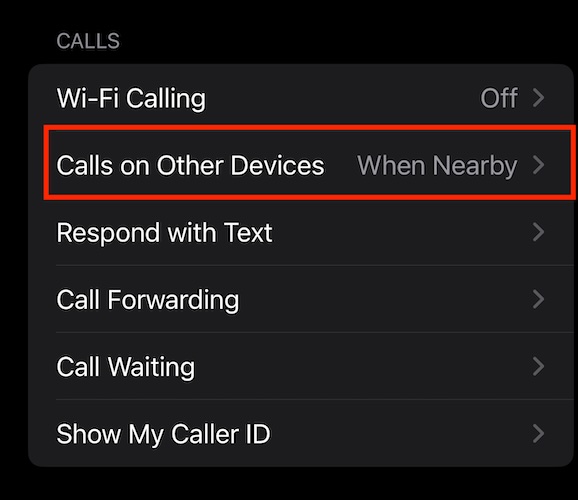Some users are reporting that they are receiving an “unable to check for update” error while attempting to install watchOS 10.4. I recently had to help a friend with this issue, and while it can be frustrating, I was able to fix it on their Apple Watch Ultra. Let’s dive into your options.
How to Fix Unable To Check for Update Error on watchOS 10.4
If you are receiving an error stating that your Apple Watch is unable to check for an update, your best solutions are to delete the Watch app from your iPhone and reinstall it, or force restart your iPhone and possibly your Apple Watch.
1. Delete the Watch App from iPhone
According to the Apple Developer forums, the easiest way to potentially fix this problem is by deleting the Apple Watch app from your iPhone and then downloading it again.
From your iPhone, navigate to the Watch app.
Long press on the app icon until you see Remove App and then tap it.
Select Delete App and Confirm your decision.
You can then redownload the Watch app from the Apple App Store.
2. Force Reset Your iPhone and Apple Watch
NOTE
Try force resetting your iPhone first, then try force resetting both your iPhone and Apple Watch.
It may just be that your iPhone is not connecting to your Apple Watch properly, causing issues with the update to install. You can try performing a force restart on your iPhone to see if this clears the issue.
First, press and quickly release the Volume Up button.
Do the same for the Volume Down button.
Lastly, press and hold the Side Button until you see the Apple logo appear. Let go of the side button.
If simply force restarting your iPhone doesn’t do the trick, try force resetting it and then force resetting your Apple Watch. For all Apple Watch models, all you need to do is press and hold the Side Button and Digital Crown until the Apple logo appears.
3. Factory Reset Apple Watch
If all else fails, consider performing a factory reset on your Apple Watch. Note that this will erase everything and return the device to its factory settings.
Place your Apple Watch on its charger.
On your Apple Watch, press and hold the Side Button until the power button appears in the upper-right corner. (Note: on older models, it will be a power-off slider).
Press and hold the Digital Crown until you see Erase All Content and Settings.
Select Reset and then confirm. Once the process is complete, you will be asked to restore from a backup or set up your Watch once again.
Hopefully one of these solutions is able to work for you. Keeping your devices up to date can be crucial. Not only do you get some interesting new features with watchOS 10.4, but it ensures that your device has the latest patches and bug fixes. You may also want to know what to do if the weather is not loading on your Apple Watch after the 10.4 update.
The Mac Observer