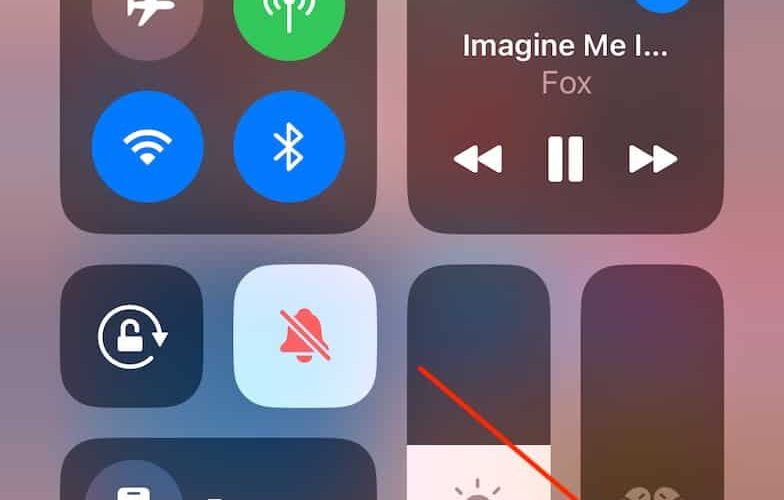Many people buy their Apple Watches to help them go above and beyond in their workouts. Most of the time, you’ll have no problems using your device while you run, lift weights, do burpees, or whatever it is you enjoy doing. But what happens if your Apple Watch pauses during a workout and does so multiple times? Besides the fact that it’s annoying, you’ll also have to deal with your workout information being inaccurate.
If you’re encountering issues with your Apple Watch repeatedly pausing during your workouts, we’ll help you solve that today. Keep reading to learn why this continues occurring and what you can do to fix the problem ASAP.
Related Reading:
Why Does My Apple Watch Keep Pausing During My Workouts?
Before looking at the potential solutions to this issue, let’s first identify why your Apple Watch may pause during your workouts. Below are some of the most common reasons.
Not Locking Your Screen Before Your Workouts
Perhaps the most common reason your Apple Watch keeps pausing during your workout is that you haven’t locked your screen. When this happens, you might accidentally end your workout or pause it. This normally occurs when you accidentally hit your Apple Watch against something, such as when you’re doing burpees or other forms of high-intensity interval exercises.
You’ve Removed the Water Lock Without Realizing
The Water Lock feature is designed to prevent moisture from entering your Apple Watch microphones. You can use it when you’re swimming, but the tool is also handy when you’re doing workouts during which you’ll likely sweat a lot. Sometimes, you might accidentally turn the feature off before finishing your exercise. For example, I experienced this issue during a CrossFit workout; one of the gloves I wear for bar exercises pressed against the Digital Crown and switched off the Water Lock.
Your Software Isn’t Up to Date
If your Apple Watch keeps pausing during workouts, it’s probably because of a specific feature on your device. But in some instances, the issues you encounter could result from outdated watchOS software. So, if you don’t see any reason for the other points mentioned to cause an issue, you should check for potential updates.
Your Apple Watch Thinks That You’ve Stopped Working Out
Another possible reason why your Apple Watch pauses during your workouts is because it thinks that you’ve stopped working out. Normally, this occurs when your heart rate isn’t at an elevated level or you haven’t moved. Your Apple Watch could also think that you’ve stopped working out because you haven’t correctly strapped your device to your wrist.
How to Stop Your Apple Watch From Constantly Pausing During Your Workouts
Now that you know some of the main reasons why your Apple Watch continuously pauses during a workout, let’s look at what you can do to solve the issue. Try out these steps to hopefully alleviate the problem once and for all.
Restart Your Apple Watch
Before you move on to try anything more complex, you should restart your Apple Watch. Doing so often fixes any minor glitches that you may have. Here’s how to do that:
Press and hold the action button on the side of your device.
When slide to power off appears, move your finger along the slider. Your Apple Watch will then turn off.
Once your Apple Watch has fully switched off, press and hold the action button until the Apple logo appears. Then, sign in with your passcode and try using the Workout app like normal.
If normally restarting your Apple Watch doesn’t work, try a forced restart instead. Hold both the action button and your Digital Crown until your device switches off and on again, before logging in with your passcode as you usually would.
Activate Water Lock Mode
If you don’t normally activate the Water Lock feature during your workouts, doing so can stop your workouts from randomly pausing because you accidentally hit something on your screen. When you use the Water Lock tool, you can’t press anything on your touch screen. So, you no longer need to worry about annoyances that may arise because of that. Water Lock is also great if you’re running in rainy weather or worried about sweat getting onto your device.
To activate the Water Lock feature on your Apple Watch, follow these steps.
Go to your Apple Watch’s Control Center.
Select the droplet icon.
When you’ve finished your workout, hold the Digital Crown until Water Lock switches itself off. You will usually hear a noise confirming that your device is back in normal mode.
Before activating Water Lock, navigating to your home screen is a good idea. That way, you’ll leave the Workout app entirely to do its thing while you exercise.
Move Any Equipment That May Interfere With Your Digital Crown
Another easy way to stop your Apple Watch from pausing during workouts is by removing any equipment that may interfere with your Digital Crown (or your device in general). This means that you should ensure that your gloves don’t cover the Digital Crown, and accessories like sweatbands and pull-up gloves should also be far away from your device.
An easy way to solve this problem is by simply putting your Apple Watch on the other hand if needed. If that isn’t possible, try slightly loosening the straps for your accessories while keeping the Apple Watch itself snugly-fitted.
Turn Off the Press to Pause Feature
In addition to moving things away from your device and restarting your Apple Watch, you should also consider adjusting specific settings within the Workout app. Press to Pause is one of those. When this feature is activated, you can pause your Apple Watch workouts via the action button and Digital Crown.
To switch off Press to Pause on your Apple Watch, follow these steps:
Go to Settings > Workout.
Scroll down to Press to Pause and toggle the feature off when you’re here.
Turn Off Auto Pause
Auto Pause is another feature that might result in your Apple Watch workouts pausing, even when you don’t want them to. Use these instructions to turn off the feature:
Go to Settings> Workout.
Select the Auto Pause tab.
Toggle Auto Pause off.
Update Your watchOS Software
If you’ve tried to solve the issue with your Apple Watch pausing during workouts and have had no success, you should also try updating your watchOS software. Doing so can help patch potential problems that occur during major watchOS releases. Here’s how to upgrade your Apple Watch software to the latest version:
Get your iPhone and open the Watch app.
Go to My Watch > General > Software Update.
Wait for your device to look for new watchOS software. If it finds this, update your Apple Watch by following the on-screen instructions.
Use These Tips to Use Your Apple Watch Without Problems Once More
Having an Apple Watch that pauses during workouts is very common, and you’ll probably encounter the problem at least once. But thankfully, it’s usually quite easy to solve this problem. You can also try multiple fixes, meaning you’re never short of options. From updating your software to protecting your screen, we hope that what we’ve discussed today will help you solve this problem. You can also contact Apple’s Support team if you’re still having issues.
If you had this problem and solved it, please let us know how you managed that in the comments section. We’d also love to hear from you if the issue still persists so that we can hopefully help you further.
Danny has been a professional writer since graduating from university in 2016, but he’s been writing online for over a decade. He has been intrigued by Apple products ever since getting an iPod Shuffle in 2008 and particularly enjoys writing about iPhones and iPads. Danny prides himself on making complex topics easy to understand. In his spare time, he’s a keen photographer.
AppleToolBox
https://appletoolbox.com/apple-watch-pauses-during-workout/