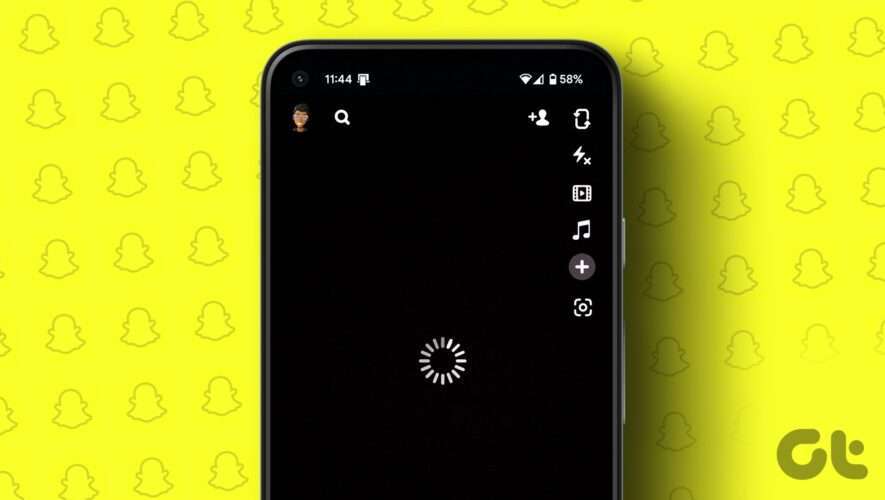Technology can be wonderful when we use it to its maximum capabilities, but your smartphone also has the power to cause damage if you aren’t careful. Besides potentially spending hours consuming content that you won’t find valuable, spending too much time indoors and on your screen could result in health problems later down the line.
Related Reading:
In iOS 17, Apple will introduce a handful of updates that will help you look after your visual health better. You can also use these features if you want to protect your kids from developing potential issues later down the line.
This guide will reveal everything you need to know about Apple’s vision health updates in iOS 17, along with how to use them.
Time in Daylight
Image Credit: AppleTools like Screen Time and Steps have revolutionized how many iPhone users track useful health-related information on their devices. And after you’ve downloaded iOS 17, you’ll see a new feature in the Health app known as Time in Daylight. It’s within Mental Wellbeing.
Time in Daylight tells you how many minutes you’ve spent outside each day, and you can view your statistics in each of the following broken-down time periods:
Days
Weeks
Months
6 Months
Years
Besides seeing how long you’ve spent outside each day, you can also find out your averages. In essence, this feature works like Steps but for time spent outside. Of course, you can combine both of them by going for a long walk outdoors – which will help you complete two useful health tasks simultaneously.
Access Time in Daylight by doing the following:
1. Open the Health app.
2. Look for the Mental Wellbeing tab and click on it.
Image Credit: Brandon Butch/YouTube3. Select Time in Daylight.
Image Credit: Brandon Butch/YouTubeScreen Distance
Another handy vision health update in iOS 17 is Screen Distance. More specifically, your iPhone will – if you toggle the feature on – warn you when you’ve held your device too close to your eyes for longer than you should. The warning detects when the distance between your eyes and your smartphone is less than 12 inches, and Apple says that it’s using the same technology as it does for Face ID to determine this.
Upon triggering the Screen Distance notification, you’ll see a prompt on your screen to move your device further away. If you’ve spent a long time scrolling on your device, you might also want to use this as a cue to take a step back and do something else for a little while.
Note that to use Screen Distance, your iPhone must have Face ID. The notification will look something like this:
“iPhone is too close: Keeping your iPhone at arm’s length can protect your eyesight.”
Image Credit: @Sabbir0405/YouTubeHow to Turn on Screen Distance in iOS 17
If you think that Screen Distance will be useful for you or your kids in iOS 17, you can turn the feature on via Screen Time. Do this by following these instructions:
1. Open the Settings app and go to Screen Time. If you haven’t switched on the feature yet, select Turn on Screen Time.
2. Under the Limit Usage tab, hit the Screen Distance option.
Image Credit: @Sabbir0405/YouTube3. Toggle on Screen Distance.
Image Credit: @Sabbir0405/YouTubeSetting Up Vision Health for Your Kids
In addition to using these vision health settings for yourself, iOS 17 will also let you set up the tool for kids – and you can track what they’re doing even if they don’t own an iPhone. You can set up the feature for your children via Family Setup:
Go to Settings > Screen Time.
Scroll down and select Set Up Screen Time for Family.
Invite the family members you want to include within the same Screen Time setup.
If your child doesn’t have an iPhone, they’ll need an Apple Watch to use these features. Moreover, that device will need to have at least watchOS 10 downloaded.
A Handful of iOS 17 Updates Might Help You Reduce Issues With Eyesight
The new vision health updates in iOS 17 will help you keep your screens at a healthy distance from your eyes, which could help preserve your sight for longer. On top of that, you’ll find a useful tool where you can track how long you spend outside. The feature can help you achieve any goals you have of spending more time in daylight, and it’s a great way to get more fresh air as well.
You can also set up these tools for your kids, and when they’ve got them, you can track how long they’re outdoors and give them advice on improving their eyesight. Each of these tools is easy to set up, and you can use the Screen Distance feature on iPhones that both support iOS 17 and have Face ID capabilities.
Danny is a freelance writer who has been using Apple products for over a decade. He’s written for some of the largest technology publications on the web and previously worked as an in-house writer before carving his own route. Danny grew up in the UK, but now writes about tech from his Scandinavian base.
AppleToolBox