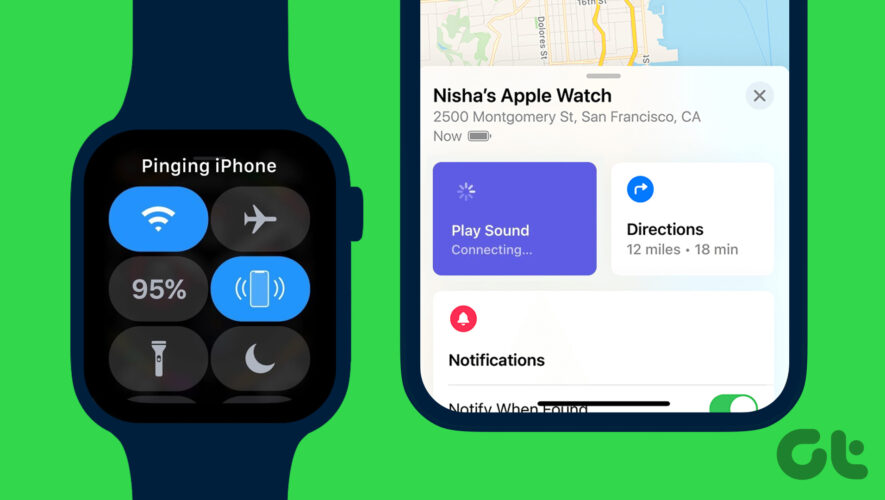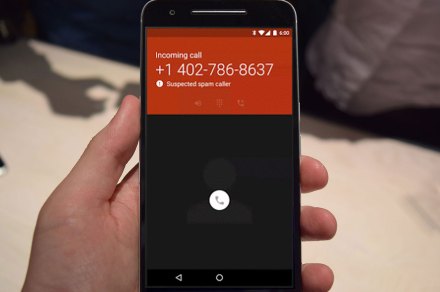Many times, we place our Apple Watch and forget where we actually placed it. Unlike the traditional watches that are hard to find, thankfully, you can easily find your Apple Watch by pinging it from your iPhone or iPad. Let’s learn how to ping Apple Watch from iPhone.
This post will also guide you to ping your iPhone from your Apple Watch. This comes in handy if your iPhone is on silent and you misplaced it.
How to Find Apple Watch by Pinging It From iPhone
You can ping Apple Watch from your iPhone in three ways.
Method 1: Ping Apple Watch on iOS 17 or Later
iOS 17 makes it easier to ping Apple Watch. You can now ring your Apple Watch from the iPhone’s Control Center. For that, first, you must add the Ping My Watch tile to the Control Center.
Follow these steps to ping Apple Watch from iOS 17:
Step 1: Open Settings on your iPhone.
Step 2: Go to Control Center.
Step 3: Tap on the green (+) icon next to Ping My Watch to add it to the list of active tiles in Control Center.
If it’s showing a red (-) icon next to it, that means the tile is active.
Step 4: Now, open Control Center on your iPhone.
Step 5: Tap on the Ping My Watch icon to ping your watch from your iPhone.
Method 2: Ping Apple Watch on iOS 16 and Older
For iOS 16 and below, you will have to use the Find My app to ping Apple Watch from your iPhone. You can use this method on iOS 17 as well.
Step 1: Open the Find My app on your iPhone. This app comes pre-installed on your iPhone.
Step 2: Tap on the Devices tab.
Step 3: You will see all the devices where you are logged into your iCloud account. Tap on your Apple Watch.
Note: If you don’t see your Apple Watch or Find My isn’t working, ensure Find My service is enabled on your iPhone. For that, go to iPhone Settings and tap on your name. Go to Find My followed by Find My iPhone and enable it on the next screen.
Step 4: Tap on the Play Sound button to ring your iPhone from the watch.
A sound will start playing on your watch, even if it’s in silent mode. Once you find your watch, tap on the Dismiss button on your watch to stop the sound.
Method 3: Ping Apple Watch Using Watch App
Another way to ping your Apple Watch is by using the Watch app on your iPhone.
Step 1: Open the Apple Watch app on your paired iPhone.
Step 2: Tap on All Watches option at the top and press the (i) icon next to the watch that you want to ping.
Step 3: Tap on ‘Find My Apple Watch’ followed by Play Sound. This will start playing a sound on your Apple Watch.
Tip: Know how to mirror the Apple Watch screen to your iPhone.
How to Ping iPhone from Apple Watch
There are two ways to ping an iPhone from your Apple Watch. However, the devices must be in Bluetooth range for iPhone to play the sound.
Method 1: From Control Center
Step 1: Open Control Center on your Apple Watch by swiping up from the bottom edge.
Tip: Learn how to fix swipe up not working on iPhone.
Step 2: Look for the Ping iPhone icon. It looks like an iPhone with curved lines on both sides. Tap on it once to make your iPhone ring once. Press and hold this icon to make your iPhone’s flashlight blink along with a pinging sound. This will help in finding the iPhone if it’s in a dark place like behind your sofa or a bed.
Method 2: From Find My App
Step 1: Open the Find Devices App on your Apple Watch.
Step 2: Tap on the iPhone that you want to ping.
Step 3: Scroll down and press the Play Sound button to ring your iPhone.
How to Fix Ping Not Working on Apple Watch
If you are unable to ping Apple Watch from your iPhone or vice versa, follow these fixes to troubleshoot it.
1. Restart Devices
The first thing that you must do is restart the devices. Sometimes, there can be a connection issue which can be resolved by restarting the devices. Additionally, ensure that the Airplane mode is turned off.
2. Pair Apple Watch
Your Apple Watch must be paired to your iPhone for ping service to work from iPhone to Watch or vice versa.
3. Use the Same iCloud Account
Next, ensure you use the same iCloud account on your iPhone and the Apple Watch.
4. Enable Find My Service
You won’t be able to ping Apple Watch from your iPhone or vice versa if Find My service is disabled on your iPhone. Once enabled, the same will be activated for Apple Watch as well.
Follow these steps to enable Find My service on iPhone:
Step 1: Open Settings on your phone.
Step 2: Tap on your name at the top followed by Find My.
Step 3: Tap on Find My iPhone and enable the toggle next to Find My iPhone on the next screen.
5. Update Software
If you are still unable to ping Apple Watch, make sure to update the software of the watch and connected iPhone.
To update watchOS, open the Watch app on your iPhone. Go to General followed by Software Update.
To update iPhone’s software, go to iPhone Settings followed by General and press the Software Update option.
Tip: You can also try resetting network settings on your iPhone. For that, go to Settings > General > Reset > Reset Network Settings.
FAQs About Pinging Apple Watch From iPhone
1. How to ping Apple Watch when dead? Sadly, you cannot ping or ring your Apple Watch when it’s dead. The Apple Watch must be powered on to receive a ping from an iPhone. Here’s how you can fix it if your Apple Watch isn’t charging.
2. How to change the Apple Watch ping sound? You cannot change the ping sound on Apple Watch or iPhone.
3. Can you ping Apple Watch or iPhone without an Apple device? Yes, you can ping Apple Watch or iPhone using iCloud from any browser. Open iCloud.com in a browser and log in to your iCloud account. Click on Find My and select your Apple Watch or iPhone. Press the Play Sound button.
Ring Your iPhone
So that’s how you can ping your Apple Watch from your iPhone and vice-versa. As mentioned earlier, your Apple Watch must be on for your iPhone to ping it. Learn how to improve battery life on Apple Watch. And before you go, know how to see steps on your Apple Watch.
Guiding Tech
https://www.guidingtech.com/how-to-ping-apple-watch-from-iphone/