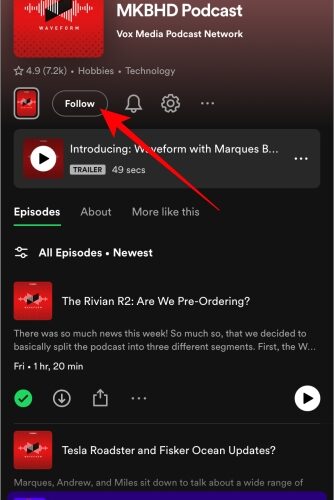Shazam has helped many discover great music, and it is one of the most innovative apps we’ve all come across. Did you know you can use Shazam on your Apple Watch, and find which song is being played even quickly? Yes – in this article, we want to show you how to launch Shazam with a single tap on your wrist!
Even if you don’t use an Apple Watch, don’t worry. We have a bonus method at the end of this article that can speed up launching Shazam on your iPhone as well.
Let’s begin with installing the Shazam app on your Apple Watch.
How to Install Shazam on Apple Watch
To start, you need to install Shazam on your iPhone. Then, open the Watch app on your iPhone, scroll down, and install the app on your Apple Watch as well.
How to Use Shazam on Apple Watch
Once Shazam is installed on your Apple Watch, here’s how you can use it.
Step 1: Press the crown once to open the app library. Tap on the Shazam icon.
Step 2: Tap on the ‘Tap to Shazam’ button to identify a song.
Step 3: Tap on Allow to grant Shazam permission to access the microphone on your Apple Watch. Note that this is a one-time action.
There you go – once the song is detected, you can tap on the play button to listen to the song preview.
Check Your Shazam History on Apple Watch
The Shazam app on your Apple Watch also stores the history of the songs the app has identified. Open the Shazam app, and swipe up to see the history. The songs you have identified with Shazam on your Apple Watch will also sync with the app on your iPhone.
Add Shazam to Apple Watch Face Complications
You can also add a Shazam shortcut on your Apple Watch Face as a complication that lets you launch the app with a single tap. Here’s how.
Step 1: Long-press on the watch face. Tap on Edit.
Step 2: Swipe to find the complications section. Tap on an empty complication or the one you want to replace.
Step 3: Scroll down the list of apps and select Shazam. Select the complication.
Step 4: Press the crown once to exit. You can tap on the Shazam icon, to launch the app and start identifying a song.
Identify a Song on Apple Watch Using Siri
If you don’t want to install the app, you can use Siri to detect songs on your Apple Watch. Siri also uses Shazam’s algorithm to do the same – thanks to Apple’s acquisition of Shazam in 2018.
Press and hold the crown button to launch Siri, and say “Which song is this.” Siri will then identify the song for you.
Problems with launching Siri? Read our guide on fixing Siri not working on Apple Watch.
Bonus: Use Shazam in the Control Center on the iPhone
If you don’t have an Apple Watch, you can also quickly launch Shazam with a single tap on your iPhone as well. The best part is that you don’t even need to have the Shazam app installed. Here’s how you can add a Shazam button to the control center on your iPhone.
Step 1: Open the Settings app and select Control Center.
Step 2: Tap on Music Recognition. After you select it, you will see that it appears in the ‘Included Controls’ section.
Step 3: Open the Control Center.
iPhone X and later: Swipe down from the top-right corner of your screen to open Control Center.
iPhone SE, iPhone 8, and earlier: Swipe up from the bottom edge of your screen to open Control Center.
Step 4: When you want to recognize a song, select the Shazam icon, and wait for your song to be recognized.
Step 5: After the song is recognized, you will be notified. To see the list of songs you recognized, you can tap on the icon again to see the list of all the recognized songs.
If you have any more questions, see the FAQ section below.
FAQs: Shazam on Apple Watch
1. Can you play the full song on Shazam? No. You cannot play the full song on Shazam on your Apple Watch.
2. Why can’t I see Shazam on my Apple Watch? You can go to the Watch app on your iPhone, scroll down to find Shazam, and turn on the toggle for ‘Show app on Apple Watch’.
3. How to automatically add songs detected on Shazam to a playlist? This is possible if you have subscribed to Apple Music, or Spotify on your iPhone. Open the Shazam app on your iPhone, tap on the settings icon, and you will find an option to connect to Apple Music/Spotify and sync Shazams to a playlist.
Discover Gems of Songs With Shazam
We hope this article helps you use Shazam on your Apple Watch and quickly identify songs. What was that one song you discovered on Shazam that turned out to be your favorite one? Let us know in the comments section below!
Guiding Tech