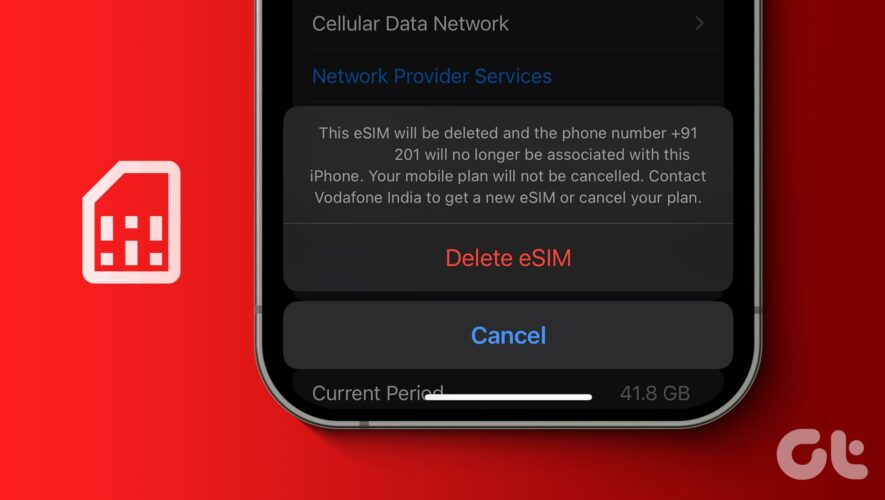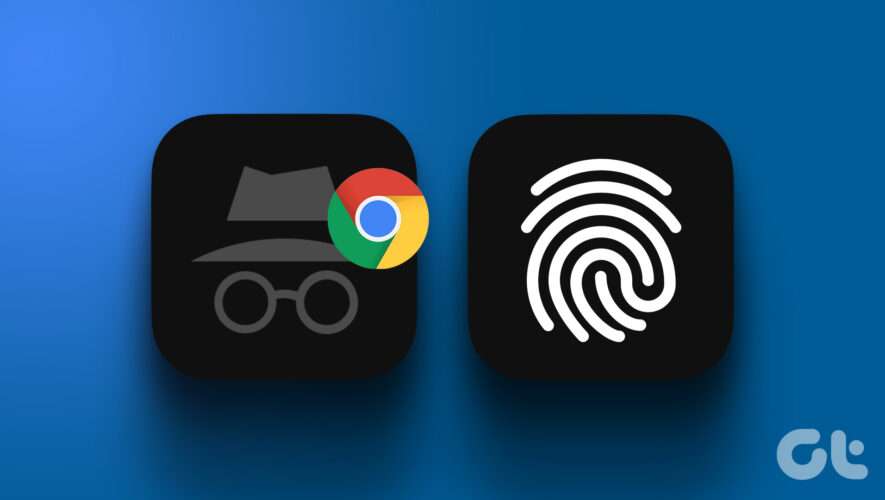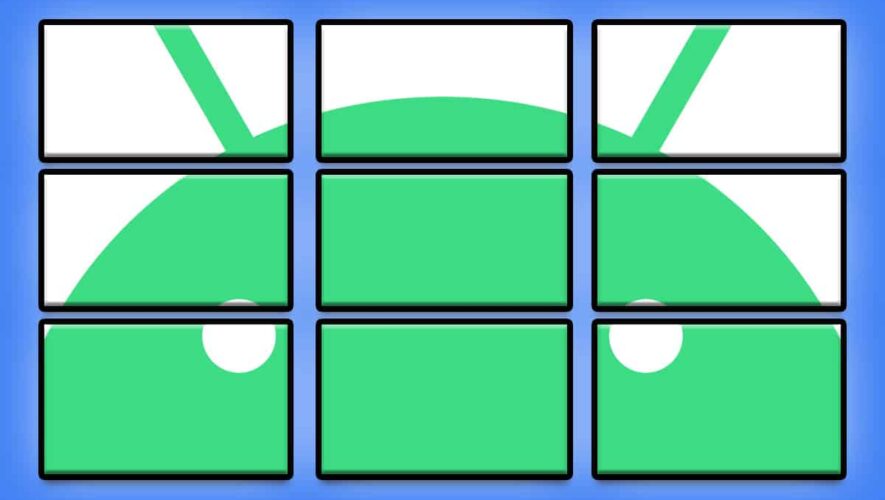The introduction of eSIM is one of our favorite innovations in the cellular space, and it has several advantages over a physical SIM card. However, if you’re done with using an eSIM or want to replace it with a new one, here’s how to delete an eSIM from your iPhone and Android devices.
If you don’t want to delete an eSIM, you can also disable it. Later, you may turn it back on whenever you need. We’ll help you do that as well in this article. But first, let us understand what happens if you delete an eSIM from your iPhone and Android.
What Happens When You Delete an eSIM
Deleting an eSIM disables its cellular functionality for that specific plan. This means you can’t make calls, send texts, or access data using that eSIM. Further, it will erase associated data or settings stored on the eSIM. That includes, contacts, messages, or network preferences specific to that profile.
Do note that this will not affect the eSIM plan you have purchased. It will still be valid, and deleting an eSIM will only remove the services from your smartphone.
However, your physical SIM card and other eSIM profiles will remain unaffected. Deleting your eSIM is irreversible in most cases, so ensure you have downloaded any necessary data from the eSIM before proceeding. If you have more specific questions, it is always better to communicate with your network service provider.
Now that you know what happens when you delete an eSIM, here’s how you can do it on your iPhone and Android devices.
How to Remove an eSIM From Your Phone
Here’s how you can delete an eSIM from your smartphone. Let’s begin with the procedure for the iPhone.
Delete eSIM from iPhone
Step 1: Open the Settings app on your iPhone. Tap on Mobile Service.
Step 2: Select the eSIM that you want to delete.
Step 3: Tap on Delete eSIM. Confirm your action.
That will delete the eSIM details from your iPhone. Hopefully you have a physical SIM with the same number to activate the service on your iPhone.
Also Read: How to fix ‘No SIM card installed’ error on iPhone.
Delete eSIM from Android
Here’s how you can delete an eSIM on your Android device. We have demonstrated the process for a Pixel device, but the steps are similar for other Androids.
Step 1: Open the Settings app. Tap on ‘Network and Internet.’
Step 2: Tap on SIMs.
Step 3: Select the eSIM that you want to delete.
Step 4: Scroll down, and tap on Delete SIM.
Step 5: Tap on Erase to confirm your action.
Also Read: How to Fix ‘No SIM card’ error on Android.
How to Turn Off eSIM on Your Smartphone
If you want to retain the services of the eSIM on your device but want to disable its functionality – you can turn it off instead of deleting the SIM. It may be difficult to retrieve the eSIM once again once you delete it. Here’s how you can turn off the eSIM on your smartphone, and reactivate it whenever needed.
On your iPhone, you can go to Settings -> Mobile Service. Select the eSIM and turn off the toggle to disable it.
On your Android device: Open Settings -> Network and Internet -> SIMs. Select the eSIM you want to disable and turn off the toggle for Use SIM.
If you have any further questions, you can look at the FAQ section below.
FAQs: Remove eSIM From Old Phone
1. Will deleting an eSIM affect my physical SIM card or other eSIMs on the device? No. Deleting an eSIM does not affect your physical SIM card or other eSIMs on the device.
2. Does deleting an eSIM require an internet connection? Yes. Deleting an eSIM requires an internet connection to communicate with the necessary services to remove the profile.
3. Can I delete an eSIM remotely if my device is lost or stolen? Some mobile carriers or device management services offer remote eSIM deletion for lost or stolen devices. For more information, contact your service provider for assistance.
4. How to convert an eSIM to a physical SIM card? Contact your carrier service provider to help you convert the eSIM into a physical SIM card.
5. How to make my physical SIM primary before I delete the eSIM? On iPhone: Go to Settings -> Mobile Service -> Select Mobile Data/Default Voice Line to change network preferences.
On Android: Go to Settings -> Network & Internet -> Select the physical SIM and make it primary for calls, text, or cellular data.
Delete eSIM Profile With Ease
We hope this article helps you delete an eSIM from your iPhone or Android devices. Knowing how to do so is quite important if you’re purchasing an eSIM for a temporary usage period. If you are facing problems with removing the eSIM – do let us know in the comment section below, and we’ll help you at the earliest.
Guiding Tech