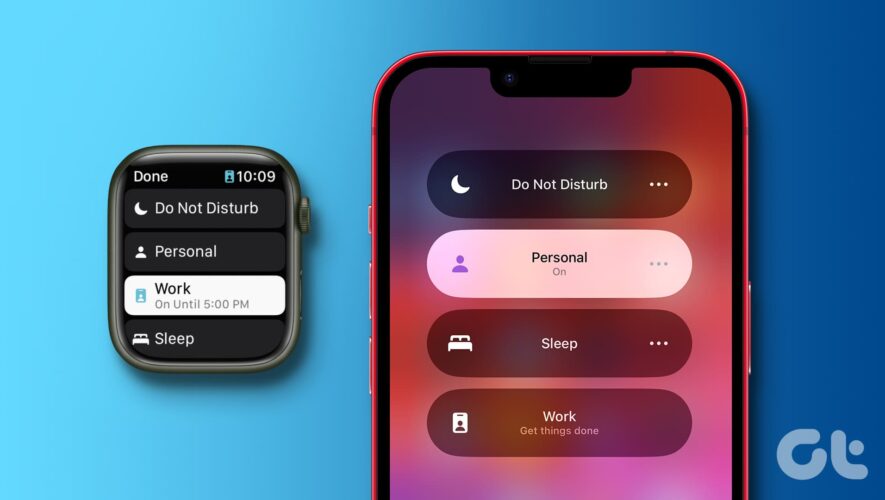Focus Modes is one of our favorite features on the iPhone. It was delightful to see that the Apple Watch supported the feature too. However, we were irked that a Focus Mode we set on our iPhone was automatically synced to our Apple Watch. This is not ideal if you prefer using a separate Focus Mode on your Apple Watch and iPhone.
If you have a similar preference, you are in the right place. This article will show you how to set a separate Focus Mode on your Apple Watch and iPhone.
In our experience, we enabled Do Not Disturb on our iPhone, which also automatically enabled on our Apple Watch – and we missed the notifications the entire time. It is a rare questionable design choice by Apple. Nonetheless, we’ll show you how to prevent such mishaps.
How to Turn Off Focus Mode Mirror For Apple Watch
Apple has built a toggle to use a separate Focus Mode on your Apple Watch and iPhone within the Watch app on iPhone and the Settings app on Apple Watch. It is called ‘Mirror my iPhone‘, which essentially mirrors/syncs the Focus Mode between your Apple Watch and iPhone.
Here’s how to find and use the Focus Mode Mirror toggle. You can follow the steps on Apple Watch or iPhone to unsync Focus modes.
1. Using the Settings App on Apple Watch
Here’s how you can use the Settings app on your Apple Watch to use a separate Focus Mode.
Step 1: Open the Settings app on your Apple Watch.
Step 2: Tap on Focus
Step 4: Disable the ‘Mirror my iPhone’ toggle.
Once you disable the toggle, you can set a different Focus Mode on your Apple Watch. Alternatively, you can also do it on your iPhone.
2. Use the Watch App on iOS Device
You can also disable the Focus Mode Mirror toggle in the Watch app on your iPhone. Here’s how:
Step 1: Open the Watch App on your iPhone.
Step 2: Tap on General.
Step 3: Tap on Focus.
Step 4: Turn off the toggle for ‘Mirror my iPhone’.
Once you disable the Focus Mode sync between your iPhone and Apple Watch, here’s how you can change and use a different Focus Mode on your iPhone and Apple Watch.
Also Read: How to use WhatsApp on Apple Watch
How to Change Focus Mode on iPhone and Apple Watch
After you perform the above steps, you can easily use different Focus Modes on your iPhone and Apple Watch. You can do so by changing the Focus Mode. Here’s how to do that.
Change Focus Mode on Apple Watch
Step 1: Open the Control Center by swiping up from the bottom on your watch face.
Step 2: Tap on the Focus Mode icon.
Step 3: Select the Focus Mode you want to use.
Step 4: Tap on On. Now, the Focus Mode is enabled or changed on your Apple Watch.
How to Change Focus Mode on Your iPhone
Step 1: Open the Control Center on your iPhone by swiping down from the top right corner of your home screen.
Note: If your iPhone has a home button, swipe up from the bottom of your home screen.
Step 2: Tap on the Focus Mode option.
Step 3: Tap to enable the Focus Mode you want to use.
This is how to change or enable the Focus Mode on your iPhone.
That’s it! You should now be able to use different Focus modes on your Apple Watch and iPhone. If you have more queries, move on to the next section.
Also Read: How to ping Apple Watch from iPhone and vice versa
FAQs on Apple Watch Focus Modes
1. Can you set multiple Focus Modes on Apple Watch? No. You cannot use multiple Focus Modes on Apple Watch.
2. Can you create a custom Focus Mode on Apple Watch? Yes. You can create a custom or new Focus Mode on Apple Watch.
3. Do notifications appear on both Apple Watch and iPhone? If your iPhone is locked, you will receive a notification on your Apple Watch. However, you will receive a notification on your iPhone if it is unlocked.
Stop Focus From Syncing
We hope this article helped you use a separate Focus Mode on your iPhone and Apple Watch. However, if you are facing any troubles connecting your iPhone and Apple Watch in the first place, check our on fixing Apple Watch not connecting to iPhone.
Guiding Tech
https://www.guidingtech.com/use-separate-focus-modes-on-apple-watch-and-iphone/