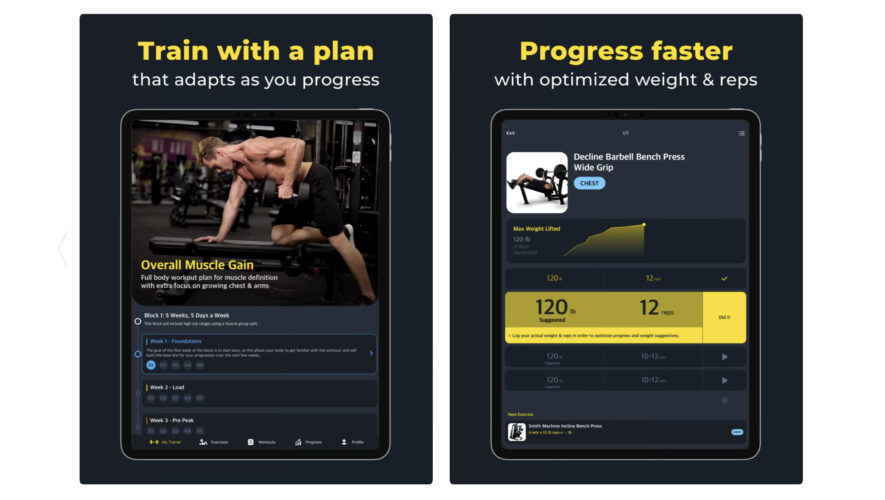The Apple Watch is computer on your wrist that can do an incredible number of things, from controlling your smart home to giving you turn-by-turn directions. But possibly the most useful feature of all is using your Apple Watch to get your iPhone to make a noise, so that you can find it when you can’t remember where you put it down. It can be a real lifesaver, especially when you’re in a rush to head out.
With the new generation of iPhones and Apple Watches, things have got even better. You can now use your Apple Watch to guide you to the exact location of your iPhone, even when you can’t tell where all that pinging is coming from. Here’s how to use Precision Finding on Apple Watch to find your iPhone.
What is Precision Finding on Apple Watch? Precision Finding uses the new ultra-wideband chips inside the Apple Watch Series 9, Apple Watch Ultra 2, and the iPhone 15 models to allow you to precisely locate your iPhone, if it’s within range. If you lose your iPhone somewhere in the house, your Apple Watch can guide you to its exact location. It’s possible to make your iPhone play a sound from older Apple Watches, but sometimes you can hear the sound and still not be exactly sure where it’s coming from. Precision Finding ensures that you’re always looking in exactly the right place and walking in the right direction too.
How to use precision finding on Apple Watch to find your iPhone You can start Precision Finding on Apple Watch exactly the same way that you make your iPhone make a sound on older models of Apple Watch.
Press the side button on your Apple Watch to open the Control Centre. Tap the Find iPhone icon that looks like a phone with sound coming of it. If your iPhone is within range, your screen will show a distance and a direction arrow to guide you towards your iPhone. Follow the direction indicated on your Apple Watch, which may change as you move around your home. You can also get your iPhone to play a sound by tapping the small Find iPhone icon in the bottom-right of the screen. When you get close to the location of your iPhone, the screen will turn green, and your iPhone will ping twice. If you still can’t find your iPhone, tap and hold the Find iPhone icon in the bottom-right, and your iPhone will also flash. Once you’ve found your iPhone, tap the X in the top-left corner to close the directions screen.
What do I need to use Precision Finding on Apple Watch to find my iPhone? Precision Finding uses the new updated ultra-wideband chip that’s found in the latest Apple devices. In order to be able to use Precision Finding on your Apple Watch, you’ll need an Apple Watch Series 9 or Apple Watch Ultra 2, which are the only current models with the new ultra-wideband chip.
You’ll also need an iPhone 15, iPhone 15 Plus, iPhone 15 Pro, or iPhone 15 Pro Max to use the feature, as older iPhones don’t have the second-gen ultra-wideband chip that is required to use Precision Finding.
Pocket-lint
https://www.pocket-lint.com/how-to-use-precision-finding-on-apple-watch-to-find-your-iphone/