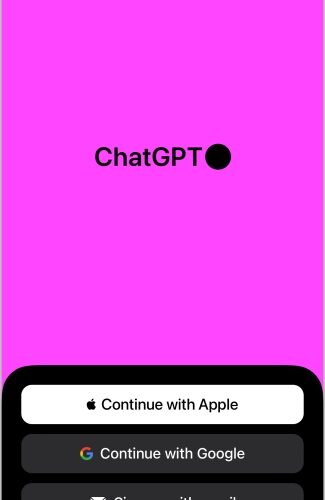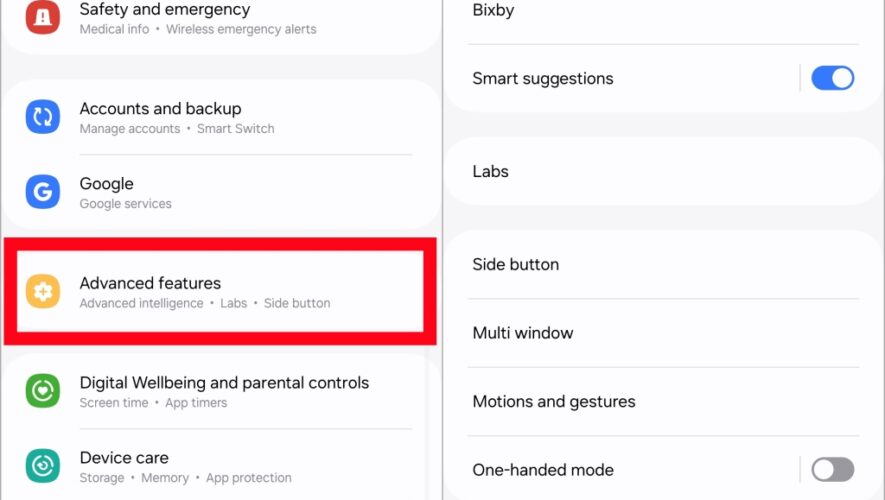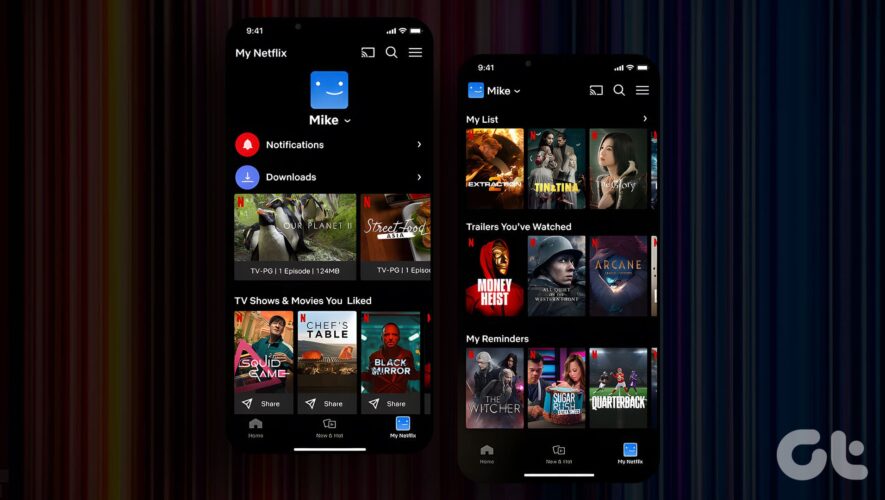From researching to generating different types of content, ChatGPT has seen massive success. But, the major issue with the service is its accessibility. Currently, you need a browser to open the ChatGPT website. However, you can get way faster access to ChatGPT on your smartphone on the go using apps. Here’s how to access and use ChatGPT on iPhone and Android.
How to Use ChatGPT on iPhone
OpenAI recently introduced an official ChatGPT app that you can install directly from the App Store just like any app. But, the UI is different compared to the ChatGPT web app that you are used to.
1. Download and Install the ChatGPT app from the app store.
2. Open the app and log in with your ChatGPT account.
3. It opens the ChatGPT chat box. Here just tap on the text box below to start messaging to ChatGPT.
4. You can also click on the waveform icon inside the text box to speak. It will convert your speech into text and gives a reply to that.
5. To check out History or start a new conversation, you can tap on the ellipsis icon, then select the History or New chat option.
6. If you are a ChatGPT Plus user, you can switch to GPT-4 from the toggle at the top.
As of now, there is no way to use ChatGPT Plugins on the official ChatGPT iOS app. To change any other settings like theme, language, and haptics, you can tap on ellipsis and then select the Settings option.
If you prefer to use the plugins, then you have to rely on the browser version only. In order to access the website faster, you can add the ChatGPT website to your iPhone’s homepage.
1. Open the ChatGPT Website on Safari or Chrome.
2. Now tap on the Share icon. On Safari, it should be in the center of the bottom bar. Whereas on Chrome, it should be in the top right inside the omni bar.
3. Now in the Share sheet, scroll down and select Add to Home Screen option. On the next pop-up, select the Add option at the top right.
ChatGPT website icon will be added to your home screen for you to access it faster. Irrespective of which browser you used to add the shortcut, it adds a Safari browser shortcut that opens ChatGPT on the Safari browser automatically.
How to Use ChatGPT on Android
Unlike on the iPhone, there is no official ChatGPT app on Android yet. There are multiple ways to reduce friction and make ChatGPT easier to access. While there are many third-party ChatGPT apps, all the apps are paid apps or even freemium apps that also do not provide plugins, browsing, etc. Better than using any of these services, it is much better to add the ChatGPT website to your home page.
1. Open the ChatGPT website on Chrome browser. You can use any other browser of your preference, but that browser should also have the option to add websites to the home screen.
2. Now tap on the kebab menu (three-dot menu) at the top right corner and then select Add to Home screen option.
3. In the pop-up, click on the Add option and then click on the Add to home screen option.
That’s it. you have successfully added the ChatGPT website to the home page which you can easily access. It opens ChatGPT on Chrome or any browser you used.
Use ChatGPT on iPhone and Android
While you can use the official ChatGPT app, use third-party apps, or even use the ChatGPT website shortcut on the home screen to access it faster, there is also another niche way. You can add a ChatGPT bot to your Telegram or WhatsApp services to access ChatGPT directly from these messaging services.
The post How to Use ChatGPT on iPhone and Android Quickly appeared first on TechWiser.
TechWiser
https://techwiser.com/how-to-use-chatgpt-on-iphone-and-android-fast/