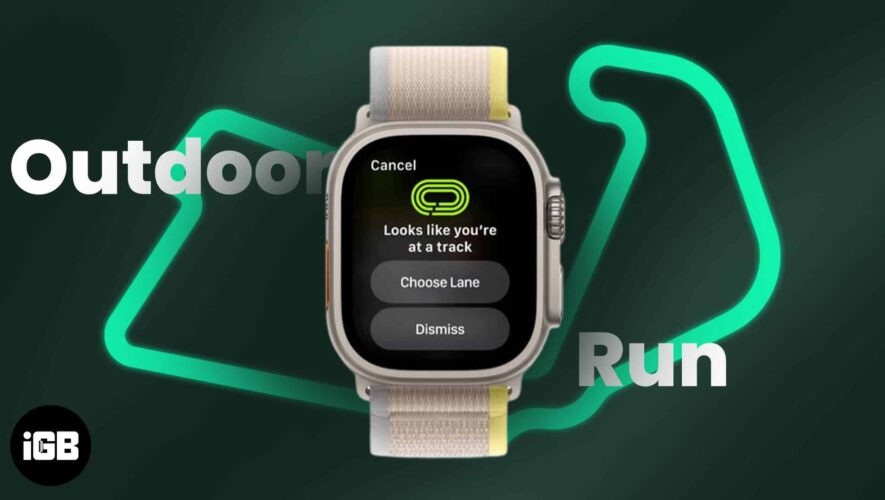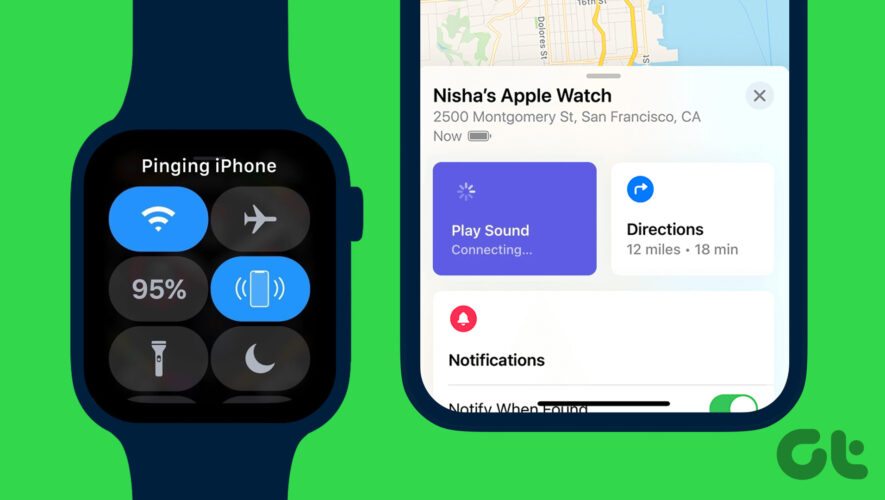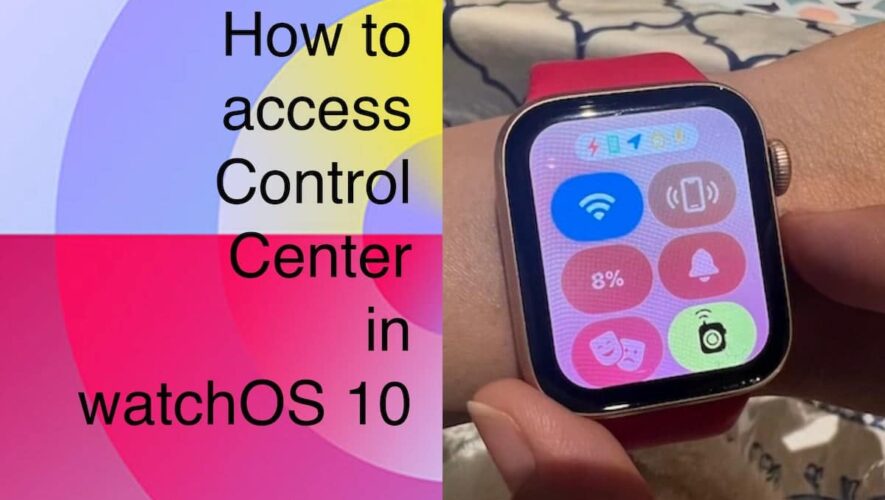Things to know before using Running Track Detection on Apple Watch:
This feature works on Apple Watch Series 4 or above running watchOS 9.2.
You must be at a standard 400-meter running track recognized by World Athletics (IAAF).
Currently, it is only available in Australia, Canada, Germany, Italy, the United Kingdom, and the United States.
With watchOS 9.2, Apple rolled out a new feature aimed at facilitating fitness enthusiasts in reaching their goals. The feature comes pre-installed and automatically records the distance and pace of a user while running on a track eliminating the need to manually monitor your progress. This article is a comprehensive guide on how you can use ‘Automatic track detection’ feature on Apple Watch.
How to use Running Track Detection on Apple Watch in watchOS 9.2
Open the Workout app on your Apple Watch.
Scroll down and tap Outdoor Run.
You’ll get an option to Select a lane if the wearable detects you’re on a track.
Select a lane by utilizing the plus and minus buttons → select Confirm.
Select a unit of measurement (Miles or Meters) if it’s your first track.
Tap Confirm.
One thing to keep in mind is that you will receive an alert if you leave the track without finishing your workout.
Also, if you change lanes, you must feed it to your wearable by swiping right on the watch face → tapping Lane, where you must enter your new lane.
Furthermore, when you complete your running goal and exit the track, you’ll see a route map in your workout summary, including Apple’s statement about your lane-level precision. Moreover, if you own an Apple Watch Ultra, the data received will be more precise as it uses dual-frequency GPS.
How to enable Lap Alert on Apple Watch
When you are on the verge of your lap, the Lap alert feature will send you an alert with metrics such as distance, time, and pace. However, to use this feature, you must first enable it.
Open the Workout app.
Tap the three-dots icon.
Choose Alerts → tap Track Lap.
Enable Lap Alert now.
The thing I personally enjoy about the feature is that you don’t have to spend any time calibrating it. Furthermore, if the Apple Watch detects that you’ve arrived at a track, it can switch to track mode in the middle of a regular run.
Benefits of using Automatic Track Detection
You no longer have to manually start and stop your workout.
Easy to track and view your workout data over time as it integrates seamlessly with the Apple Health app.
The feature provides accurate data about your run using GPS, accelerometer, and heart rate.
You can set specific workout goals, such as distance or time, and receive personalized coaching to help you achieve them.
It keeps you motivated by providing updates on your progress and achievements.
FAQs
Can Running Track Detection be used for outdoor running? Running Track Detection is designed specifically for running on an outdoor track as it uses your Apple Watch’s GPS. However, Apple has not confirmed if the feature would work outside a running track.
Can I customize the settings for Running Track Detection? Unfortunately, Running Track Detection does not have any customization options. On the other hand, other workout settings on your Apple Watch can be tailored to your preferences.
Say goodbye to manual tracking!
Take your running to the next level with the Running Track Detection feature on your Apple Watch. Undoubtedly, this is a game-changer feature for athletes and fitness enthusiasts, who rely on numerous gadgets for accurate and reliable data for their ECG, Heart Rate, speed, and many more. So, put on your running shoes. What already did? That was pretty fast, bro !
Read More:
How to Use Workout App on Apple Watch
How to delete an Apple Watch workout
Best GPS navigation apps for iPhone
How to sync photos to Apple Watch from your iPhone
iGeeksBlog