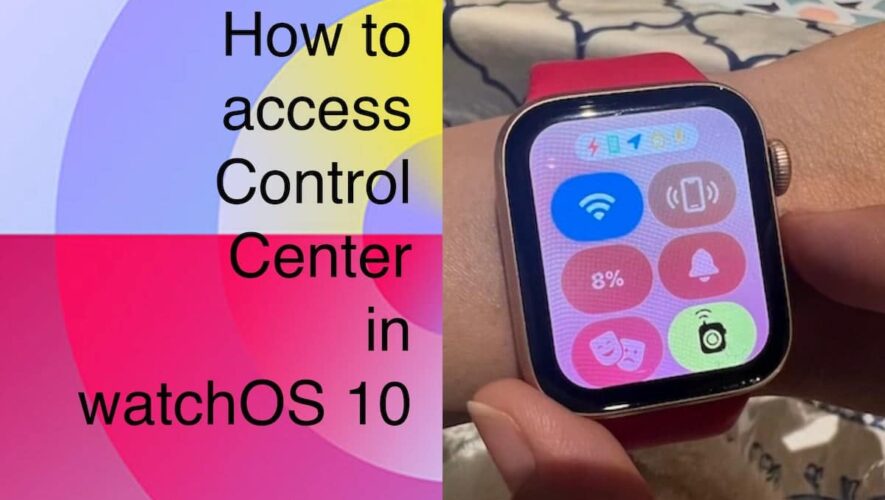Apple is expected to release watchOS 10 in September. It is a major update packed with new features to offer a whole new watchOS experience like apps using the entire display to create new places for content, widgets in Smart Stack, Snoopy and Palette watch faces, new Power Zones in the workout app, and much more.
watchOS 10 also brings several improvements to the user interface and existing apps to see and do more much faster than before like accessing the Control Center with a click of a button.
In watchOS 9.6.1 or older versions, users have to swipe up from the watch face to access the Control Center. As users can not access the Control Center directly from the Home Screen or app drawer, they have to press the Digital Crown to go back to the watch face. If an app is open, the user has to touch and hold the bottom of the screen to open the Control Center.
The upcoming watchOS update has eliminated multiple steps and has made it much easier and faster to access the Control Center from anywhere and here is how.
Here is how to quickly open the Control Center from anywhere in watchOS 10
Control Center provides information and access to various settings quickly like checking the battery, silencing the smartwatch, choosing a Focus, turning on theater mode, pinging their iPhone, turning the watch into a flashlight, putting Apple Watch in airplane mode, and more.
As it is helpful to quickly access Control Center from anywhere, watchOS 10 lets you do that from the watch face, Home Screen, or an app.
Simply press the side button once to quickly open Control Center.
Apple Watch models compatible with watchOS 10
watchOS 10 is compatible with iPhone XS, iPhone XR, or newer running on iOS 17 are required and the following Apple Watch models:
Read More:
iThinkDifferent