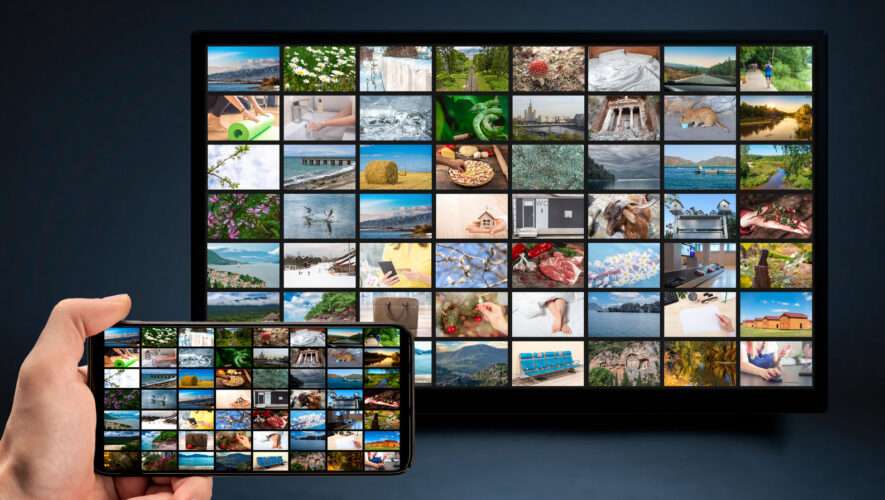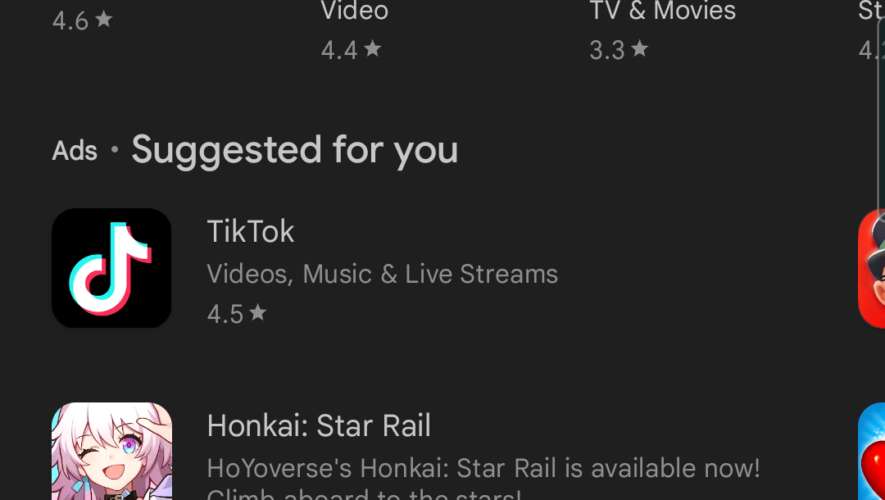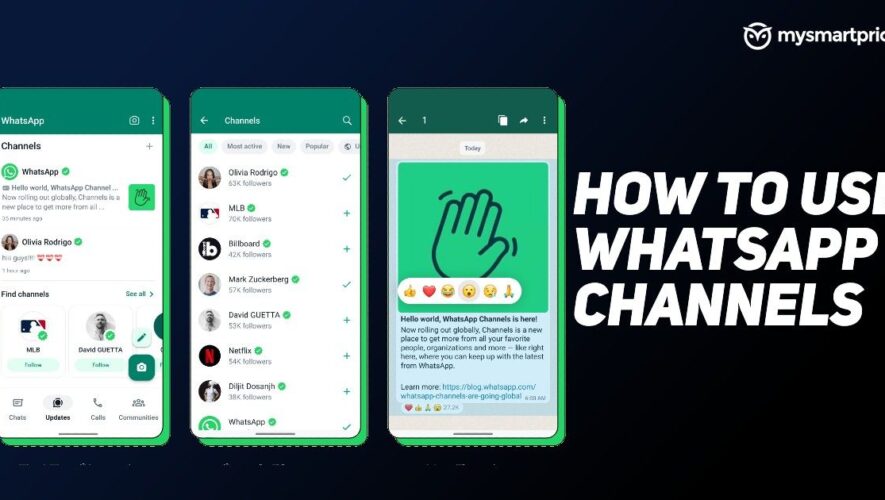Before you start tinkering with your old smartphone, you first need to prepare the photos you want to display on the digital picture frame. There are several ways you can go about this.
One is to save all the photos to your old Android device. If you have them on your computer, simply connect the phone to your PC with a data cable and transfer the photos. If they’re on another phone, you can transfer them via Bluetooth or wireless file-sharing apps.
However, if you happen to have a lot of photos and your old Android phone doesn’t have much storage space, you may be better off uploading your photos from a desktop or laptop PC to a cloud-based storage service instead. You can use apps like Google Drive, Dropbox, or OneDrive for this. For Google Drive, the fastest way to do this is to sync your local folder with your Google Drive. To do this, follow these steps (via Google Support):
Install and open the Google Drive desktop app if you haven’t already.
Go to Settings.
Select Preferences.
Click the Add Folder button.
Choose the folder where your photos are.
On the pop-up window, mark the checkbox for Sync with Google Drive.
Select Done.
Click on Save.
There are also cloud-based services specifically for photos, such as Flickr or Amazon Photos, but you’re typically restricted to using their proprietary apps. Since we’re making a photo frame, we’ll want something a little more specialized.
SlashGear
https://www.slashgear.com/1141722/how-to-use-an-old-android-phone-as-a-digital-photo-frame/