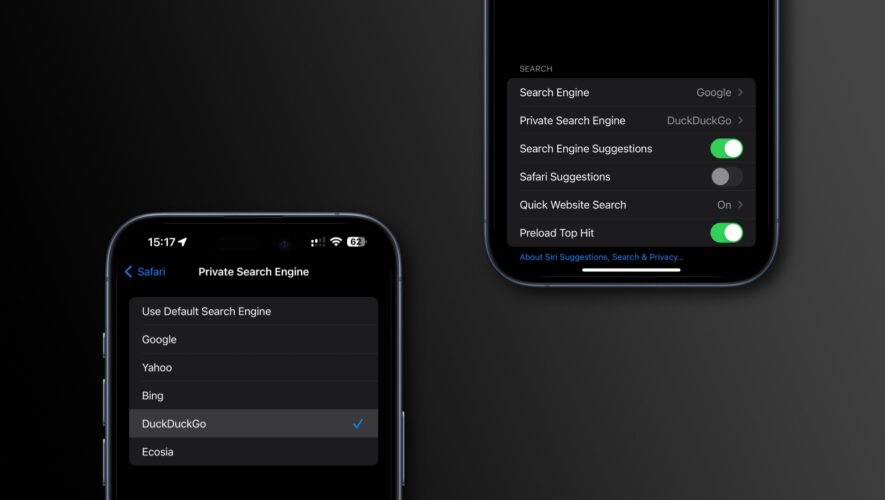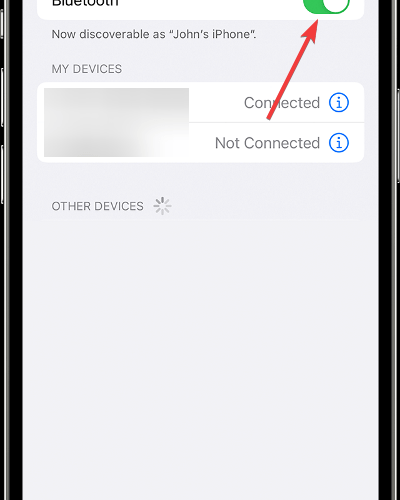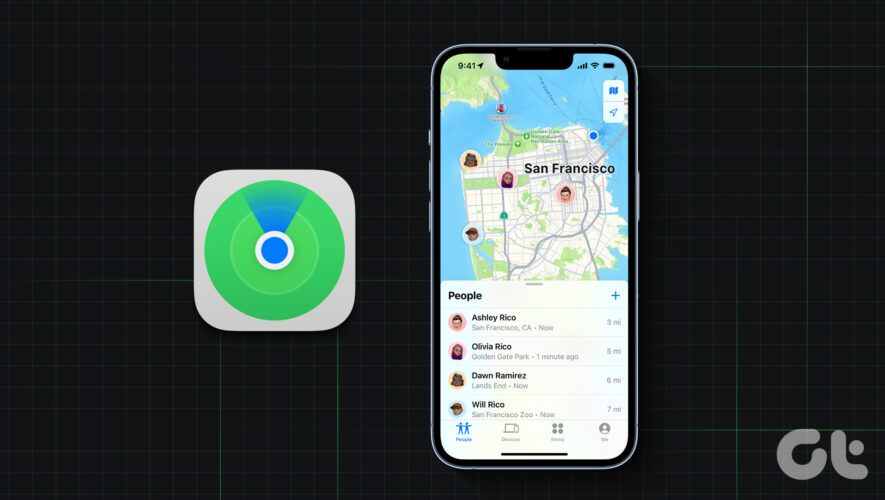Apple lets you set a unique search engine for Safari’s private mode on an iPhone, iPad and Mac separately from the one you use for regular browsing.
Separate search engines for regular and private browsing | Image: Christian Zibreg/iDBGoogle is Safari’s default search engine, but you’ve always been able to override Apple’s choice and set the browser to use Yahoo, Bing, DuckDuckGo or Ecosia instead. In iOS 17, iPadOS 17 and macOS Sonoma, you can set a search engine for private browsing different from the one when browsing the web publicly.
Whether you distrust Google or just wanna use a more private service like DuckDuckGo for private mode, Safari has you covered. Follow these steps to configure Safari to use a different search engine for private browsing.
How to set a unique search engine for Safari’s private browsing mode
Use the Search section of the Safari settings on an iPhone, iPad or Mac to set separate search engines for regular and private browsing.
But what in the name is Ecosia? | Image: Christian Zibreg/iDBOpen the Settings app on your iPhone or iPad and select Safari in the list. On your Mac, click the Safari menu and choose Settings, then select the Search tab.
Choose your private search engine. On the iPhone or iPad, touch the Private Search Engine option under the Search heading. On the Mac, click the menu next to Private Browsing search engine.
The following options are available:
Use Default Search Engine: Use the same search engine for private browsing as your default search engine for public browsing.
Google: Use Google for your private searches.
Bing: Use Bing when browsing the web privately.
Yahoo: Use Yahoo when in Safari’s private mode.
DuckDuckGo: Use this privacy-focused search engine for private browsing.
Ecosia: Use Ecosia for private browsing and help plan the trees!
From now on, entering Safari’s private browsing mode will activate the selected search engine for searches via the URL bar. The app will revert to your default search engine after exiting private browsing or switching to a standard window.
Google data collection doesn’t stop in private mode | Image: Christian Zibreg/iDBThis setting doesn’t sync across other devices that use the same Apple ID, allowing Safari to use a different private search engine from one device to another.
Fingerprinting protection in private mode
With Safari’s private browsing mode invoked, Apple’s advanced tracking and fingerprinting protection is turned on by default. To choose whether this feature only works in Safari’s private mode or regular mode as well, follow the steps below.
On an iPhone or iPad, visit Settings > Safari > Advanced > Advanced Tracking and Fingerprinting Protection. On the Mac, click Safari Settings > Privacy > Advanced Settings > Use advanced tracking and fingerprinting protection.
You can now choose from these options:
Off: Turns off the feature for all browsing.
Private Browsing: Only use the feature when browsing the web privately.
All Browsing: Never turn off this capability.
To protect your privacy further, search engine suggestions work differently in Safari’s private mode, with on-device information used to create recommendations instead of sharing your data with a search provider. This might result in less relevant suggestions, but at least your privacy won’t be compromised.
Tell me more about Ecosia
Ecosia is among the private search engines available in Safari. For those wondering, Ecosia is a search engine that, with your help, can plant trees in Indonesia, Uganda, Kenya, Peru and other areas that need them, using the income from the search ads.
Those trees help the environment, people and local economies, and you don’t have to do anything to help but use Ecosia. Visit the Ecosia website to learn more about their mission, view the locations they help and more. While at it, you may also want to take a peek at Ecosia’s privacy policy.
Other private-browsing changes in iOS 17
Apple has added several new features to make private browsing even more private on iOS 17, iPadOS 17 and macOS Sonoma and later.
Locked private browsing: Protect our private tabs with Face ID, Touch ID or device password.
Enhanced anti-tracking measures: Safari protects you against techniques like fingerprinting to stop websites from tracking you in private mode.
Link tracking protection: Safari’s private mode automatically strips tracking codes from URLs that can be used to identify you.
Private search engine: Use a different search engine for private browsing.
These features are available in Safari on the iPhone, iPad and Mac with iOS 17.0, iPadOS 17.0 and macOS Sonoma 14.0 or later.
Closing paragraph
Safari’s private mode is great for surfing the web anonymously. Web searches aren’t logged in private mode, visited websites aren’t saved in your history and none of your private tabs are shared across devices.
To further increase your privacy, configure Safari to automatically lock your private browsing sessions with Face ID, Touch ID or device passcode when not in use.
iDownloadBlog.com
How to use a different search engine in Safari’s private browsing mode