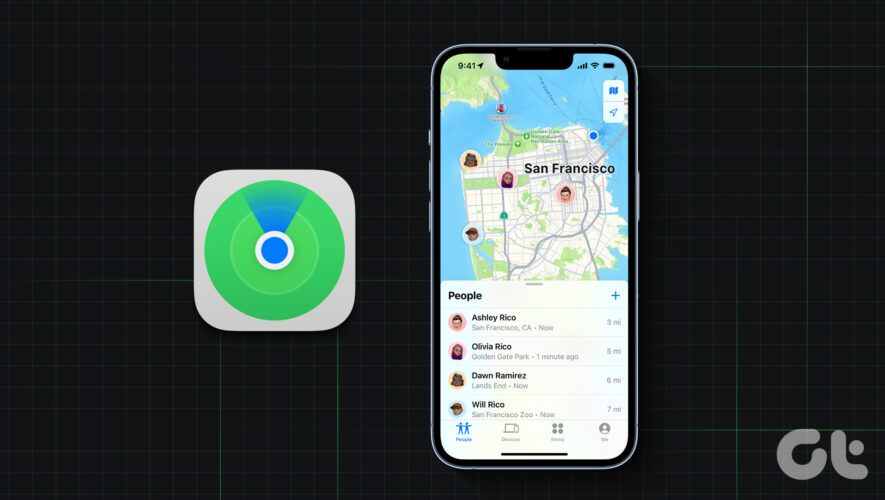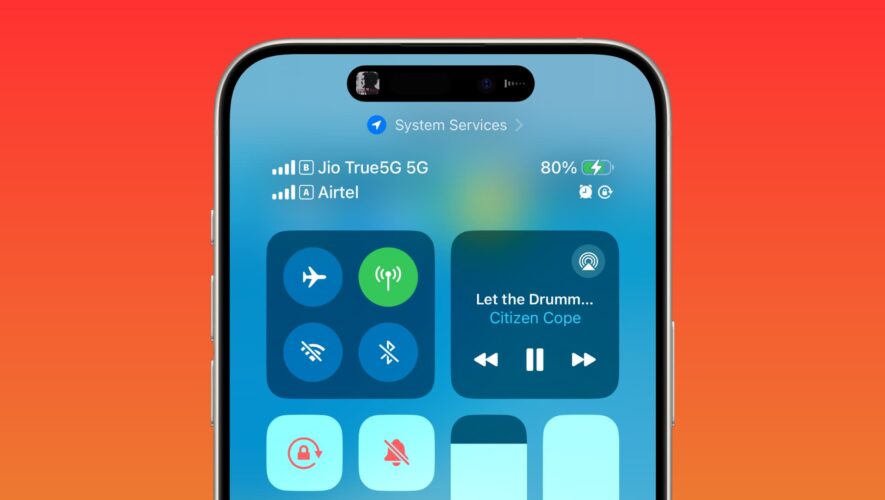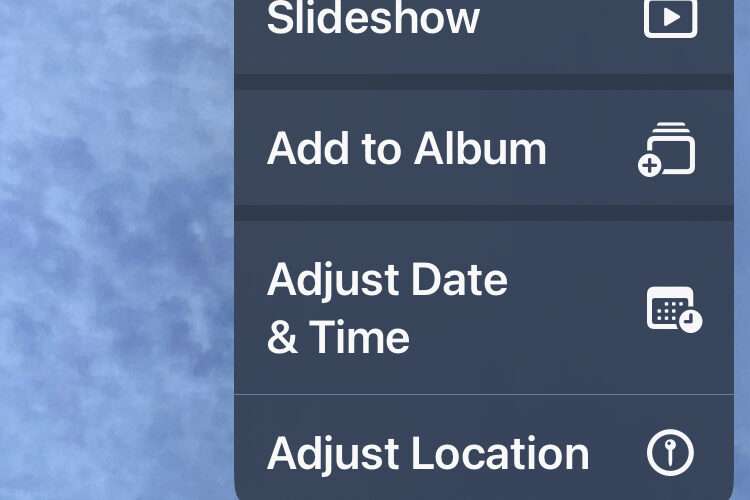Sharing Live Location helps in tracking the real-time location of family and friends. Along with other apps like WhatsApp and Telegram, you can also use Apple Maps to share your Live Location to keep an eye on the current location of your loved ones.
In this post, we will show you the steps to share your Live Location using Apple Maps on your iPhone, iPad, and Mac. Ensure that you are using the latest version of Apple Maps on your respective device. This will give you a bug-free experience.
Share Live Location Using Maps on iPhone
Let us check the steps share your Live Location in Apple Maps using your iPhone. Ensure that you are connected to a strong internet connection before following the steps.
Step 1: Open Apple Maps on your iPhone.
Step 2: Tap on your current location dot.
Step 3: Tap the Share icon that appears in the bottom menu.
Step 4: Select the app for sharing your Live Location link.
Alternatively, here’s how to share your Live Location using Maps on your iPhone.
Step 1: Open Apple Maps app on your iPhone.
Step 2: Tap the bottom menu and scroll down to the bottom.
Step 3: Tap on Share My Location.
Step 4: Select the app for sharing your Live Location link.
You can also long-press the Maps app icon on your home screen and tap on Share My Location.
Add Live Location to Notes App on iPhone
You can also save the Live Location link in the Notes app on your iPhone to instantly share it across your contacts. Here’s how.
Step 1: Open Apple Maps on your iPhone.
Step 2: Tap on your current location dot.
Step 3: Tap the Share icon that appears in the bottom menu.
Step 4: Scroll down and tap on Add to Quick New Note.
Step 5: Add your notes and tap on Save at the top-right corner.
Share Live Location Using Maps on iPad
If you are carrying your iPad, here’s how to share your Live Location using Apple Maps. This might not be possible if you have an iPad model that supports Wi-Fi only. In any case, you have to ensure constant internet access to share your Live Location.
Step 1: Open Apple Maps on your iPad.
Step 2: Tap on your location pointer in the app interface.
Step 3: Tap on the Share icon at the top-left corner.
Step 4: Select the app where you want to share your Live Location.
Alternatively, here’s how to share your Live Location using Apple Maps on iPad.
Step 1: Open Apple Maps on your iPad.
Step 2: Tap on your current location pointer on the right side.
Step 3: Scroll down the left menu and tap on Share My Location.
Step 4: Select the app where you want to share your location.
Share Live Location Using Maps on Mac
If you are working somewhere outdoors on your Mac, you can share your Live Location using Apple Maps. You might have to zoom in a bit to see the location pointer in the Maps interface. Here’s how to share your Live Location.
Step 1: Press Command + Spacebar keyboard shortcut to open Spotlight Search, type Maps, and press Return.
Step 2: Click on your current location pointer in the Maps interface.
Step 3: Click the three dots in the Info box that appears.
Step 4: Click on Share.
Step 5: Choose the app through which you want to share your Live Location.
You can also click on Send to Device to share your location on your iPhone or iPad.
Alternatively, you can also click the Share icon at the top-right corner and share your Live Location.
You can also read our post if Location Services are not working on your Mac.
Get Live Location Status Updates
You can share your the Live Location updates with your friends and family using Apple Maps. Even if you use a different iPhone, iPad, or Mac, you can open the Maps app to share your Live Location without relying only on messaging apps.
You can also track the location of your family members using your iPhone. If you are using the Family Sharing feature, you can easily track the current location of your family member’s Apple device to get their real-time location.
Guiding Tech
https://www.guidingtech.com/how-to-share-live-location-using-apple-maps/