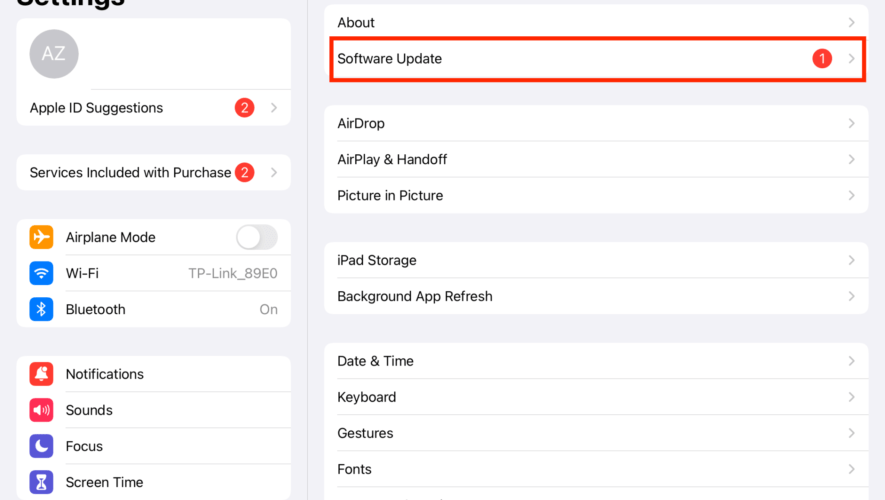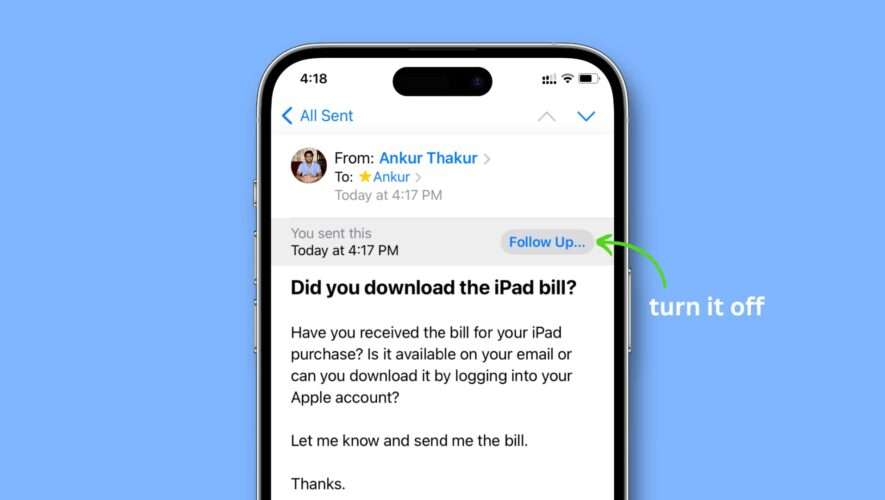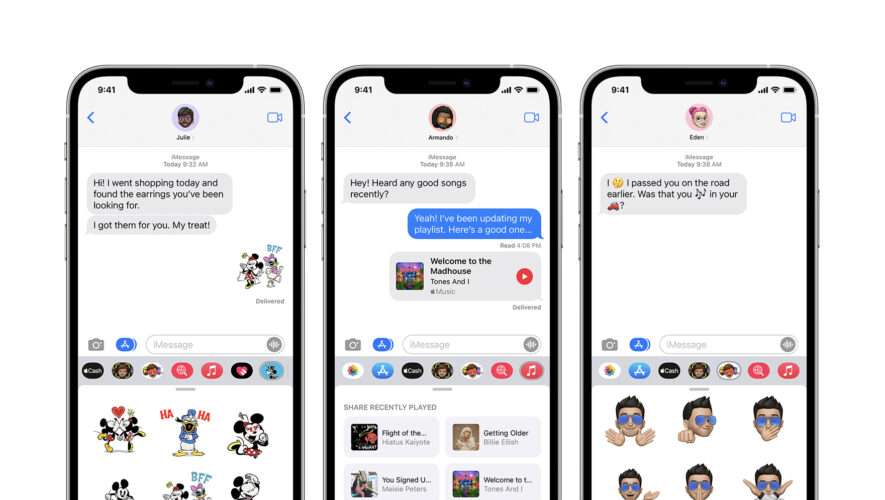Unlike the iPhone, which folks often upgrade to a newer model whenever it becomes available, we can’t say the same of the iPad. Most, if not all, users probably skip models to save money, unless the iPad is their workhorse.
If you’re one of those who stick with your old iPad, the only letdown would be the fact that it may no longer run the latest operating system version. The best it might run on is iOS 15. But the question is, how to update an old iPad to iOS 15? In this quick guide, I’ll walk you through the two methods that you can follow to update your old iPad to iOS 15.
But First, Is It iOS or iPadOS 15?
Before I answer the question about updating your old iPad to iOS 15 or iPadOS 15, I need to clarify something first. Apple split the iOS naming convention for iPhone and iPad when it released iOS 13 and iPadOS 13 as two separate systems. Back then, the iPad models that supported it were the first-generation iPad Air and the iPad Mini 2 and 3. All three either have Apple A8 or A8X chips, which are needed to run iPadOS 13.
However, despite the change in naming convention, the differences between the two OSes are usually minimal. Thus, iPad users often still refer to their iPad’s operating system as iOS. So much so that when a new version of iOS comes out, they take it to mean that a new iPadOS version is available, too. But for this guide, we will use iPadOS instead of iOS, moving forward.
Know Which Version of iPadOS Your iPad Supports
The first thing you should be aware of is how old your iPad already is. This will determine whether your iPad can run iPadOS 15 or just older versions. It should be noted, however, that both iPadOS 14 and iPadOS 15 run on the same iPad models.
Apple provided a long list of these iPad models in a support document that was published when iPadOS 15 was released to the public. If your iPad model is on that list, you can easily update your old iPad to iPadOS 15 following the two methods outlined below.
How to Update Your Old iPad to iPadOS 15
As mentioned, there are two ways by which you can update your old iPad to iPadOS 15. These methods are the same ones that users of the latest iPad models follow as well.
Time needed: 1 minute.
Updating Your iPad via Software Update
Go to Settings.
Tap Software Update.
Tap on the available updates.
If your iPad supports iPadOS 15, you will see its latest version before Apple transitioned to iPadOS 16. Technically, this method should work in updating your old iPad to iPadOS 15. But if does not, then proceed with the second method.
Connect Your iPad to Your Mac or PC to Update to iPadOS 15
Open the Finder app on your Mac, or iTunes on your Windows PC.
Connect your iPad to your Mac or PC using the appropriate cable.
Wait for your iPad’s name to appear, then click on it.
Click General or Settings.
Click on Check for Update.
Click Download and Update if available.
Enter your iPad passcode to continue.
If you don’t see an iPadOS 15 update, it simply means that your iPad can not run iPadOS 15. The last known version your Apple tablet supports will appear instead. Of course, if your iPad is already updated to the latest iPadOS version, you won’t see any updates.
Final Words: When Is the Best Time to Upgrade Your iPad
Before I conclude, many of you are probably asking when is the best time to upgrade your iPad? Well, I could suggest two thoughts. One is if Apple stops supporting it in the latest iPadOS update. However, if your iPad is less than five years old, it will still serve you well to keep it even if it runs on an earlier iPadOS version.
The moment it reaches beyond five years, though, you may start considering a newer model. It doesn’t have to be the latest one, but at least a model that supports an iPadOS version that is no more than one version older than the latest.
That being said, if you have the budget or as mentioned, if your iPad is your workhorse, it may be best to upgrade to the latest model as soon as one becomes available. That way you can enjoy the features of the latest iPadOS 16.
Tags: iPad, iPadOS 15, iTunes
The Mac Observer